18-Sep-2014
8202197700
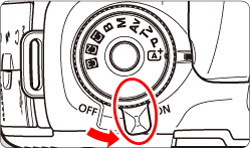
 >, then turn the <
>, then turn the < > dial to play back the image to be erased.
> dial to play back the image to be erased.

 > button.
> button.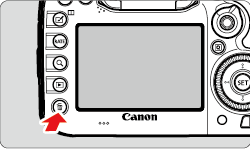
 > dial to select [Erase], then press <
> dial to select [Erase], then press < >.
>.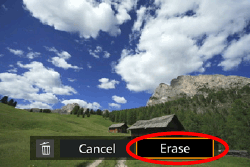
 : Default Erase option] to [[Erase] selected] makes it faster to erase images.
: Default Erase option] to [[Erase] selected] makes it faster to erase images. ] to the images to be erased, you can erase multiple images at once.
] to the images to be erased, you can erase multiple images at once.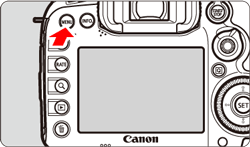
 > button and select the
> button and select the  ] tab.
] tab.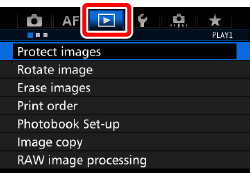
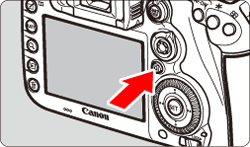
 > dial to select the [
> dial to select the [  ] tab.
] tab. 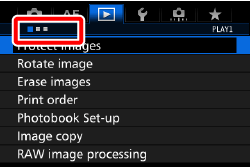

 > dial to select [Erase images], then press <
> dial to select [Erase images], then press < >.
>.
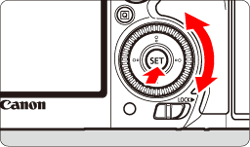
 > dial to select [Select and erase images], then press <
> dial to select [Select and erase images], then press < >.
>.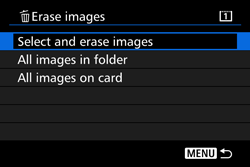
 > button and turn the <
> button and turn the < > dial counterclockwise, you can select an image from a three image display.
> dial counterclockwise, you can select an image from a three image display. > dial clockwise.
> dial clockwise. > dial to select the image to be erased, then press <
> dial to select the image to be erased, then press < >.
>. ] will be displayed on the upper left of the screen.
] will be displayed on the upper left of the screen.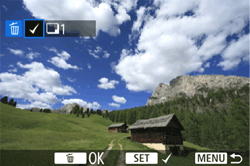
 > button.
> button. > dial to select [OK], then press <
> dial to select [OK], then press < >.
>.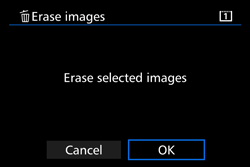
 : Erase images] is set to [All images in folder] or [All images on card], all the images in the folder or on the card will be erased.
: Erase images] is set to [All images in folder] or [All images on card], all the images in the folder or on the card will be erased. : Record func+card/folder sel.] will be erased.
: Record func+card/folder sel.] will be erased.