16-Sep-2014
8202186600

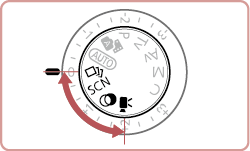
 ) is explained below. <Creative Filter> (
) is explained below. <Creative Filter> ( ) mode can be set using a similar procedure.
) mode can be set using a similar procedure. ].
].
 ) button to choose [
) button to choose [  ] in the menu. (If the default settings have not been changed,
] in the menu. (If the default settings have not been changed,  ] will be displayed.)
] will be displayed.)
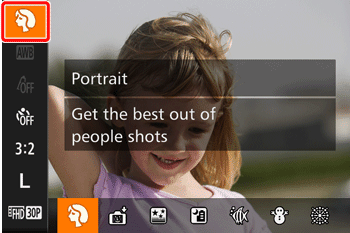
 ><
>< > buttons or turn the <
> buttons or turn the < > dial to choose an option.
> dial to choose an option.  ) has been selected in the example image above).
) has been selected in the example image above).

| Mode | Scene | Shooting mode | Effect | |
 | Shooting in Various Conditions | Shoot portraits | [Portrait] ( ) ) | Take shots of people with a softening effect. |
| Shoot evening scenes without using a tripod | [Handheld NightScene] ( ) ) | •Beautiful shots of evening scenes or portraits with evening scenery in the background, without the need to hold the camera very still (as with a tripod). •A single image is created by combining consecutive shots, reducing camera shake and image noise. | ||
| Shoot underwater | [Underwater] ( ) ) | ・Natural-colored shots of sea life and underwater scenery, when you use an optional waterproof case. ・This mode can correct white balance and match the effect of using a commercially available color-compensating filter | ||
| Shoot with snowy backgrounds | [Snow] ( ) ) | Bright, natural-colored shots of people against snowy backgrounds. | ||
| Shoot fireworks | [Fireworks] ( ) ) | Vivid shots of fireworks. | ||
 | Applying Special Effects | Shoot in vivid colors | [Super Vivid] ( ) ) | Shots in rich, vivid colors. |
| Posterized shots | [Poster Effect] ( ) ) | Shots that resemble an old poster or illustration. | ||
| Shooting High-Contrast Scenes | [High Dynamic Range] ( ) ) | Three consecutive images are captured at different brightness levels each time you shoot, and the camera combines image areas with optimal brightness to create a single image. This mode can reduce the washed-out highlights and loss of detail in shadows that tend to occur in high contrast shots. | ||
| Shooting with Faded Colors | [Nostalgic] ( ) ) | This effect makes colors look faded and images look weathered, as in old photographs. Choose from five effect levels. | ||
| Shooting with a Fish-Eye Lens Effect | [Fish-eye Effect] ( ) ) | Shoot with the distorting effect of a fish-eye lens. | ||
| Shots Resembling Miniature Models | [Miniature Effect] ( ) ) | Creates the effect of a miniature model, by blurring image areas above and below your selected area. | ||
| Shooting with a Toy Camera Effect | [Toy Camera Effect] ( ) ) | This effect makes images resemble shots from a toy camera by vignetting (darker, blurred image corners) and changing the overall color. | ||
| Making Subjects Stand Out | [Background Defocus] ( ) ) | You can shoot subjects so that they stand out from the background. Two consecutive images are captured with settings optimized for background defocus. The background is defocused through lens effects and subjectand scene-based image processing. | ||
| Shooting with a Soft Focus Effect | [Soft Focus] ( ) ) | This function allows you to shoot images as if a soft focus filter were attached to the camera. You can adjust the effect level as desired. | ||
| Shooting in Monochrome | [Monochrome] ( ) ) | Shoot images in black and white, sepia, or blue and white. | ||
| Auto Shooting After Face Detection | [Smart Shutter] ( ) ) | The camera can be set to shoot after detecting a smile [Smile Detection], wink [Wink Self-Timer], or the face of another person after they have entered the shooting area [Face Self-Timer] | ||
| Shooting Starry Skies | [Star] ( ) ) | You can shoot people against starry skies [Star Portrait], night scenes under starry skies [Star Nightscape], star trails [Star Trails], or shoot movies of star movement [Star Time-Lapse Movie]. | ||
 | Shooting Various Movies | Standard movie shooting | [Standard] ( ) ) | You can shoot movies with smoother motion, or lock or change the image brightness. |
| Recording Movies at Specific Shutter Speeds and Aperture Values | [Manual] ( ) ) | Set your preferred shutter speed, aperture value, and ISO speed. | ||
| Shooting iFrame Movies | iFrame Movies ( ) ) | Shoot movies that can be edited with iFrame-compatible software or devices. You can quickly edit, save, and manage your iFrame movies using the software available from the Canon homepage. | ||
 )
) ), [Underwater] (
), [Underwater] ( )
) )
) ] may be displayed when you press the shutter button halfway in bright conditions, which indicates that the camera will automatically optimize image brightness.
] may be displayed when you press the shutter button halfway in bright conditions, which indicates that the camera will automatically optimize image brightness. )
) )
) )
) > ring.
> ring. )
) ), [Star Nightscape] (
), [Star Nightscape] ( ), [Star Trails] (
), [Star Trails] ( ) [Star Time-Lapse Movie] (
) [Star Time-Lapse Movie] ( )
) )
) )
) )
) )
) )
) > dial or <
> dial or < > ring.
> ring. )
) ] and cannot be changed.
] and cannot be changed.