Solution
The procedure for shrinking an image`s resolution and saving it as a new image is explained below.
IMPORTANT
The position and shape of the operation buttons or screens displayed may differ according to the model you use.
1. Press the [

] button to enter Playback mode.
2. Press the <MENU> button and choose [Resize] on the [

] tab.
3. Press the [

], [

] buttons to choose an image, and then press the <FUNC./SET> (

) button.
4. Press the [

], [

] buttons to choose the size, and then press the <FUNC./SET> (

) button.
NOTE
Images cannot be resized to a higher resolution.
5. Press the [

], [

] buttons to choose [OK], and then press the <FUNC./SET> (

) button.
The image is now saved as a new file.
6. Press the <MENU> button. [Display new image?] is displayed. Press the [

], [

] buttons to choose [Yes], and then press the <FUNC./SET> (

) button.
The saved image is now displayed.
IMPORTANT
- Editing is not possible for images shot at a resolution of [
 ].
].
- RAW images cannot be edited.*
*A function for capturing RAW images may not be available depending on the model you use.
This completes the steps for shrinking an image`s resolution and saving it as a new image.
 ] button to enter Playback mode.
] button to enter Playback mode. ] tab.
] tab.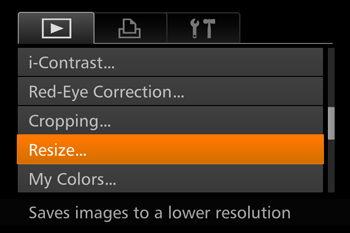
 ], [
], [  ] buttons to choose an image, and then press the <FUNC./SET> (
] buttons to choose an image, and then press the <FUNC./SET> ( ) button.
) button.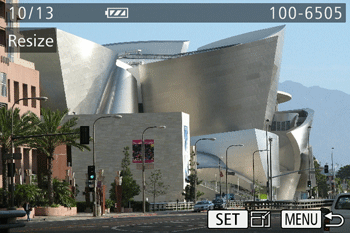
 ], [
], [  ] buttons to choose the size, and then press the <FUNC./SET> (
] buttons to choose the size, and then press the <FUNC./SET> ( ) button.
) button.
 ], [
], [  ] buttons to choose [OK], and then press the <FUNC./SET> (
] buttons to choose [OK], and then press the <FUNC./SET> ( ) button.
) button.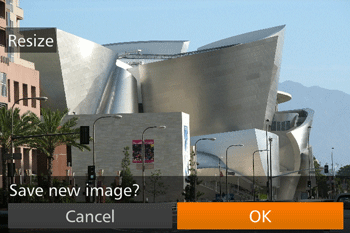
 ], [
], [  ] buttons to choose [Yes], and then press the <FUNC./SET> (
] buttons to choose [Yes], and then press the <FUNC./SET> ( ) button.
) button.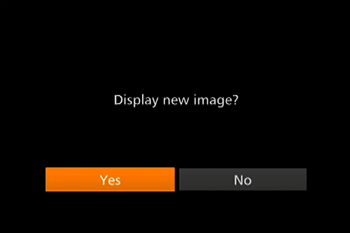
 ].
].