Images are blurry or not in focus (PowerShot SX60 HS)
16-Sep-2014
8202170200
Solution
When an image is blurry or cannot be brought into focus during shooting, please check the following.
You can prevent camera shake by holding the camera firmly.
- Place the strap around your neck.
- When shooting, keep your arms close to your body and hold the camera securely to prevent it from moving. If you have raised the flash, do not rest your fingers on it.

When you press the <Shutter Button> halfway in low light conditions where camera shake is likely, a flashing ( ) will appear.
) will appear.
 ) will appear.
) will appear.- Set the [IS mode] to [Continuous].
Press < > button > [Shooting] tab (
> button > [Shooting] tab ( ) > [IS Settings], and then select [Continuous] for the [IS Mode].
) > [IS Settings], and then select [Continuous] for the [IS Mode].
 > button > [Shooting] tab (
> button > [Shooting] tab ( ) > [IS Settings], and then select [Continuous] for the [IS Mode].
) > [IS Settings], and then select [Continuous] for the [IS Mode].
- Set the flash to [On] (
 ).
).
Lift the flash with your finger, press the < > button, and then press the <
> button, and then press the < ><
>< > buttons to choose [On] (
> buttons to choose [On] ( ).
).
 > button, and then press the <
> button, and then press the < ><
>< > buttons to choose [On] (
> buttons to choose [On] ( ).
).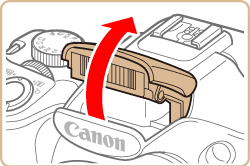

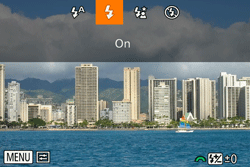
- Increase the [ISO speed].
Press the < FUNC./SET> ( ) button, then select [
) button, then select [  ] from the menu and choose the desired [ISO Speed].
] from the menu and choose the desired [ISO Speed].
 ) button, then select [
) button, then select [  ] from the menu and choose the desired [ISO Speed].
] from the menu and choose the desired [ISO Speed].
NOTE
It is only possible to set the [ISO Speed] in [  ,
,  ]*, [
]*, [  ], [
], [  ], [
], [  ], or [
], or [  ] mode.
] mode.
 ,
,  ]*, [
]*, [  ], [
], [  ], [
], [  ], or [
], or [  ] mode.
] mode.*Options vary depending on the assigned shooting mode.
- Attach the camera to a tripod.
Additionally, you should set the [IS Mode] to [Off] when shooting with a tripod.
- Press the <Shutter Button> halfway to focus on the subject, then press fully to shoot.
Half-press the <Shutter Button> (press lightly to focus), and then press it fully (without releasing the <Shutter Button>, press it all the way down).

- Shoot the subject within the focusing range.
- Set the [AF-assist Beam] to [On].
Press the < > button, select the [Shooting] tab (
> button, select the [Shooting] tab ( ), and then set the [AF-assist Beam] to [On].
), and then set the [AF-assist Beam] to [On].
 > button, select the [Shooting] tab (
> button, select the [Shooting] tab ( ), and then set the [AF-assist Beam] to [On].
), and then set the [AF-assist Beam] to [On].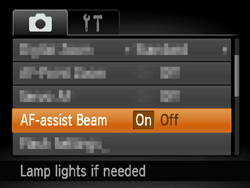
- Confirm that functions which you do not intend to use (macro, etc.) are not set.
Press the <Macro> button ( ) several times to select a suitable [Focusing Range].
) several times to select a suitable [Focusing Range].
 ) several times to select a suitable [Focusing Range].
) several times to select a suitable [Focusing Range].
- Shoot using the focus lock or AF lock
- Focus Lock
Change the composition while holding the <Shutter Button> down halfway.
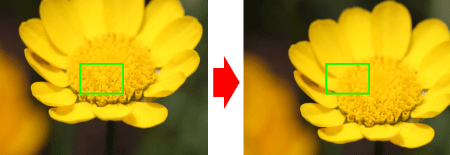
- AF Lock
With the shutter button pressed halfway, press the < > button.
> button.
 > button.
> button.- The focus is now locked, and [
 ] and the MF indicator are displayed.
] and the MF indicator are displayed. - Compose the shot, and shoot.

NOTE
- After you lock the focus, the focal position will not change even when you release your finger from the shutter button.
- To unlock the focus, after you release the shutter button, press the <
 > button again and press the <
> button again and press the <  ><
>< > buttons to choose [
> buttons to choose [  ].
].
If you center on the light and dark contrasting area of the subject and push the <Shutter Button> halfway, or repeatedly push the <Shutter Button> halfway, the [AF frame] will appear and the camera will focus.

NOTE
The camera may not be able to focus in some conditions.
PowerShot SX60 HS
| Focusing Range | Maximum Wide Angle (  ) ) | Maximum Telephoto (  ) ) |
 [Normal] [Normal] | 5 cm (2.0 in.) – infinity | 1.8 m (5.9 ft.) – infinity |
 [Macro] [Macro] | 0 – 50 cm (0.0 in. – 1.6 ft.) | - |
 [Manual Focus] [Manual Focus] | 0 cm (0.0 in.) – infinity | 1.8 m (5.9 ft.) – infinity |