Solution

is the raw image data before it is made into

or other images. Although

images require software such as Digital Photo Professional so that they can be displayed on the computer, they also offer flexibility for image adjustments possible only with

.

is effective when you want to precisely adjust the image yourself or shoot an important subject.
With all RAW images, you can use Digital Photo Professional (provided software) to make various adjustments and then generate a JPEG, TIFF, etc., image incorporating those adjustments.
1. Set the camera’s power switch to <ON>.
2. Press the <MENU> button to display the menu screen.
3. Press the <

> button and select the [

] tab.
4. Turn the <

> dial to select the [
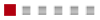
] tab.
5. Turn the <

> dial to select [Image quality], then press <

>.
6. Set the image quality.
In <Standard / Auto switch card / Record to multiple>:
6-1. Turn the <

> dial to select [

/

/

], then press <

>.
Under [

: Record func+card/ folder sel.], if [Record func.] is set to [Rec. separately]:
6-1. Turn the <

> dial to select CF card [

] or SD card [

], then press <

>.
6-2. Turn the <

> dial to select [

/

/

], then press <

>.
NOTE
- RAIf you select both RAW and JPEG, the same image will be recorded simultaneously to the card in both RAW and JPEG at the image recording qualities that were set. The two images will be recorded with the same file numbers (file extension: .JPG for JPEG and .CR2 for RAW).
- Turn the <
 > dial to select JPEG.
> dial to select JPEG.
Image-recording Quality Setting Examples
NOTE
- If [–] is set for both RAW and JPEG,
 will be set.
will be set.
- On the upper right of the screen, "***M (megapixels) **** x ****" indicates the recorded pixel count, and [***] is the number of possible shots (displayed up to 999).
- The number of possible shots will be displayed up to 1999 on the LCD panel.
REFERENCE
- To display RAW images on a computer, using the bundled software (EOS software) is recommended.
- Commercially-available software may not be able to display RAW images taken with this camera. For compatibility information, contact the software manufacturer.
 is the raw image data before it is made into
is the raw image data before it is made into  or other images. Although
or other images. Although  images require software such as Digital Photo Professional so that they can be displayed on the computer, they also offer flexibility for image adjustments possible only with
images require software such as Digital Photo Professional so that they can be displayed on the computer, they also offer flexibility for image adjustments possible only with  .
.  is effective when you want to precisely adjust the image yourself or shoot an important subject.
is effective when you want to precisely adjust the image yourself or shoot an important subject.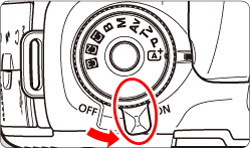
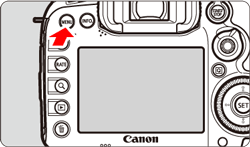
 > button and select the [
> button and select the [  ] tab.
] tab.
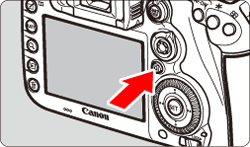
 > dial to select the [
> dial to select the [ 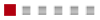 ] tab.
] tab. 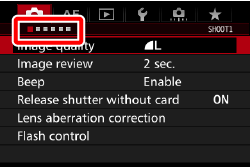

 > dial to select [Image quality], then press <
> dial to select [Image quality], then press < >.
>.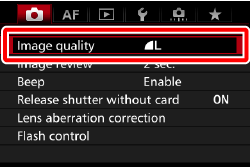
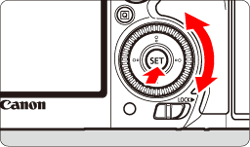
 > dial to select [
> dial to select [  /
/  /
/  ], then press <
], then press < >.
>.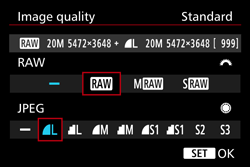
 : Record func+card/ folder sel.], if [Record func.] is set to [Rec. separately]:
: Record func+card/ folder sel.], if [Record func.] is set to [Rec. separately]: > dial to select CF card [
> dial to select CF card [  ] or SD card [
] or SD card [  ], then press <
], then press < >.
>.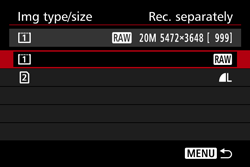
 > dial to select [
> dial to select [  /
/  /
/  ], then press <
], then press < >.
>.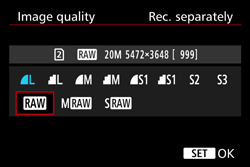
 > dial to select JPEG.
> dial to select JPEG.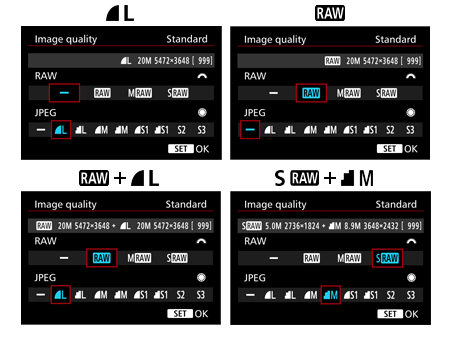
 will be set.
will be set.