18-Sep-2014
8202160400
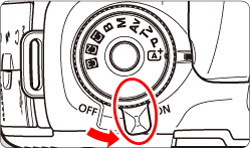

 > button.
> button.
 > dial to select[
> dial to select[  ], then press <
], then press < >.
>.
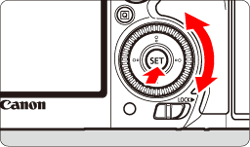
 > dial to select the desired style, then press <
> dial to select the desired style, then press < >.
>.
 ] (Auto) in the <
] (Auto) in the < > mode.
> mode. : Picture Style].
: Picture Style].| Picture Style | Explanation | |
|---|---|---|
| Auto |  | The color tone will be adjusted automatically to suit the scene. The colors will look vivid, especially for blue skies, greenery and sunsets, and in nature, outdoor and sunset scenes. |
| Standard |  | The image looks vivid, sharp, and crisp. This is a general-purpose Picture Style suitable for most scenes. |
| Portrait |  | For nice skin tones. The image looks softer. Suited for close-up portraits. By changing the [Color tone], you can adjust the skin tone. |
| Landscape |  | For vivid blues and greens, and very sharp and crisp images. Effective for impressive landscapes. |
| Neutral |  | Suited for processing the image with a computer. For natural colors and subdued images. |
| Faithful |  | Suited for processing the image with a computer. The color of a subject that is captured in sunlight at a color temperature of 5200K will be adjusted to match the subject’s colorimetrical color. Images will appear subdued. |
| Monochrome |  | Creates black-and-white images. |
| User Def. 1-3 |  | You can register a basic style such as [Portrait], [Landscape], a Picture Style file, etc., and adjust it as desired. Any User Defined Picture Style that is not set will have the same settings as the [Standard] Picture Style. |
 ] in the viewfinder and on the LCD panel when [Monochrome] is set.
] in the viewfinder and on the LCD panel when [Monochrome] is set.