How do I set the White Balance? (EOS 7D Mark II)
Solution
White balance (WB) is for making the white areas look white. Normally, the < > (Auto) setting will obtain the correct white balance. If natural looking colors cannot be obtained with <
> (Auto) setting will obtain the correct white balance. If natural looking colors cannot be obtained with < >, you can select the white balance to match the light source or set it manually by shooting a white object.
>, you can select the white balance to match the light source or set it manually by shooting a white object.
 > (Auto) setting will obtain the correct white balance. If natural looking colors cannot be obtained with <
> (Auto) setting will obtain the correct white balance. If natural looking colors cannot be obtained with < >, you can select the white balance to match the light source or set it manually by shooting a white object.
>, you can select the white balance to match the light source or set it manually by shooting a white object.NOTE
- <
 > is automatically set in the <
> is automatically set in the < > mode.
> mode. - For more information about White Balance, please refer to Matching the Camera Settings to the Light Source (What is White Balance?).
REFERENCE
White Balance
To the human eye, a white object looks white regardless of the type of lighting. With a digital camera, the color temperature is adjusted with software to make the white areas look white. This adjustment serves as the basis for the color correction. With this function, pictures with natural color shades can be taken.
1. Set the camera’s power switch to <ON>.
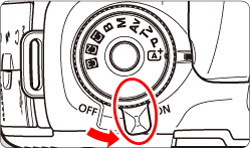
2. Set the Mode Dial to < P / Tv / Av / M / B>.

3. Press the <WB・ > button.
> button.
 > button.
> button.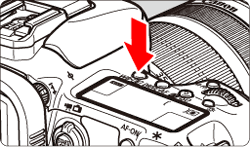
NOTE
You can also set this with [  : White balance].
: White balance].
 : White balance].
: White balance].4. While looking at the LCD panel or viewfinder, turn the < > dial to select a white balance setting.
> dial to select a white balance setting.
 > dial to select a white balance setting.
> dial to select a white balance setting.
| Display | Mode | Color Temperature (Approx. K: Kelvin) |
 | Auto | 3000-7000 |
 | Daylight | 5200 |
 | Shade | 7000 |
 | Cloudy, twilight, sunset | 6000 |
 | Tungsten light | 3200 |
 | White fluorescent light | 4000 |
 | Flash use | Automatically set* |
 | Custom | 2000-10000 |
 | Color temperature | 2500-10000 |
NOTE
Custom white balance ( ) enables you to manually set the white balance for a specific light source for better accuracy. Perform this procedure under the actual light source to be used. For more information, please refer to Setting Custom White Balance (EOS 7D Mark II).
) enables you to manually set the white balance for a specific light source for better accuracy. Perform this procedure under the actual light source to be used. For more information, please refer to Setting Custom White Balance (EOS 7D Mark II).
 ) enables you to manually set the white balance for a specific light source for better accuracy. Perform this procedure under the actual light source to be used. For more information, please refer to Setting Custom White Balance (EOS 7D Mark II).
) enables you to manually set the white balance for a specific light source for better accuracy. Perform this procedure under the actual light source to be used. For more information, please refer to Setting Custom White Balance (EOS 7D Mark II).







