Changing the ImageBrowser Folder (Ver. 1.1.0 and later)
Solution
1. Double-click the icon on the desktop to start ImageBrowser EX.

- If you do not find a shortcut icon for [ImageBrowser EX] on your desktop in Windows 7, start [ImageBrowser EX] by clicking [Start] (
 ) -> [All Programs] or [Programs] -> [Canon Utilities] -> [ImageBrowser EX], in that order.
) -> [All Programs] or [Programs] -> [Canon Utilities] -> [ImageBrowser EX], in that order.
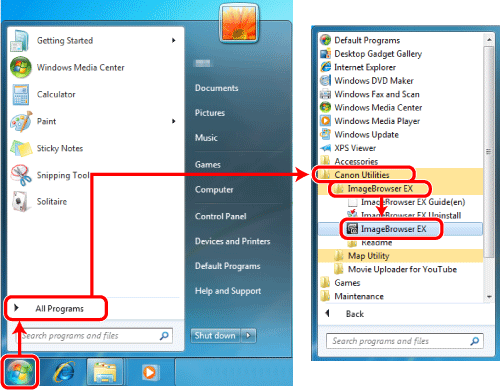
- If you do not find a shortcut icon for [ImageBrowser EX] in Windows 8, start [ImageBrowser EX] by right-clicking the [Start] menu and choose [All Programs].
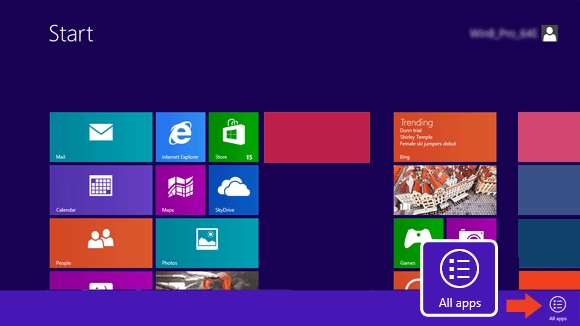
After the [Applications] screen is displayed, click [ImageBrowser EX] located in [Canon Utilities].
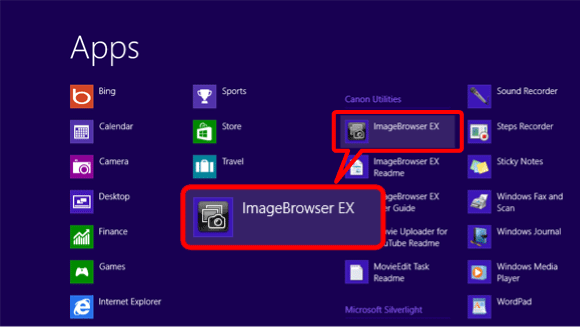
NOTE
For Macintosh, click the [ImageBrowser EX] icon on the [Dock]. If no [ImageBrowser EX] icon appears on the [Dock], click [Go] on the menu bar, select [Applications], and then open [Canon Utility] > [ImageBrowser EX], and then select and start [ImageBrowser EX].
2. After ImageBrowser EX starts, click the [Preferences] button.
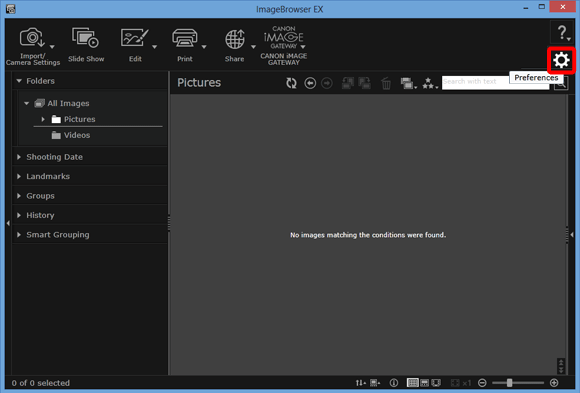
3.  Click the [Add] button, choose the
Click the [Add] button, choose the  desired folder, and then click [OK].
desired folder, and then click [OK].
 Click the [Add] button, choose the
Click the [Add] button, choose the  desired folder, and then click [OK].
desired folder, and then click [OK].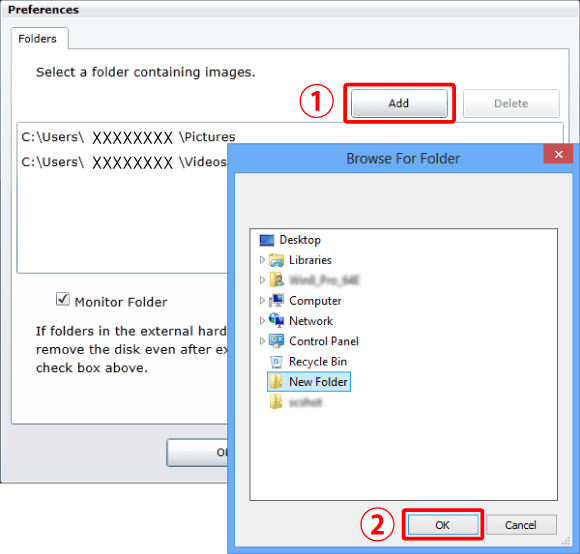
4. The folder you have selected will appear under the [Folders] heading, and the images contained in the folder will be displayed.
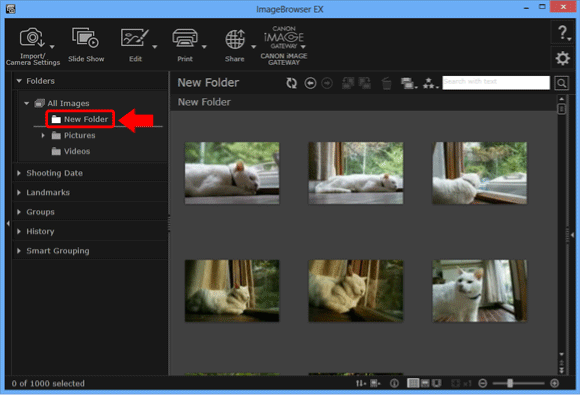
1. Double-click the icon on the desktop to start ImageBrowser EX.

2. After ImageBrowser EX starts, click the [Preferences] button.
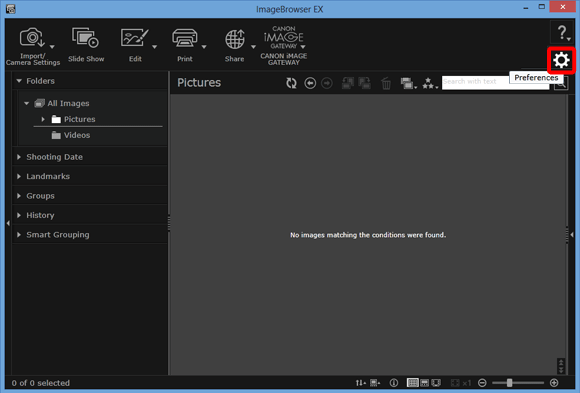
3.  Select the desired folder. When the background color changes to light blue the folder has been selected, and
Select the desired folder. When the background color changes to light blue the folder has been selected, and  click [Delete]. Then,
click [Delete]. Then,  click [OK].
click [OK].
 Select the desired folder. When the background color changes to light blue the folder has been selected, and
Select the desired folder. When the background color changes to light blue the folder has been selected, and  click [Delete]. Then,
click [Delete]. Then,  click [OK].
click [OK].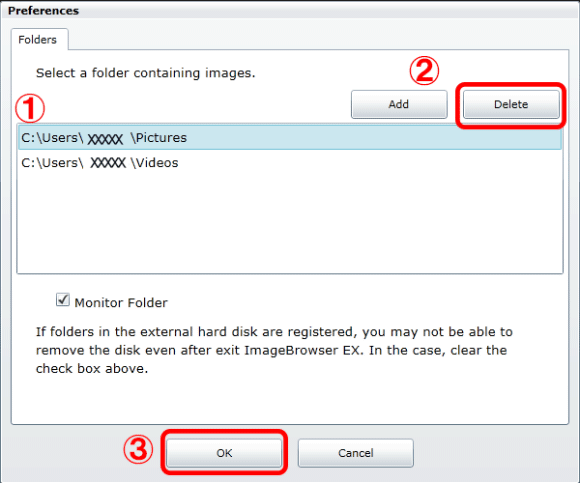
4. The selected folder is deregistered.








