Connecting the camera to a TV (PowerShot SX520 HS / PowerShot SX530 HS)
Solution
By connecting the camera to a TV, you can view your shots on the larger screen of the TV.
For details on connection or how to switch inputs, refer to the TV manual.
IMPORTANT
- Some information may not be displayed when viewing images on a TV
Connecting the camera to an HDTV with the HDMI Cable HTC-100 (sold separately) enables you to view your shots on the larger screen of the TV. Movies shot at a resolution of [  ] or [
] or [  ] can be viewed in high definition.
] can be viewed in high definition.
 ] or [
] or [  ] can be viewed in high definition.
] can be viewed in high definition.IMPORTANT
- Camera operating sounds are not played while the camera is connected to an HDTV.
1. Make sure the camera and TV are off.
2. On the TV, insert the cable plug fully into the HDMI input as shown.
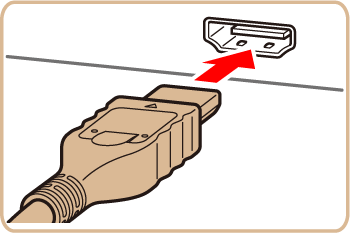
3. On the camera, open the terminal cover and insert the cable plug fully into the camera terminal.
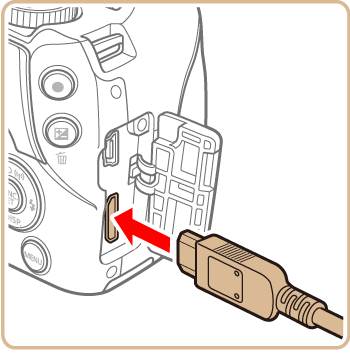
4. Turn the TV on and switch to video input.
- Switch the TV input to the video input you connected the cable to in step 2.
5. Press the <Playback> ( ) button to turn the camera on.
) button to turn the camera on.
 ) button to turn the camera on.
) button to turn the camera on.- Images from the camera are now displayed on the TV. (Nothing is displayed on the camera screen.)
- When finished, turn off the camera and TV before disconnecting the cable.
Connecting the camera to a TV with the Stereo AV Cable AVC-DC400ST (sold separately) enables you to view your shots on the larger screen of the TV as you control the camera.
IMPORTANT
- Correct display is not possible unless the camera video output format (NTSC or PAL) matches the TV format. To change the video output format, press the <
 > button and choose [Video System] on the [
> button and choose [Video System] on the [  ] tab.
] tab.
1. Make sure the camera and TV are off.
2. On the TV, insert the cable plugs fully into the video inputs as shown.
- Make sure the cable plugs are in video inputs of the same color.

3. On the camera, open the terminal cover and insert the cable plug fully into the camera terminal.
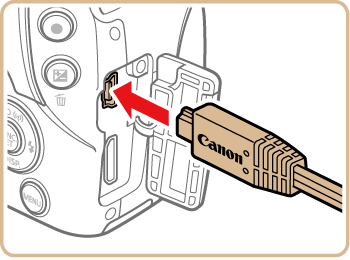
4. Turn the TV on and switch to video input.
- Switch the TV input to the video input you connected the cable to in step 2.
5. Press the <Playback> ( ) button to turn the camera on.
) button to turn the camera on.
 ) button to turn the camera on.
) button to turn the camera on.- Images from the camera are now displayed on the TV. (Nothing is displayed on the camera screen.)
- When finished, turn off the camera and TV before disconnecting the cable.
NOTE
When the camera and TV are connected, you can also shoot while previewing shots on the larger screen of the TV. To shoot, follow the same steps as when using the camera screen. However, AF-Point Zoom and MF-Point Zoom are not available.








