Specifying a portion of an image to save separately (Cropping) (PowerShot SX520 HS / PowerShot SX530 HS)
Solution
The following section explains the procedure for specifying a portion of an image to save as a separate image file.
IMPORTANT
- Editing is not possible for images shot at a resolution of [
 ], or resized to [
], or resized to [  ].
]. - The position and shape of the operation buttons, screens displayed, and setting items may differ according to the model you use.
1. Press the [  ] button to enter Playback mode.
] button to enter Playback mode.
 ] button to enter Playback mode.
] button to enter Playback mode.2. Press the <MENU> button, and then choose [Cropping] on the [  ] tab.
] tab.
 ] tab.
] tab.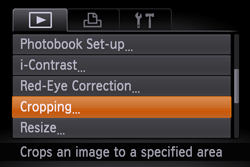
3. Press the [  ], [
], [  ] buttons to choose an image, and then press the [
] buttons to choose an image, and then press the [  ] button.
] button.
 ], [
], [  ] buttons to choose an image, and then press the [
] buttons to choose an image, and then press the [  ] button.
] button.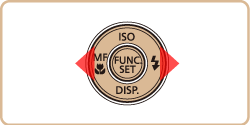

4. Adjust the cropping area.
A frame is displayed around the portion of the image to be cropped.

 Cropping Area
Cropping Area Preview of Image After Cropping
Preview of Image After Cropping The resolution after cropping
The resolution after croppingThe original image is shown in the upper left, and a preview of the image as cropped is shown in the lower right.
- To resize the frame, move the zoom lever.
- To move the frame, press the [
 ], [
], [  ], [
], [  ], [
], [  ] buttons.
] buttons. - To change the frame orientation, press the [
 ] button.
] button. - Faces detected in the image are enclosed in gray frames in the upper-left image. To crop the image based on this frame, turn the [
 ] dial to switch to the other frame.
] dial to switch to the other frame. - Press the [
 ] button.
] button.
5. Press the [  ], [
], [  ] buttons to choose [OK], and then press the [
] buttons to choose [OK], and then press the [  ] button.
] button.
 ], [
], [  ] buttons to choose [OK], and then press the [
] buttons to choose [OK], and then press the [  ] button.
] button.
6. Press the [  ] button. [Display new image?] is displayed.
] button. [Display new image?] is displayed.
 ] button. [Display new image?] is displayed.
] button. [Display new image?] is displayed.Press the [  ], [
], [  ] buttons to choose [Yes], and then press the [
] buttons to choose [Yes], and then press the [  ] button.
] button.
 ], [
], [  ] buttons to choose [Yes], and then press the [
] buttons to choose [Yes], and then press the [  ] button.
] button.
The saved image is now displayed.
NOTE
- Images supported for cropping will have the same aspect ratio after cropping.
- Cropped images will have a lower resolution than uncropped images.
This completes the steps for specifying a portion of an image to save as a separate image file.








