Sending Faxes
Solution
This section describes dialing and sending faxes directly by entering the fax/telephone numbers.
IMPORTANT
- It may be possible that faxes will reach unintended recipients due to the misdialing or incorrect registration of fax/telephone numbers. When you send important documents, it is recommended that you send them after speaking on the telephone.
1. Make sure that the machine is turned on.
2. Load documents on the platen glass or in the ADF.
IMPORTANT
- When sending a double-sided document, load the document on the platen glass. Double-sided documents cannot be automatically scanned and sent from the ADF.
3. Flick the HOME screen, then tap  FAX.
FAX.
 FAX.
FAX.The Fax standby screen is displayed.
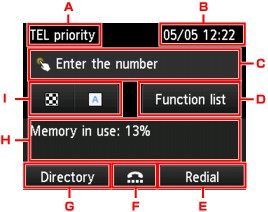
A. Receive mode
The receive mode selected currently is displayed.
B. Date and time
The date and time are displayed.
C. Entry field of fax/telephone numbers
Tap to display the screen to enter the fax/telephone numbers.
D. Function list
You can use the each fax function and change the setting for the fax.
E. Redial
Tap to send faxes with redialing.
-> See [ Resending Faxes (Redialing a Busy Number) ]in this page.
F. On hook dial
Tap to send faxes with the on hook dial function.
G. Directory
You can select a registered fax/telephone number.
H. Current state
The current state is displayed.
I. Scan contrast and resolution
REFERENCE
- If you have not set up the machine for sending/receiving faxes yet, the message for setup is displayed on the touch screen when you tap FAX on the HOME screen for the first time. When you set up for faxing, follow the procedure according to the instructions on the touch screen.
4. Dial the recipient's fax/telephone number.
(1) Tap the entry field of fax/telephone numbers.
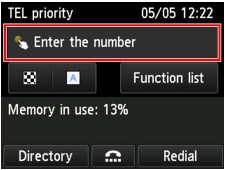
(2) Enter the fax/telephone number.
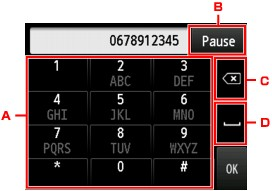
A. Numeric keys
Enters the number.
B. Pause
Enters a pause "P".
C. Delete
Deletes the entered number.
D. Blank space
Enters a blank space.
(3) Tap OK.
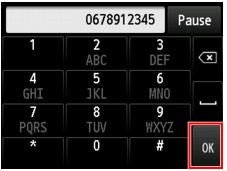
The touch screen returns to the Fax standby screen.
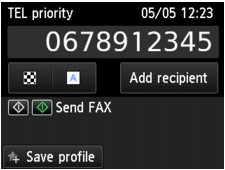
REFERENCE
By tapping Save profile, you can register the current print settings as a custom setting.
5. Press the Color button for color transmission, or the Black button for black & white transmission.
The machine starts scanning the document.
IMPORTANT
- Color transmission is available only when the recipient's fax machine supports color faxing.
- Do not open the document cover until scanning is completed.
6. Start sending.
- If you load the document in the ADF:
The machine scans the document automatically and starts sending the fax.
REFERENCE
- To cancel a fax transmission, press the Stop button. To cancel a fax transmission while it is in progress, press the Stop button, then follow the instructions on the touch screen.
- If documents remain in the ADF after the Stop button is pressed while scanning is in progress, Document in ADF. Tap [OK] to eject document. is displayed on the touch screen. By tapping OK, the remaining documents are automatically ejected.
- If you load the document on the platen glass:
After scanning the document, the confirmation screen asking you if you load the next document is displayed.
To send the scanned document, tap Send now to start sending it.
To send two or more pages, follow the message to load the next page, and tap Scan. After scanning all pages, tap Send now to start sending.
REFERENCE
- To cancel sending the fax, press the Stop button.
REFERENCE
- When your machine is connected to a PBX (Private Branch Exchange) system, refer to the operating instructions of the system for details on dialing the recipient's fax/telephone number.
- In case the machine was not able to send a fax, such as when the recipient's line was busy, it has the function to automatically redial the number after a specified interval. Automatic redialing is enabled by default.
-> See [ Resending Faxes (Redialing a Busy Number) ] in this page.
Unsent documents, such as those pending redial, are stored in the machine's memory. They are not stored in the case of a sending error.
- Do not unplug the power cord until all documents are sent. If you unplug the power cord, all unsent documents stored in the machine's memory are lost.
There are two methods of redialing: Automatic redialing and Manual redialing.
- Automatic Redialing
If you send a document and the recipient's line is busy, the machine will redial the number after a specified interval.
- Manual Redialing
You can redial to the recipients dialed by entering the fax/telephone numbers.
IMPORTANT
- It may be possible that faxes will reach unintended recipients due to the misdialing or incorrect registration of fax/telephone numbers. When you send important documents, it is recommended that you send them after speaking on the telephone.
REFERENCE
- Automatic redialing is enabled by default.
- For details on the basic sending operations:
-> See [ Sending Faxes by Entering Fax/Telephone Number ] in this page.
- Automatic Redialing
You can enable or disable automatic redialing. If you enable automatic redialing, you can specify the maximum number of redial attempts and the length of time the machine waits between redial attempts.
Enable and specify the automatic redialing setting on Auto redial in Advanced FAX settings under FAX settings.
IMPORTANT
- While automatic redialing, the unsent fax is stored in the machine's memory temporarily until the sending fax is complete. If a power failure occurs or you unplug the power cord before automatic redialing is complete, all faxes stored in the machine's memory are deleted and not sent.
REFERENCE
- To cancel automatic redialing, wait until the machine starts redialing, then press the Stop button.
- To cancel automatic redialing, delete the unsent fax from the machine's memory while the machine is on-standby for a redial operation. For details, see [ Deleting a Document in Machine's Memory ].
- Manual Redialing
Follow the procedure below for manual redialing.
1. Make sure that the machine is turned on.
2. Load documents on the platen glass or in the ADF.
3. Flick the HOME screen, then tap  FAX.
FAX.
 FAX.
FAX.The Fax standby screen is displayed.
4. Adjust the scan contrast and resolution as necessary.
5. Tap Redial.
The Redial screen is displayed.
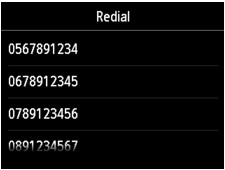
6. Tap a recipient's number to redial.
7. Press the Color button for color transmission, or the Black button for black & white transmission.
IMPORTANT
- Color transmission is available only when the recipient's fax machine supports color faxing.
REFERENCE
- For manual redialing, the machine memorizes up to 10 recent recipients dialed by entering the fax/telephone numbers. Note that the machine does not memorize any recipients dialed using the redial function or selecting from the directory.
- To cancel manual redialing, press the Stop button. To cancel a fax transmission while it is in progress, press the Stop button, then follow the instructions on the touch screen.
- If documents remain in the ADF after the Stop button is pressed while scanning is in progress, Document in ADF. Tap [OK] to eject document. is displayed on the touch screen. By tapping OK, the remaining documents are automatically ejected.








