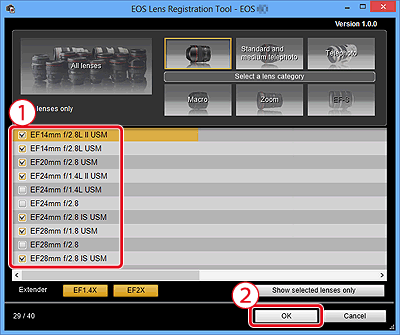Solution
Using EOS Utility Ver. 3.x, you can register lens aberration correction data in the camera or delete registered data from the camera.
To register or delete lens aberration correction data, please refer to the procedures below.
IMPORTANT
The screens displayed may differ depending on the computer you use.
1. Connect your camera and computer.
For the details about how to connect the camera and the computer, please refer to the camera's instruction manual.
2. Set the camera's power switch to <ON>, and set the mode dial to a Creative Zone mode (such as <P>).
3. Start up EOS Utility Ver. 3.x, and then click [Camera settings].
4. Click [Register lens aberration correction data].
5. The [Register lens aberration correction data] window appears. Lenses for which correction data is registered in the camera are displayed with a check mark.
The titles of screens that appear and data to be registered in the camera differ depending on the camera, however, the following steps are the same.
- Select the lens category for which you want to register correction data.

Displays all the categories

Lens category

Displays lenses selected in [Select a lens category] by category

No. of lenses registered in the camera/No. of lenses that can be registered
6. A list appears showing only the selected lens category.

Select the lens for which you want to register correction data and

click the [OK] button.
7. The selected lens correction data is registered in the camera.
NOTE
- For a list of the [Register lens aberration correction data] window functions, please refer to the EOS Utility Instruction Manual.
- Lens names displayed in the [Register lens aberration correction data] window may be partially shortened depending on the lens type.
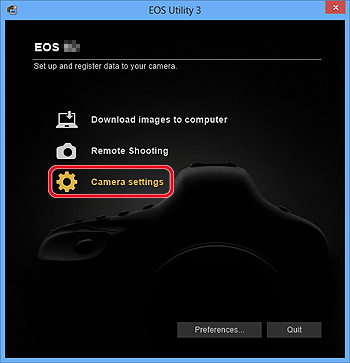

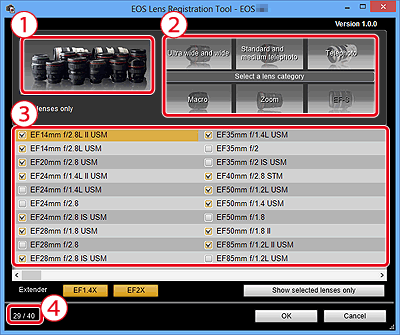
 Displays all the categories
Displays all the categories Lens category
Lens category Displays lenses selected in [Select a lens category] by category
Displays lenses selected in [Select a lens category] by category No. of lenses registered in the camera/No. of lenses that can be registered
No. of lenses registered in the camera/No. of lenses that can be registered Select the lens for which you want to register correction data and
Select the lens for which you want to register correction data and  click the [OK] button.
click the [OK] button.