23-Jan-2015
8202107800
 ] button to turn the camera on.
] button to turn the camera on. ], [
], [  ] buttons to choose an image.
] buttons to choose an image. ] button.
] button.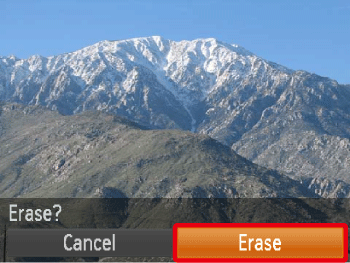
 ] button to choose [Erase], and then press the [
] button to choose [Erase], and then press the [  ] button.
] button. ] button to turn the camera on.
] button to turn the camera on. ] button.
] button.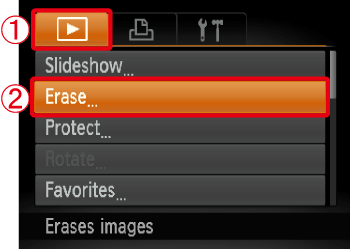
 Press the [
Press the [  ], [
], [  ] buttons to choose the [
] buttons to choose the [  ] tab.
] tab. Press the [
Press the [  ], [
], [  ] buttons to choose [Erase], and then press the [
] buttons to choose [Erase], and then press the [  ] button.
] button.
 ], [
], [  ] buttons to choose [Select Range], and then press the [
] buttons to choose [Select Range], and then press the [  ] button.
] button.
 ] button.
] button.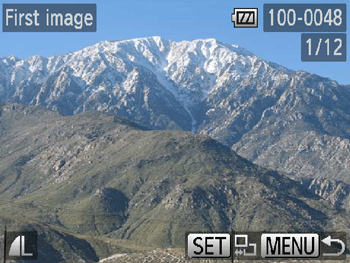
 ], [
], [  ] buttons to choose the [First Image] in the series of images that you want to erase, and then press the [
] buttons to choose the [First Image] in the series of images that you want to erase, and then press the [  ] button.
] button. ] button to choose [Last image]. The following screen will be displayed.
] button to choose [Last image]. The following screen will be displayed.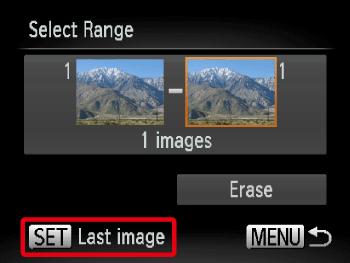
 ] button.
] button.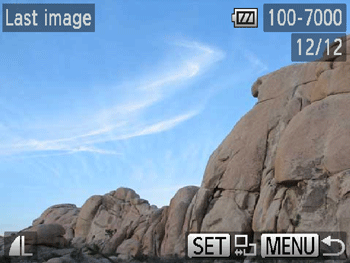
 ], [
], [  ] buttons to choose the [Last Image] in the series of images that you want to erase, and then press the [
] buttons to choose the [Last Image] in the series of images that you want to erase, and then press the [  ] button.
] button.
 ], [
], [  ] buttons to choose [Erase].
] buttons to choose [Erase]. ] button to erase the images in the specified range.
] button to erase the images in the specified range.