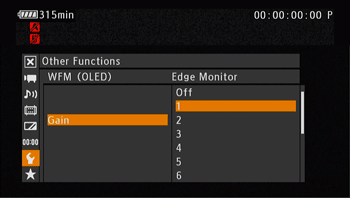How to display the Waveform Monitor, Vectorscope, or Edge Monitor (XF200 / XF205)
Solution
The camcorder can display a simplified waveform monitor or vectorscope. It can also display an edge monitor* to help you focus. The video scopes appear only on the OLED screen. They do not appear in the viewfinder or on an external monitor.
* The edge monitor looks at the focus of the entire picture and displays the results as a waveform. The edge monitor is available only in [CAMERA] mode.
Press the WFM button.
- The waveform monitor will appear in a window on the lower right of the screen.
- You can repeatedly press the WFM button to activate the video scopes in the following sequence. Waveform monitor -> Vectorscope -> Edge monitor -> Off
- Alternatively, you can display the video scopes using [
 Other Functions] -> [WFM (OLED)] -> [Setting]. Select [WFM] for the waveform monitor, [VS] for the vectorscope or [Edge Mon.] for the edge monitor.
Other Functions] -> [WFM (OLED)] -> [Setting]. Select [WFM] for the waveform monitor, [VS] for the vectorscope or [Edge Mon.] for the edge monitor.
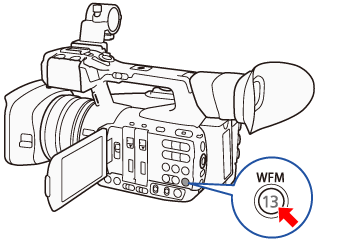
The camcorder’s waveform monitor function offers 5 modes. You can also change the gain.
1. Press the <MENU> button.

2. Open the waveform monitor [Type] submenu.
2-1. Select [  Other Functions] -> [WFM (OLED)] -> [Waveform Monitor] -> [Type].
Other Functions] -> [WFM (OLED)] -> [Waveform Monitor] -> [Type].
 Other Functions] -> [WFM (OLED)] -> [Waveform Monitor] -> [Type].
Other Functions] -> [WFM (OLED)] -> [Waveform Monitor] -> [Type].
2-2. Select the desired option and then press <SET>.
[Line]: Sets the waveform monitor to line display mode.
[Line+Spot]: The waveform of the area in the red frame is displayed in red on top of the [Line] mode waveform.
[Field]: Sets the waveform monitor to field display mode.
[RGB]: Functions like an RGB parade scope.
[YPbPr]: Functions like a YPbPr parade scope.
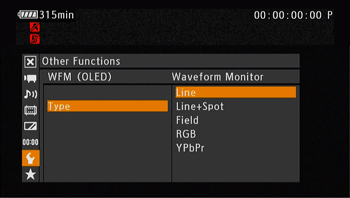
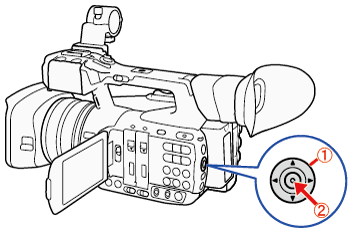
 : Joystick
: Joystick : In the following procedures, 'Press <SET>' refers to the action of pressing the joystick straight down to select the desired setting.
: In the following procedures, 'Press <SET>' refers to the action of pressing the joystick straight down to select the desired setting.3. Open the waveform monitor [Gain] submenu.
3-1. [  Other Functions] -> [WFM (OLED)] -> [Waveform Monitor] -> [Gain]
Other Functions] -> [WFM (OLED)] -> [Waveform Monitor] -> [Gain]
 Other Functions] -> [WFM (OLED)] -> [Waveform Monitor] -> [Gain]
Other Functions] -> [WFM (OLED)] -> [Waveform Monitor] -> [Gain]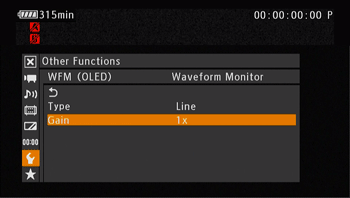
3-2. Select [1x] or [2x] and then press SET.
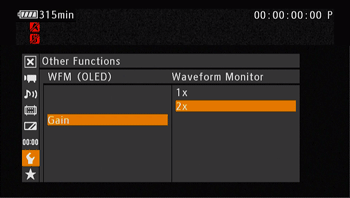
The camcorder’s vectorscope function offers 2 modes. You can also change the gain.
1. Open the vectorscope [Type] submenu.
1-1. Select [  Other Functions] -> [WFM (OLED)] -> [Vectorscope] -> [Type].
Other Functions] -> [WFM (OLED)] -> [Vectorscope] -> [Type].
 Other Functions] -> [WFM (OLED)] -> [Vectorscope] -> [Type].
Other Functions] -> [WFM (OLED)] -> [Vectorscope] -> [Type].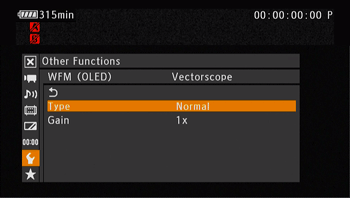
1-2. Select the desired option and then press <SET>.
[Spot]: The color signal of the area in the red frame is displayed in red on top of the [Normal] mode waveform.
[Normal]: Displays the vectorscope.
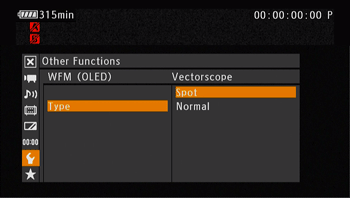
2. Open the vectorscope [Gain] submenu.
2-1. Select [  Other Functions] -> [WFM (OLED)] -> [Vectorscope] -> [Gain].
Other Functions] -> [WFM (OLED)] -> [Vectorscope] -> [Gain].
 Other Functions] -> [WFM (OLED)] -> [Vectorscope] -> [Gain].
Other Functions] -> [WFM (OLED)] -> [Vectorscope] -> [Gain].
2-2. Select [1x] or [5x] and then press <SET>.

Using this video scope allows you to focus with more precision. You can use the edge monitor along with the other focus assistance functions (Peaking or Magnification). The edge monitor features 2 modes.
1. Open the edge monitor [Type] submenu.
1-1. Select [  Other Functions] > [WFM (OLED)] > [Edge Monitor] > [Type].
Other Functions] > [WFM (OLED)] > [Edge Monitor] > [Type].
 Other Functions] > [WFM (OLED)] > [Edge Monitor] > [Type].
Other Functions] > [WFM (OLED)] > [Edge Monitor] > [Type].
1-2. Select the desired option and then press <SET>.
[Type 1]: The waveform that represents the focus of the entire picture is displayed in green. In addition, the waveform of the area in the three red frames is displayed in red on top of the previous waveform.
[Type 2]: This mode displays the edge monitor with the waveform monitor in [Line+Spot] mode. The waveform monitor appears on the left in green while the edge monitor appears on the right in blue. The waveform of the area in the red frame is displayed in red on top of the edge monitor waveform.
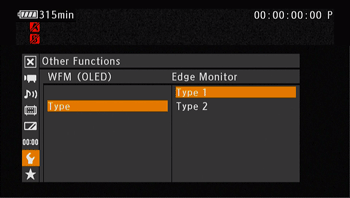
2. Open the edge monitor [Gain] submenu.
2.1 Select [  Other Functions] -> [WFM (OLED)] -> [Edge Monitor] -> [Gain].
Other Functions] -> [WFM (OLED)] -> [Edge Monitor] -> [Gain].
 Other Functions] -> [WFM (OLED)] -> [Edge Monitor] -> [Gain].
Other Functions] -> [WFM (OLED)] -> [Edge Monitor] -> [Gain].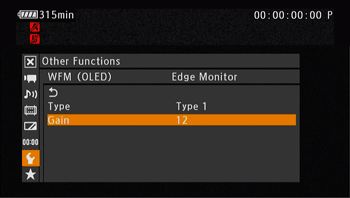
2-2. Select the desired gain value and then press <SET>.