Solution
Dirt may adhere to the fixing unit inside the machine and cause smudges and black streaks to appear on printouts. If this occurs, proceed as follows to clean the fixing unit. Note that you cannot clean the fixing when the machine has documents waiting to be printed. To clean the fixing unit, you need normal A4 size paper. Before starting, load A4 size paper in the multi-purpose tray. For details on the procedure for loading paper, see "e-Manual" (HTML manual) in the CD-ROM/DVD-ROM supplied with the printer.
1. Select the machine by clicking

in the system tray.
2. Select [Options]

[Utility]

[Cleaning].
3. Click [OK].

The paper is fed slowly into the machine, and cleaning starts. The cleaning is done when the paper is completely ejected.
- Cleaning cannot be cancelled once it starts. Wait until it finishes (approx. 140 seconds).
NOTE
Cleaning from the Remote UI
- You can also clean the fixing unit from the [Utility Menu] page of the Remote UI. For details on the Remote UI, see "e-Manual" (HTML manual) in the CD-ROM/DVD-ROM supplied with the printer.
 in the system tray.
in the system tray.
 [Utility]
[Utility]  [Cleaning].
[Cleaning].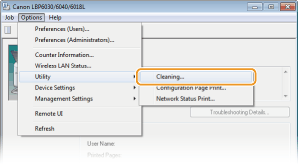
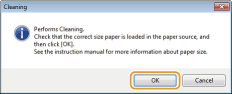
 The paper is fed slowly into the machine, and cleaning starts. The cleaning is done when the paper is completely ejected.
The paper is fed slowly into the machine, and cleaning starts. The cleaning is done when the paper is completely ejected.