Images are blurry or not in focus (PowerShot N100)
17-Mar-2014
8202064300
Solution
When an image is blurry or cannot be brought into focus during shooting, please check the following.
You can prevent camera shake by holding the camera firmly.
Keep your arms tight against your body while holding the camera firmly by the sides. Be sure that your fingers do not block the <flash>.
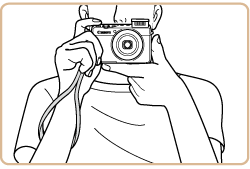
When you press the <Shutter Button> halfway in low light conditions where camera shake is likely, a flashing ( ) will appear.
) will appear.
 ) will appear.
) will appear.- Set the [IS mode] to [Continuous].
Press < > button > [Shooting] tab (
> button > [Shooting] tab ( ) > [IS Settings], and then select [Continuous] for the [IS Mode].
) > [IS Settings], and then select [Continuous] for the [IS Mode].
 > button > [Shooting] tab (
> button > [Shooting] tab ( ) > [IS Settings], and then select [Continuous] for the [IS Mode].
) > [IS Settings], and then select [Continuous] for the [IS Mode].
- Set the flash to [On] (
 ).
).
Move the < > switch, press the <
> switch, press the < > button, and then press the <
> button, and then press the < ><
>< > buttons to choose [On] (
> buttons to choose [On] ( ).
).
 > switch, press the <
> switch, press the < > button, and then press the <
> button, and then press the < ><
>< > buttons to choose [On] (
> buttons to choose [On] ( ).
).

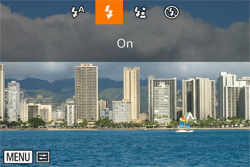
- Increase the [ISO speed].
Press the <FUNC./SET> ( ) button, choose [
) button, choose [  ] from the menu, and then choose the desired ISO setting.
] from the menu, and then choose the desired ISO setting.
 ) button, choose [
) button, choose [  ] from the menu, and then choose the desired ISO setting.
] from the menu, and then choose the desired ISO setting.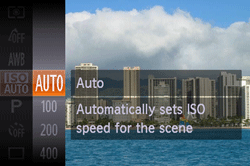
NOTE
It is only possible to set the [ISO Speed] in [  ] mode.
] mode.
 ] mode.
] mode.- Attach the camera to a tripod.
Additionally, you should set the [IS Mode] to [Off] when shooting with a tripod.
- Press the <Shutter Button> halfway to focus on the subject, then press fully to shoot.
Half-press the <Shutter Button> (press lightly to focus), and then press it fully (without releasing the <Shutter Button>, press it all the way down).

- Shoot the subject within the focusing range.
- Set the [AF-assist Beam] to [On].
Press the < > button, select the [Shooting] tab (
> button, select the [Shooting] tab ( ), and then set the [AF-assist Beam] to [On].
), and then set the [AF-assist Beam] to [On].
 > button, select the [Shooting] tab (
> button, select the [Shooting] tab ( ), and then set the [AF-assist Beam] to [On].
), and then set the [AF-assist Beam] to [On].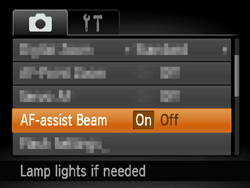
- Confirm that functions which you do not intend to use (macro, etc.) are not set.
Press the <Macro> button ( ) several times to select a suitable [Focusing Range].
) several times to select a suitable [Focusing Range].
 ) several times to select a suitable [Focusing Range].
) several times to select a suitable [Focusing Range].
- Shoot using the focus lock or AF lock
- Focus Lock
Change the composition while holding the <Shutter Button> down halfway.
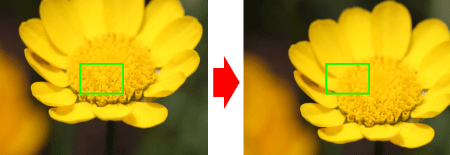
- AF Lock
With the shutter button pressed halfway, press the < > button.
> button.
 > button.
> button.- The focus is fixed and (
 ) appears.
) appears. - Compose the shot and shoot.
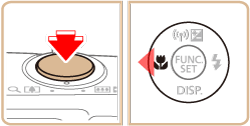

IMPORTANT
- Cannot be used with Touch Shutter.
NOTE
- After you lock the focus, the focal position will not change even when you release your finger from the shutter button.
- To unlock the focus, release the shutter button and press the <
 > button again. In this case, [
> button again. In this case, [  ] is no longer displayed.
] is no longer displayed.
If you center on the light and dark contrasting area of the subject and push the <Shutter Button> halfway, or repeatedly push the <Shutter Button> halfway, the [AF frame] will appear and the camera will focus.

NOTE
The camera may not be able to focus in some conditions.
PowerShot N100
| Focusing Range | Maximum Wide Angle ( ) ) | Maximum Telephoto ( ) ) |
 Normal Normal | 5 cm (2.0 in.) – infinity | 30 cm (12 in.) – infinity |
 Macro Macro | 3 – 50 cm (1.2 in. – 1.6 ft.) | 30 – 50 cm (12 in. – 1.6 ft.) |
 Telephoto Telephoto | 3 m (9.8 ft.) – infinity | 3 m (9.8 ft.) – infinity |