Switching Shooting Modes (PowerShot N100)
17-Mar-2014
8202064100
Solution
The procedure for switching shooting modes is explained below.
1. Press the power button to turn the camera on.
2. Set the mode switch to < >.
>.
 >.
>.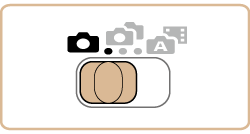
3. Press the <FUNC./SET> ( ) button, press the <
) button, press the < ><
>< > buttons to choose [
> buttons to choose [  ]*, and then press the <FUNC./SET> (
]*, and then press the <FUNC./SET> ( ) button again.
) button again.
 ) button, press the <
) button, press the < ><
>< > buttons to choose [
> buttons to choose [  ]*, and then press the <FUNC./SET> (
]*, and then press the <FUNC./SET> ( ) button again.
) button again.*[  ] is displayed as the default mode after purchase. If the settings have been changed, the selected shooting mode will be displayed.
] is displayed as the default mode after purchase. If the settings have been changed, the selected shooting mode will be displayed.
 ] is displayed as the default mode after purchase. If the settings have been changed, the selected shooting mode will be displayed.
] is displayed as the default mode after purchase. If the settings have been changed, the selected shooting mode will be displayed.Press the < ><
>< > buttons to choose [
> buttons to choose [  ], and then press the <FUNC./SET> (
], and then press the <FUNC./SET> ( ) button.
) button.
 ><
>< > buttons to choose [
> buttons to choose [  ], and then press the <FUNC./SET> (
], and then press the <FUNC./SET> ( ) button.
) button.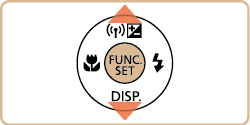
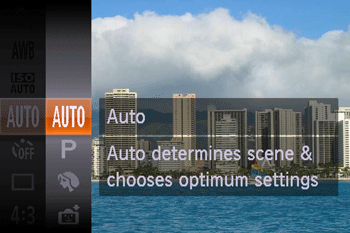
Aim the camera at the subject. The camera will make a slight clicking noise as it determines the scene.
・Icons representing the scene and image stabilization mode are displayed in the upper left of the screen.
・Frames displayed around any detected subjects indicate that they are in focus.
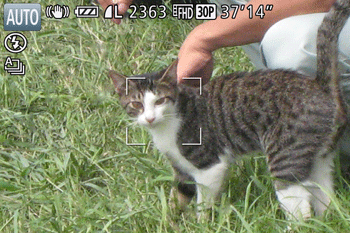
You can make a short movie of the day (digest movie). Just by shooting still images, the camera will automatically record a movie clip of the scene immediately before each shot.
1. Press the power button to turn the camera on.
2. Set the mode switch to < >.
>.
 >.
>.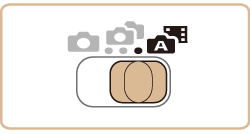
- For more impressive digest movies, aim the camera at subjects about four seconds before shooting still images.
- After the shutter sound is played, the image is displayed, and the shooter’s reaction to the shot is recorded as a 2-second movie.
IMPORTANT
- Sub-window images are not added to still images.
- Although names are not displayed on the shooting screen if you have registered Face ID information, the information is added to the images.
- Sounds and vibrations from operating the camera will be recorded in digest movies.
- Battery life is shorter in this mode than in [
 ] mode, because digest movies are recorded for each shot.
] mode, because digest movies are recorded for each shot.
You can include the shooter’s reactions as a clip accompanying shots
1. Press the power button to turn the camera on.
2. Set the Mode Switch to < >.
>.
 >.
>.
3. Shoot
A still image or movie that includes the shooter is captured.

1. Press the power button to turn the camera on.
2. Set the mode switch to < >.
>.
 >.
>.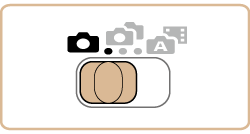
3. Press the <FUNC./SET> ( ) button, choose [
) button, choose [  ] in the menu, and then choose a shooting mode.
] in the menu, and then choose a shooting mode.
 ) button, choose [
) button, choose [  ] in the menu, and then choose a shooting mode.
] in the menu, and then choose a shooting mode.*[  ] is displayed as the default mode after purchase. If the settings have been changed, the selected shooting mode will be displayed.
] is displayed as the default mode after purchase. If the settings have been changed, the selected shooting mode will be displayed.
 ] is displayed as the default mode after purchase. If the settings have been changed, the selected shooting mode will be displayed.
] is displayed as the default mode after purchase. If the settings have been changed, the selected shooting mode will be displayed.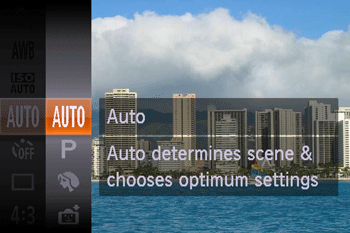
The available shooting modes are listed below.
| Scene | Shooting mode | Effect | |
| Shooting in Various Conditions | Shoot portraits | [Portrait] ( ) ) | Take shots of people with a softening effect. |
| Shoot evening scenes without using a tripod | [Handheld NightScene] ( ) ) | •Beautiful shots of evening scenes or portraits with evening scenery in the background, without the need to hold the camera very still (as with a tripod). •A single image is created by combining consecutive shots, reducing camera shake and image noise. | |
| Shoot with snowy backgrounds | [Snow] ( ) ) | Bright, natural-colored shots of people against snowy backgrounds. | |
| Shoot fireworks | [Fireworks] ( ) ) | Vivid shots of fireworks. | |
| Applying Special Effects | Shoot in vivid colors | [Super Vivid] ( ) ) | Shots in rich, vivid colors. |
| Posterized shots | [Poster Effect] ( ) ) | Shots that resemble an old poster or illustration. | |
| Enjoying a Variety of Images from Each Shot | [Creative Shot] ( ) ) | The camera determines the subject and shooting conditions, automatically applying special effects and recomposing the shot to emphasize the subject. Six still images are recorded for each shot. You can capture multiple still images with effects using camera-determined settings. | |
| Shooting with a Fish-Eye Lens Effect | [Fish-eye Effect] ( ) ) | Shoot with the distorting effect of a fish-eye lens. | |
| Shots Resembling Miniature Models | [Miniature Effect] ( ) ) | Creates the effect of a miniature model, by blurring image areas above and below your selected area. | |
| Shooting with a Toy Camera Effect | [Toy Camera Effect] ( ) ) | This effect makes images resemble shots from a toy camera by vignetting (darker, blurred image corners) and changing the overall color. | |
| Making Subjects Stand Out | [Background Defocus] ( ) ) | You can shoot subjects so that they stand out from the background. Two consecutive images are captured with settings optimized for background defocus. The background is defocused through lens effects and subjectand scene-based image processing. | |
| Shooting with a Soft Focus Effect | [Soft Focus] ( ) ) | This function allows you to shoot images as if a soft focus filter were attached to the camera. You can adjust the effect level as desired. | |
| Shooting in Monochrome | [Monochrome] ( ) ) | Shoot images in black and white, sepia, or blue and white. | |
| Special Modes for Other Purposes | Auto Shooting After Face Detection | [Smart Shutter] ( ) ) | ) You can select from: Auto Shooting After Smile Detection[ Smile], Auto Shooting After Wink Detection [Wink Self-Timer], or Auto Shooting After Detecting the Face of Another Person [Face Self-Timer] |
| Shooting Long Exposures | [Long Shutter] ( ) ) | Specify a shutter speed of 1 – 15 seconds to shoot long exposures. In this case, mount the camera on a tripod or take other measures to prevent camera shake. | |
| Shooting Various Movies | Shooting iFrame Movies | [iFrame Movie] ( ) ) | Shoot movies that can be edited with iFrame-compatible software or devices. You can quickly edit, save, and manage your iFrame movies using the software available from the Canon homepage. |
| Shooting in Program AE | [  ] Mode ] Mode | You can customize many function settings to suit your preferred shooting style. | |
This completes the steps for switching shooting modes.