Assigning Commonly Used Functions to the Continuous Ring, Step Ring, Control Dial, Shortcut Button, and Movie Button (PowerShot G1 X Mark II)
Solution
You can assign commonly used functions to the <Continuous Ring> ( ), <Step Ring> (
), <Step Ring> ( ), <Control Dial> (
), <Control Dial> ( ), <Shortcut Button> (
), <Shortcut Button> ( ), and <Movie Button> (
), and <Movie Button> ( ) as desired.
) as desired.
 ), <Step Ring> (
), <Step Ring> ( ), <Control Dial> (
), <Control Dial> ( ), <Shortcut Button> (
), <Shortcut Button> ( ), and <Movie Button> (
), and <Movie Button> ( ) as desired.
) as desired.You can also assign mode-specific functions to the continuous ring, step ring, and control dial for [  ], [
], [  ], [
], [  ], and [
], and [  ] modes.
] modes.
 ], [
], [  ], [
], [  ], and [
], and [  ] modes.
] modes.IMPORTANT
- In the following example procedure, the camera's shooting mode has been set to [Program AE] (
 ).
).
1. Press the power button to turn the camera on.
2. Press the <MENU> button.
3. On the [  ] tab, press the <
] tab, press the < ><
>< > buttons or turn the <
> buttons or turn the < > dial to choose [Function Assignment] on the, and then press the <
> dial to choose [Function Assignment] on the, and then press the < > button.
> button.
 ] tab, press the <
] tab, press the < ><
>< > buttons or turn the <
> buttons or turn the < > dial to choose [Function Assignment] on the, and then press the <
> dial to choose [Function Assignment] on the, and then press the < > button.
> button.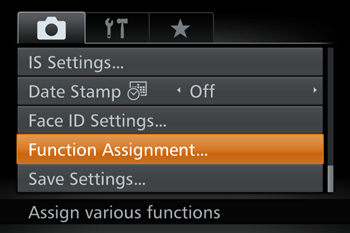

4. Press the < ><
>< > buttons or turn the <
> buttons or turn the < > dial to choose the ring or button for assignment.
> dial to choose the ring or button for assignment.
 ><
>< > buttons or turn the <
> buttons or turn the < > dial to choose the ring or button for assignment.
> dial to choose the ring or button for assignment.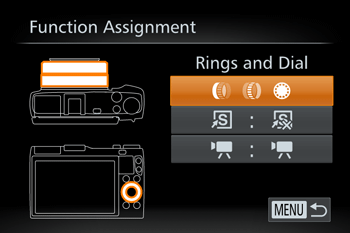
- To assign functions to the ring or dial, press the <
 > button, choose the ring or dial on the screen displayed (either press the <
> button, choose the ring or dial on the screen displayed (either press the < ><
>< > buttons or turn the <
> buttons or turn the < > dial), and then press the <
> dial), and then press the < ><
>< > buttons to choose the function.
> buttons to choose the function. - To assign functions to the <
 > or <
> or <  > button, press the <
> button, press the <  > button, choose the function on the screen displayed (either press the <
> button, choose the function on the screen displayed (either press the <  ><
>< ><
>< ><
>< > buttons or turn the <
> buttons or turn the <  > dial), and then press the <
> dial), and then press the <  > button.
> button.
5. Use the assigned function as needed.
- Turn <
 > <
> < > <
> < > to configure the assigned function.
> to configure the assigned function. - When multiple functions are assigned to the <
 > ring, press the <
> ring, press the <  > button to switch between them.
> button to switch between them. - Press the <
 > or <
> or <  > button to activate the assigned function.
> button to activate the assigned function.
NOTE
- When you assign [
 ] or [
] or [  ] to the <
] to the <  > or <
> or <  > button, each press of the assigned button records white balance data, and the white balance setting changes to [
> button, each press of the assigned button records white balance data, and the white balance setting changes to [  ] or [
] or [  ].
]. - When you assign [
 ] to the <
] to the <  > or <
> or < > button, each press of the assigned button adjusts and locks the focus. [
> button, each press of the assigned button adjusts and locks the focus. [  ] is then displayed.
] is then displayed. - When you assign [
 ] to the <
] to the <  > or <
> or < > button, pressing the assigned button deactivates screen display. To restore the display, do any of the following.
> button, pressing the assigned button deactivates screen display. To restore the display, do any of the following.
- Press any button other than the power button
- Hold the camera in another orientation
- Open or close the screen
- Raise or lower the flash
- You can still record movies in [
 ], [
], [  ] and [
] and [  ] modes even if you assign a function to the <
] modes even if you assign a function to the < > button.
> button.
You can quickly and easily activate functions that you assign to the <  > button.
> button.
 > button.
> button.1. Press the power button to turn the camera on.
2. Press the <MENU> button.
3. On the [  ] tab, press the
] tab, press the  ><
>< > buttons or turn the <
> buttons or turn the < > dial to choose [Set Shortcut button], and then press the <
> dial to choose [Set Shortcut button], and then press the < > button.
> button.
 ] tab, press the
] tab, press the  ><
>< > buttons or turn the <
> buttons or turn the < > dial to choose [Set Shortcut button], and then press the <
> dial to choose [Set Shortcut button], and then press the < > button.
> button.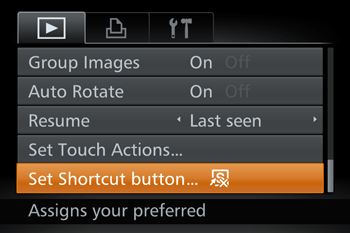
4. Press the < ><
>< > buttons or turn the <
> buttons or turn the < > dial to choose a function to assign, and then press the <
> dial to choose a function to assign, and then press the < > button. When you have completed all the desired settings, press the <MENU> button to return to the playback screen.
> button. When you have completed all the desired settings, press the <MENU> button to return to the playback screen.
 ><
>< > buttons or turn the <
> buttons or turn the < > dial to choose a function to assign, and then press the <
> dial to choose a function to assign, and then press the < > button. When you have completed all the desired settings, press the <MENU> button to return to the playback screen.
> button. When you have completed all the desired settings, press the <MENU> button to return to the playback screen.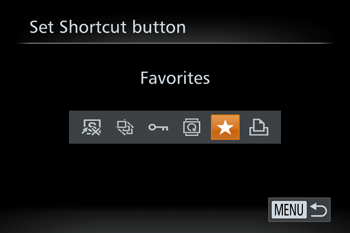
5. Press the < > button to activate the assigned function.
> button to activate the assigned function.
 > button to activate the assigned function.
> button to activate the assigned function.REFERENCE
- To restore default settings, choose [
 ].
]. - When [
 ] is assigned and you press the <
] is assigned and you press the <  > button while the camera is not connected to the printer, the image is designated for printing and will be printed once the printer is connected.
> button while the camera is not connected to the printer, the image is designated for printing and will be printed once the printer is connected.








