Solution
The white balance setting procedure is explained below.
IMPORTANT
- In the following example procedure, the camera's shooting mode has been set to [Program AE] (
 ).
).
1. Press the power button to turn the camera on.
2. Press the <

> button.
3. Press the <

><

> buttons to choose [White Balance]. (If the settings have not been changed, [

] will be displayed.)
5. If the icon for the setting you selected is displayed on the screen after the setting has been changed.
REFERENCE

(Custom White Balance) You can adjust the white balance to suit the light source where you are shooting for image colors that look natural under the light in your shot. For more information, please refer to the camera's Instruction Manual.
 ).
). > button.
> button. ><
>< > buttons to choose [White Balance]. (If the settings have not been changed, [
> buttons to choose [White Balance]. (If the settings have not been changed, [  ] will be displayed.)
] will be displayed.)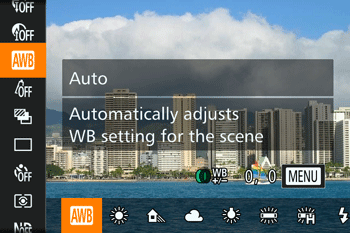

 ><
>< > buttons or turn the <
> buttons or turn the < > dial to choose the desired setting, and then press the <
> dial to choose the desired setting, and then press the < > button.
> button.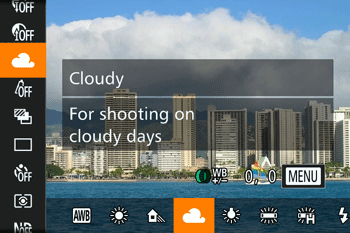
 Auto
Auto Day Light
Day Light Shade
Shade Cloudy
Cloudy Tungsten
Tungsten Fluorescent
Fluorescent Fluorescent H
Fluorescent H Flash
Flash Underwater
Underwater ,
, Custom
Custom
 (Custom White Balance) You can adjust the white balance to suit the light source where you are shooting for image colors that look natural under the light in your shot. For more information, please refer to the camera's Instruction Manual.
(Custom White Balance) You can adjust the white balance to suit the light source where you are shooting for image colors that look natural under the light in your shot. For more information, please refer to the camera's Instruction Manual. ,
,  ,
,  ,
,  ,
,  ,
,  *
*  is not available.
is not available.