03-Feb-2014
8202051800
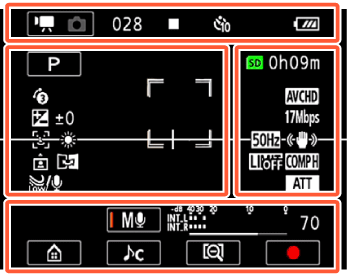
| Icon | Description/Function |
|---|---|
 | The left side shows the current recording mode (movie or photo mode) while the right side shows the new recording mode when this control button is touched. |
| 00:00:00:00 (for AVCHD movies) | Time code (hours : minutes : seconds : frames) |
| 0:00:00 (for MP4 movies) | Scene counter (hours: minutes : seconds) |
| 000 (for AVCHD movies) | Total number of scenes |
 | Memory card operation |
 | Self timer and countdown |
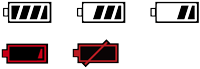 | Remaining battery charge |
| Icon | Description/Function |
|---|---|
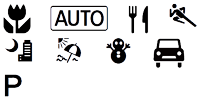 | Shooting mode button (In  mode: Smart AUTO icons) mode: Smart AUTO icons) |
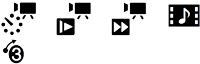 | Special recording modes and, if appli- cable, an icon indicating an interval of time for that function. |
 ±0 ±0 | Exposure compensation |
 | Face detection. When a face is detected, a white frame will also appear around the main subject's face. |
 | White balance |
 | Onscreen markers |
 | User-selected face detection frame |
 | Orientation detection |
 | Mirror image recording |
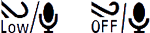 | Built-in microphone's wind screen |
| Icon | Description/Function |
|---|---|
 0h00m 0h00m | Remaining video recording time |
 0000 0000 | Remaining available number of photos |
| LPCM | Linear PCM audio |
 | Movie format |
| L M S | Photo size |
 | Frame rate |
| 24 Mbps 17 Mbps 4 Mbps | Video quality |
 | Onscreen markers |
 | User-selected face detection frame |
 | Flicker reduction |
 | Image stabilizer |
 | Audio limiter |
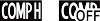 | Audio compressor |
 | Built-in microphone attenuator |
| Icon | Description/Function |
|---|---|
 |  button: Open the button: Open the  (Home)menu (Home)menu |
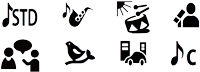 | Audio scene button: Change the audio scene. |
  | Audio recording mode button and audio level indicator: Switch between manual and automatic audio record- ing level |
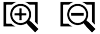 |  / /  button: Change the field of view button: Change the field of view |
 |  / /  button: Start/Stop recording a movie button: Start/Stop recording a movie |
| PHOTO | [PHOTO] button: Take a photo |
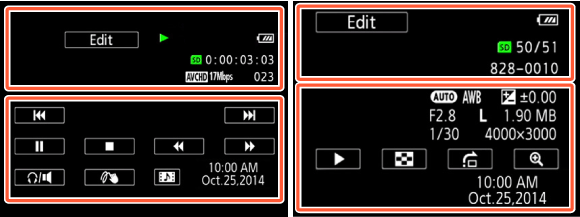
| Icon | Description/Function |
|---|---|
 |  button: Mirror image playback button: Mirror image playback |
 |  button: Repeat playback button: Repeat playback |
| Edit | [Edit] button: Open the [Edit] panel |
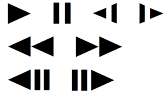 | Memory card operation |
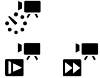 | Interval scenes that have not yet been joined. Slow/Fast motion and playback speed. |
| LPCM | Linear PCM audio |
| Icon | Description/Function |
|---|---|
| 00:00:00:00 (for AVCHD movies) | Scene playback time code (hours : minutes : seconds : frames) |
| 0:00:00 (for MP4 movies) | Scene playback time (hours: minutes seconds) |
 00/00 00/00 | Current photo / Total number of photos |
 | Movie format |
| 24 Mbps 17 Mbps 4 Mbps | Video quality |
| 000 | Scene number |
| 000-0000 | File number |
| Icon | Description/Function |
|---|---|
For movies: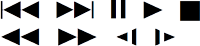 | Playback control buttons |
For photos: |  button: Slideshow button: Slideshow |
| Icon | Description/Function |
|---|---|
 |  button: Volume button: Volume |
| PHOTO | [PHOTO] button: Capture a photo |
 |  button: Decoration button: Decoration |
 |  button: Capture a video snap- shot scene button: Capture a video snap- shot scene |
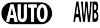  ±0.00 F2.8 L ±0.00 F2.8 L1.90 MB 1/250 4000×3000 | Shooting information |
 |  button: Return to the button: Return to the  index screen index screen |
 |  button: Photo jump button: Photo jump |
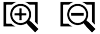 |  / /  button: Increase/decrease magnification for photo playback button: Increase/decrease magnification for photo playback |
| 10:00 AM Oct. 25, 2014 | Recording date and time |
 Record,
Record,  Recording standby,
Recording standby,  Playback,
Playback,  Playback pause,
Playback pause,  Fast playback,
Fast playback, Fast reverse playback,
Fast reverse playback,  Slow playback / Slow reverse playback,
Slow playback / Slow reverse playback,  Frame advance / Frame reverse.
Frame advance / Frame reverse. .
. - Interval recording and selected interval
- Interval recording and selected interval  - Slow motion and selected speed
- Slow motion and selected speed  - Fast motion and selected speed
- Fast motion and selected speed  - Video snapshot and selected video snapshot length
- Video snapshot and selected video snapshot length - Pre-recording
- Pre-recording  and [End] will be displayed (in red) on the screen and the recording will stop.
and [End] will be displayed (in red) on the screen and the recording will stop. Shooting mode,
Shooting mode,  White balance,
White balance, ±0.00 Exposure, F2.8 Aperture number,
±0.00 Exposure, F2.8 Aperture number,