18-Feb-2014
8202049900
 > button.
> button. ) tab, press the <
) tab, press the < ><
>< > buttons or turn the <
> buttons or turn the < > dial to choose [Protect], and then press the <
> dial to choose [Protect], and then press the < > button.
> button.

 ><
>< > buttons or turn the <
> buttons or turn the < > dial to choose [Select All Images], and then press the <
> dial to choose [Select All Images], and then press the < > button.
> button.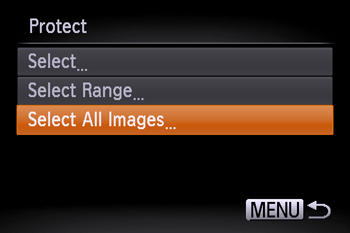
 ><
>< > buttons or turn the <
> buttons or turn the < > dial to choose [Unlock], and then press the <
> dial to choose [Unlock], and then press the < > button.
> button.
 > button.
> button. ><
>< > buttons or turn the <
> buttons or turn the < > dial to choose the protected image you want to unlock. (The [
> dial to choose the protected image you want to unlock. (The [  ] icon appears on protected images.)
] icon appears on protected images.)
 > button.
> button. ><
>< > buttons or turn the <
> buttons or turn the < > dial to choose [
> dial to choose [  ], and then press the <
], and then press the < > button.
> button.
 ] icon will disappear and the image will be unlocked.
] icon will disappear and the image will be unlocked. > button.
> button. ><
>< > buttons or turn the <
> buttons or turn the < > dial to select the image you want to erase.
> dial to select the image you want to erase. > button.
> button.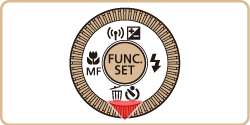
 ><
>< > buttons or turn the <
> buttons or turn the < > dial to choose [Erase], and then press the <
> dial to choose [Erase], and then press the < > button.
> button.
 ><
>< > buttons or turn the <
> buttons or turn the < > dial to choose [Cancel], and then press the <
> dial to choose [Cancel], and then press the < > button.
> button.