Switching Shooting Modes (PowerShot D30)
Solution
The procedure for switching shooting modes is explained below.
1. Press the power button to turn the camera on.
2. Press the < > button, press the <
> button, press the < ><
>< > buttons to choose a[AUTO] mode, and then press the <FUNC./SET> (
> buttons to choose a[AUTO] mode, and then press the <FUNC./SET> ( ) button.
) button.
 > button, press the <
> button, press the < ><
>< > buttons to choose a[AUTO] mode, and then press the <FUNC./SET> (
> buttons to choose a[AUTO] mode, and then press the <FUNC./SET> ( ) button.
) button.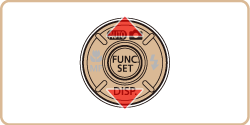

- Icons representing the scene and image stabilization mode are displayed in the upper right of the screen.
- Frames displayed around any detected subjects indicate that they are in focus.

1. Press the power button to turn the camera on.
2. Press the < > button, and then press the <
> button, and then press the < ><
>< > buttons to choose a shooting mode.
> buttons to choose a shooting mode.
 > button, and then press the <
> button, and then press the < ><
>< > buttons to choose a shooting mode.
> buttons to choose a shooting mode.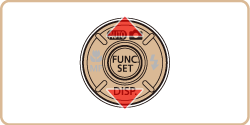

3. When multiple icons are displayed in the middle of the screen, press the <  ><
>< > buttons to choose a shooting mode.
> buttons to choose a shooting mode.
 ><
>< > buttons to choose a shooting mode.
> buttons to choose a shooting mode.

4. Press the <FUNC./SET> ( ) button.
) button.
 ) button.
) button.The available shooting modes are listed below.
| Scene | Shooting mode | Effect | |
| Shooting in Various Conditions | Shoot underwater | [Underwater] ( ) ) | •Take natural-colored shots of sea life and underwater scenery. •This mode can correct white balance and match the effect of using a commercially available color-compensating filter |
| Shoot close-up subjects under water | [Underwater Macro] ( ) ) | •Take natural-colored, close-up shots of sea life. Use the digital zoom to get even closer shots of subjects. •However, use of digital zoom may cause images to appear grainy at some resolutions | |
| Shoot with snowy backgrounds | [Snow] ( ) ) | Bright, natural-colored shots of people against snowy backgrounds. | |
| Shoot portraits | [Portrait] ( ) ) | Take shots of people with a softening effect. | |
| Shoot evening scenes without using a tripod | [Handheld NightScene] ( ) ) | •Beautiful shots of evening scenes or portraits with evening scenery in the background, without the need to hold the camera very still (as with a tripod). •A single image is created by combining consecutive shots, reducing camera shake and image noise. | |
| Shoot under low light | [Low Light] ( ) ) | Shoot with minimal camera shake and subject blur even in low-light conditions. | |
| Shoot fireworks | [Fireworks] ( ) ) | Vivid shots of fireworks. | |
| Applying Special Effects | Shoot in vivid colors | [Super Vivid] ( ) ) | Shots in rich, vivid colors. |
| Posterized shots | [Poster Effect] ( ) ) | Shots that resemble an old poster or illustration. | |
| Shooting with a Fish-Eye Lens Effect | [Fish-eye Effect] ( ) ) | Shoot with the distorting effect of a fish-eye lens. | |
| Shots Resembling Miniature Models | [Miniature Effect] ( ) ) | Creates the effect of a miniature model, by blurring image areas above and below your selected area. | |
| Shooting with a Toy Camera Effect | [Toy Camera Effect] ( ) ) | This effect makes images resemble shots from a toy camera by vignetting (darker, blurred image corners) and changing the overall color. | |
| Shooting in Monochrome | [Monochrome] ( ) ) | Shoot images in black and white, sepia, or blue and white. | |
| Shooting with Color Accent | [Color Accent] ( ) ) | Choose a single image color to keep and change other colors to black and white. | |
| Shooting with Color Swap | [Color Swap] ( ) ) | You can replace one image color with another before shooting. Note that only one color can be replaced. | |
| Special Modes for Other Purposes | Auto Clip Recording | [Movie Digest] ( ) ) | You can make a short movie of a day just by shooting still images. Before each shot, the camera will automatically record a movie clip of the scene. Each clip recorded that day is combined into a single file. |
| Auto Shooting After Face Detection | [Smart Shutter] ( ) ) | You can select from: Auto Shooting After Smile Detection[ Smile], Auto Shooting After Wink Detection [Wink Self-Timer], or Auto Shooting After Detecting the Face of Another Person [Face Self-Timer] | |
| Shooting Long Exposures | [Long Shutter] ( ) ) | Specify a shutter speed of 1 – 15 seconds to shoot long exposures. In this case, mount the camera on a tripod or take other measures to prevent camera shake. | |
| Shooting Stitch Assist Images | [Stitch Assist] ( ) ) | Shoot a large subject by taking multiple shots at various positions, and then use software to combine them into a panorama. | |
| Shooting Various Movies | Shooting iFrame Movies | [iFrame Movie] ( ) ) | Shoot movies that can be edited with iFrame-compatible software or devices. You can quickly edit, save, and manage your iFrame movies using the software available from the Canon homepage. |
| Shooting Super Slow Motion Movies | [Super Slow Motion Movie] ( ) ) | You can shoot fast-moving subjects for playback later in slow motion. Note that sound is not recorded. | |
This completes the procedure for Switching Shooting Modes.








