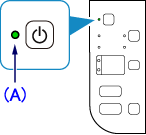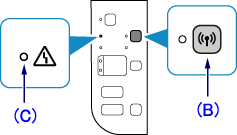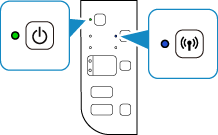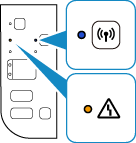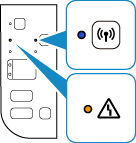Solution
Wireless Setup Using WPS (Wi-Fi Protected Setup)
Before Starting Wireless Connection Setup
REFERENCE
Make sure that the printer is turned on.
If the power is on, the (green) POWER lamp (A) will be lit.
1. Make sure that the button on the access point is ready to be pressed.
2. Hold down the Wi-Fi button (B) on the printer until the (orange) Alarm lamp (C) flashes once, then release the Wi-Fi button after the flash.
3. Make sure that the (blue) Wi-Fi lamp (D) flashes quickly and the (green) POWER lamp is lit, then press and hold the button on the access point within 2 minutes.
4. Make sure that the (blue) Wi-Fi lamp and the (green) POWER lamp are lit.
REFERENCE
If the (orange) Alarm lamp lights up, see "If the Alarm lamp lights up" below in this page and follow the instructions there.
The wireless LAN setup using WPS is completed.
Install the software.
If the Alarm lamp lights up
- When the (blue) Wi-Fi lamp flashes slowly and the (orange) Alarm lamp is lit.
- Press the button on only one access point.
- Check the security settings of the access point.
After checking the above points, wait for a while and configure wireless connection setting again.
- When the (blue) Wi-Fi lamp flashes quickly and the (orange) Alarm lamp is lit.
Is the network device (router, etc.) turned on? If the network device is already turned on, turn it off, then turn it back on.
- If the (orange) Alarm lamp still lights up.
- Are the computer and network device configured?
- Are the access point and printer installed in an open space where wireless communications are possible?
- Is the access point operating in IEEE802.11n (2.4 GHz), IEEE802.11g or IEEE802.11b?
Wait for a while, then bring the access point and printer close to each other, and configure wireless connection settings again within a specified time.