Images are blurry or not in focus (PowerShot D30)
18-Feb-2014
8202048600
Solution
When an image is blurry or cannot be brought into focus during shooting, please check the following.
You can prevent camera shake by holding the camera firmly.
Keep your arms tight against your body while holding the camera firmly by the sides. Be sure that your fingers do not block the <flash>.
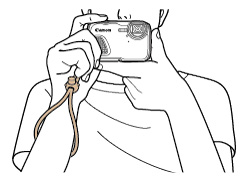
When you press the <Shutter Button> halfway in low light conditions where camera shake is likely, a flashing ( ) will appear.
) will appear.
 ) will appear.
) will appear.- Set the [IS mode] to [Continuous].
Press < > button > [Shooting] tab (
> button > [Shooting] tab ( ) > [IS Settings], and then select [Continuous] for the [IS Mode].
) > [IS Settings], and then select [Continuous] for the [IS Mode].
 > button > [Shooting] tab (
> button > [Shooting] tab ( ) > [IS Settings], and then select [Continuous] for the [IS Mode].
) > [IS Settings], and then select [Continuous] for the [IS Mode].
- Set the flash to [On] (
 ).
).
Press the <flash> button ( ), then press the <
), then press the < ><
>< > buttons to set the flash to [On] (
> buttons to set the flash to [On] ( ).
).
 ), then press the <
), then press the < ><
>< > buttons to set the flash to [On] (
> buttons to set the flash to [On] ( ).
).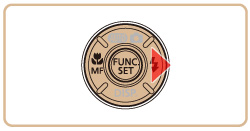
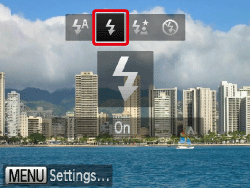
- Increase the [ISO speed].
Press the < FUNC./SET> button, then select [  ] from the menu and choose the desired [ISO Speed].
] from the menu and choose the desired [ISO Speed].
 ] from the menu and choose the desired [ISO Speed].
] from the menu and choose the desired [ISO Speed].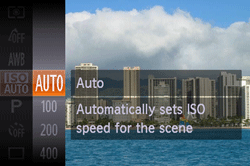
NOTE
It is only possible to set the [ISO Speed] in [  ] or [
] or [  ] mode.
] mode.
 ] or [
] or [  ] mode.
] mode.- Attach the camera to a tripod.
Additionally, you should set the [IS Mode] to [Off] when shooting with a tripod.
- Press the <Shutter Button> halfway to focus on the subject, then press fully to shoot.
Half-press the <Shutter Button> (press lightly to focus), and then press it fully (without releasing the <Shutter Button>, press it all the way down).

- Shoot the subject within the focusing range.
- Set the [AF-assist Beam] to [On].
Press the < > button, select the [Shooting] tab (
> button, select the [Shooting] tab ( ), and then set the [AF-assist Beam] to [On].
), and then set the [AF-assist Beam] to [On].
 > button, select the [Shooting] tab (
> button, select the [Shooting] tab ( ), and then set the [AF-assist Beam] to [On].
), and then set the [AF-assist Beam] to [On].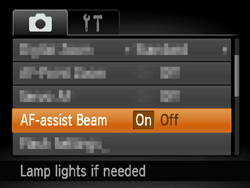
- Confirm that functions which you do not intend to use (macro, etc.) are not set.
Press the <Macro> button ( ) several times to select a suitable [Focusing Range].
) several times to select a suitable [Focusing Range].
 ) several times to select a suitable [Focusing Range].
) several times to select a suitable [Focusing Range].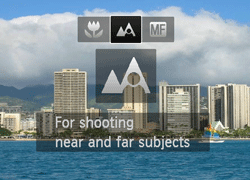
- Shoot using the focus lock or AF lock
- Focus Lock
Change the composition while holding the <Shutter Button> down halfway.
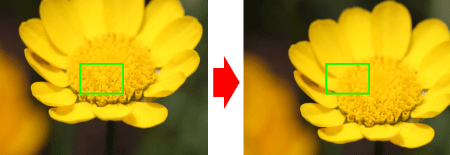
- AF Lock
With the shutter button pressed halfway, press the < > button.
> button.
 > button.
> button.The focus is now locked, and [  ] is displayed.
] is displayed.
 ] is displayed.
] is displayed.
If you center on the light and dark contrasting area of the subject and push the <Shutter Button> halfway, or repeatedly push the <Shutter Button> halfway, the [AF frame] will appear and the camera will focus.

NOTE
The camera may not be able to focus in some conditions.
PowerShot D30
* (W): When zooming away from the subject by pressing the ( ) zoom button to the maximum wide angle side (Max. wide angle).
) zoom button to the maximum wide angle side (Max. wide angle).
** (T): When zooming toward the subject by pressing the ( ) zoom button to the maximum telephoto side (Max. telephoto).
) zoom button to the maximum telephoto side (Max. telephoto).
| Focusing Range | Maximum Wide Angle ( ) ) | Maximum Telephoto ( ) ) |
 [Normal] [Normal] | 5 cm (2.0 in.) - infinity | 1 m (3.3 ft.) - infinity |
 [Macro] [Macro] | 1 – 50 cm (0.4 in. – 1.6 ft.) | - |
 [Manual Focus] [Manual Focus] | 1 cm (0.4 in.) - infinity | 1 m (3.3 ft.) – infinity |
 ) zoom button to the maximum wide angle side (Max. wide angle).
) zoom button to the maximum wide angle side (Max. wide angle).** (T): When zooming toward the subject by pressing the (
 ) zoom button to the maximum telephoto side (Max. telephoto).
) zoom button to the maximum telephoto side (Max. telephoto).