17-Mar-2014
8202034200
 > button.
> button. > button.
> button. ><
>< > buttons to choose [
> buttons to choose [  ] (Image Search) in the menu, and then press the <
] (Image Search) in the menu, and then press the < > button.
> button.
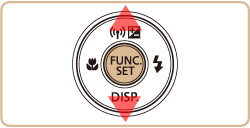
 ><
>< > buttons to choose a condition.
> buttons to choose a condition.
 ], [
], [  ], [
], [  ], or [
], or [  ], choose the condition by pressing the <
], choose the condition by pressing the < ><
>< ><
>< ><
>< > buttons on the screen displayed, and then press the <
> buttons on the screen displayed, and then press the < > button.
> button. Name Name | Displays images of a registered person. |
 People People | Displays images with detected faces. |
 Shot Date Shot Date | Displays the images shot on a specific date. |
 Favorites Favorites | Displays images tagged as favorites. |
 My Category My Category | Displays the images of a specific category. |
 Still image/Movie Still image/Movie | Displays still images, movies, or movies shot in [  ] or [ ] or [  ] mode. ] mode. |
 ><
>< > buttons.
> buttons. ] in step 2. or 3.
] in step 2. or 3.