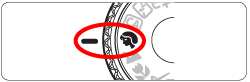Solution
There are two ways to blur the background when shooting a photo.
REFERENCE
1. The further the distance between the subject and background, the better.
The further the distance between the subject and background, the more blurred the background will look. The subject will also stand out better against an uncluttered dark background.
When using a zoom lens, set the lens on the telephoto side and get close to the subject.
Check that the AF point covering the face flashes. For close-ups of the face, focus on the eyes.
I. Using Creative Auto Mode
In the <

> mode, you can easily change the depth of field, drive/self-timer, and flash firing. You can also choose the ambience you want to convey in your images. The default settings are the same as the <

> mode.
* CA stands for Creative Auto.
IMPORTANT
● Depending on the lens and shooting conditions, the background may not look so blurred.
● This function cannot be set (grayed out) if the built-in flash is raised and [

] or [

] has been selected. If flash is used, this setting will not be applied.
● If flash is used, this setting will not be applied.
1. Set the camera's power switch to <ON>.
2. Set the Mode Dial to <

>.
3. Press the <

> button to display the Quick Control screen.
4. Press the <

> keys to select [backgnd: Blurred <-> Sharp].
If you move the index mark toward the left, the background will look more blurred. If you move it toward the right, the background will look more in focus.
Press the <

> keys or turn the <

> dial to select the desired ambience.
5. Press the <Shutter button> completely to take the picture.
The <

> (Portrait) mode blurs the background to make the human subject stand out. It also makes skin tones and hair look softer.
1. Set the camera's power switch to <ON>.
2. Set the Mode Dial to <

>.
3. Press the <Shutter button> completely to take the picture.
 > mode, you can easily change the depth of field, drive/self-timer, and flash firing. You can also choose the ambience you want to convey in your images. The default settings are the same as the <
> mode, you can easily change the depth of field, drive/self-timer, and flash firing. You can also choose the ambience you want to convey in your images. The default settings are the same as the <  > mode.
> mode. ] or [
] or [  ] has been selected. If flash is used, this setting will not be applied.
] has been selected. If flash is used, this setting will not be applied.  >.
>.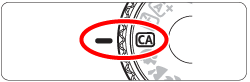

 > button to display the Quick Control screen.
> button to display the Quick Control screen.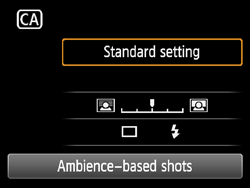
 > keys to select [backgnd: Blurred <-> Sharp].
> keys to select [backgnd: Blurred <-> Sharp].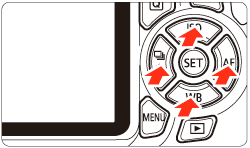

 > keys or turn the <
> keys or turn the < > dial to select the desired ambience.
> dial to select the desired ambience. > (Portrait) mode blurs the background to make the human subject stand out. It also makes skin tones and hair look softer.
> (Portrait) mode blurs the background to make the human subject stand out. It also makes skin tones and hair look softer. >.
>.