Solution
The following section describes how to play back scenes you captured.
1. Press <

> to set the camcorder to <Playback> mode.
REFERENCE
The index screen that appears will depend on the recording mode that was used previously.
If you were using movie mode, a movie index screen will appear; for photo mode, the photo index screen will appear.
2. Touch [

].
- To play back AVCHD movies:

Drag your finger left/right to bring [AVCHD] to the center, and then

touch the icon to open the index screen.

Drag your finger left/right to bring [MP4] to the center, and then

touch the icon to open the index screen.
- To play back MP4 video snapshot scenes only:

Drag your finger left/right to bring [Video Snapshot] to the center, and then

touch the icon to open the index screen.
3. Look for the scene you want to play back on the index screen.

Drag your finger left to display the next index screen.

Drag your finger right to display the next index screen.

Touch to display the next/previous index screen.
4. Touch the desired scene to play it back.
NOTE
- The camcorder will play back the scene selected and continue until the end of the last scene in the index screen.
- Touch the screen to display the playback controls. During playback, the playback controls will disappear automatically after a few seconds without operation.
IMPORTANT
- Observe the following precautions while the ACCESS indicator is on or flashing. Failing to do so may result in permanent data loss or damage to the memory card.
- Do not open the memory card slot cover.
- Do not disconnect the power source or turn off the camcorder.
- Do not press the <

> button.
- Do not disconnect the USB cable when the camcorder is connected to a computer.
- You may not be able to play back with this camcorder movies recorded on or copied onto a memory card using another device.
 > to set the camcorder to <Playback> mode.
> to set the camcorder to <Playback> mode.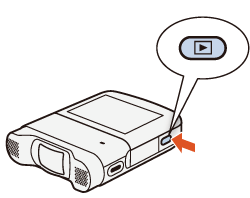
 ].
].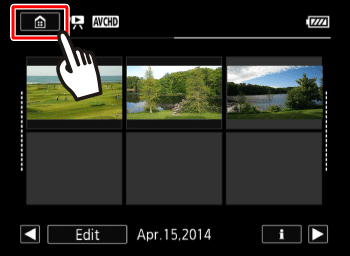
 Drag your finger left/right to bring [AVCHD] to the center, and then
Drag your finger left/right to bring [AVCHD] to the center, and then  touch the icon to open the index screen.
touch the icon to open the index screen.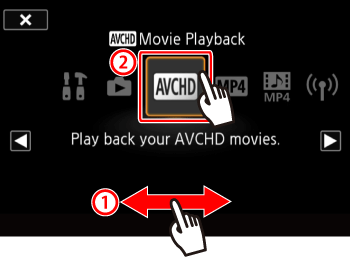
 Drag your finger left/right to bring [MP4] to the center, and then
Drag your finger left/right to bring [MP4] to the center, and then  touch the icon to open the index screen.
touch the icon to open the index screen.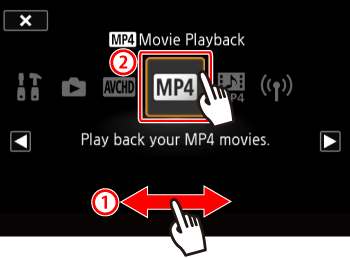
 Drag your finger left/right to bring [Video Snapshot] to the center, and then
Drag your finger left/right to bring [Video Snapshot] to the center, and then  touch the icon to open the index screen.
touch the icon to open the index screen.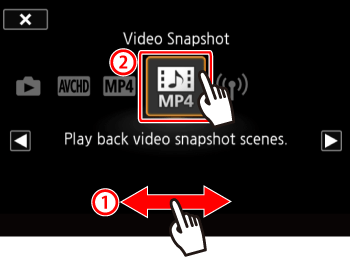
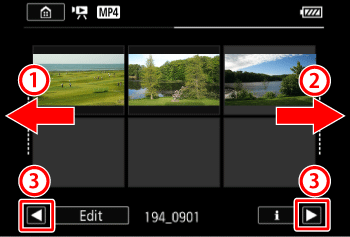
 Drag your finger left to display the next index screen.
Drag your finger left to display the next index screen. Drag your finger right to display the next index screen.
Drag your finger right to display the next index screen. Touch to display the next/previous index screen.
Touch to display the next/previous index screen.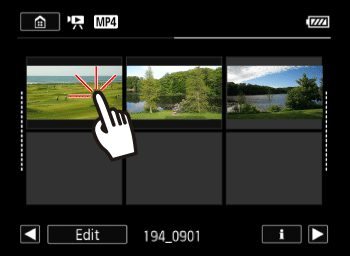
 > button.
> button.