How do I shoot movies? (PowerShot ELPH 340 HS / IXUS 265 HS)
06-Feb-2014
8201998000
Solution
The details on how to shoot movies are described below.
You can press the movie button, and the camera will start recording movies automatically.
IMPORTANT
- The camera may become warm when shooting movies repeatedly over an extended period. This does not indicate damage.
- Keep your fingers away from the microphone while shooting movies. Blocking the microphone may prevent audio from being recorded or may cause the recording to sound muffled.
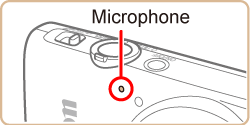
- Avoid touching camera controls other than the <Movie button> (
 ) when shooting movies, because sounds made by the camera will be recorded.
) when shooting movies, because sounds made by the camera will be recorded. - Once movie recording begins, the image display area changes and subjects are enlarged to allow for correction of significant camera shake. To shoot subjects at the same size shown before shooting, adjust the image stabilization setting
1. Press the <Power> button to turn the camera on.
2. The maximum shooting duration appears on the [LCD Monitor].
If it does not appear, press the < > button several times.
> button several times.
 > button several times.
> button several times.
3. Point the camera at the subject, and turn the <Zoom Lever> to compose the shot.
4. Press the <Movie Button> ( ) to start shooting. The camera beeps once as recording begins, and
) to start shooting. The camera beeps once as recording begins, and  the elapsed time is displayed with
the elapsed time is displayed with  [Rec].
[Rec].
 ) to start shooting. The camera beeps once as recording begins, and
) to start shooting. The camera beeps once as recording begins, and  the elapsed time is displayed with
the elapsed time is displayed with  [Rec].
[Rec]. Once recording begins, take your finger off the <Movie Button> ( ).
).
 ).
).- Black bars are displayed on the top and bottom edges of the screen, and the subject is slightly enlarged. The black bars indicate image areas not recorded.
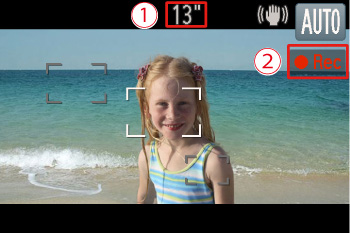
- Frames displayed around any detected faces indicate that they are in focus.
- To resize the subject, repeat the operations in step 3. However, note that the sound of camera operations will be recorded. Note that movies shot at zoom factors shown in blue will look grainy.
- When you recompose shots, the focus, brightness, and colors will be automatically adjusted.
5. Press the <Movie Button> ( ) again to stop shooting. The camera beeps twice as recording stops.
) again to stop shooting. The camera beeps twice as recording stops.
 ) again to stop shooting. The camera beeps twice as recording stops.
) again to stop shooting. The camera beeps twice as recording stops.- Recording will stop automatically when the memory card becomes full.

NOTE
- Audio is recorded in monaural.