16-Sep-2014
8201997100
 ) button to turn on the camera.
) button to turn on the camera. ) button, and press the <MENU> (
) button, and press the <MENU> ( ) button immediately.
) button immediately.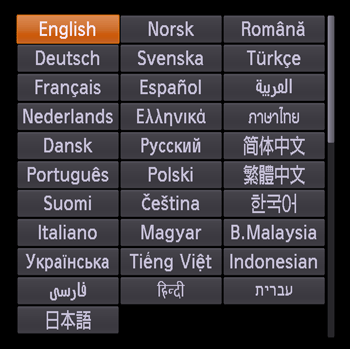
 ><
>< > buttons to select a target language.
> buttons to select a target language. ) button.
) button.
 ) button before you press the <MENU> (
) button before you press the <MENU> ( ) button. In this case, press the <FUNC./SET> (
) button. In this case, press the <FUNC./SET> ( ) button to dismiss the time display and repeat step 2.
) button to dismiss the time display and repeat step 2. ) button, choosing the [Set up] [
) button, choosing the [Set up] [  ] tab, and choosing the [Language] [
] tab, and choosing the [Language] [  ] menu item.
] menu item.