Solution
NOTE
- Make sure the machine is turned ON and connected to a network.
To use DHCP, BOOTP, or RARP
- One of the following can be used: DHCP, BOOTP, or RARP.
- When the machine is restarted, the IP address obtained using DHCP, BOOTP and RARP is displayed.
(The IP address obtained using DHCP, BOOTP, or RARP overwrites the current IP address.)
- It takes approximately two minutes to confirm that DHCP, BOOTP, or RARP can be used. We recommend that unused protocols be disabled.
- You may not be able to print after turning the power OFF and ON to restart the machine. This is because a new IP address has been assigned.
When using DHCP, consult your network administrator and perform one of the following:
- Set the DNS dynamic update function
See the "e-Manual" (HTML manual) in the CD-ROM supplied with the machine.
- Set the machine so that it uses the same IP address every time it starts up
The IP address obtained using DHCP, BOOTP, or RARP
- The IP address has higher priority when <Auto IP> is set to <On>.
By default, the IPv4 address is obtained automatically.
Follow the steps in the procedure below to change the IP address setting.
1. Press [

] (Menu).
2. Select <Network Settings> using [

] or [

], and then press [OK].

When the system manager ID and system manager PIN are specified
Use the numeric keys to enter the ID and number, and then press [

] (Log In/Out).
3. Select <TCP/IP Settings> using [

] or [

], and then press [OK].
4. Select <IPv4 Settings> using [

] or [

], and then press [OK].
5. Select <IP Address Settings> using [

] or [

], and then press [OK].
6. Select the method for setting the IP address using [

] or [

].
| <Auto Obtain> | Set the IP address using DHCP, BOOTP, RARP, or Auto IP. |
| <Manual Obtain> | Manually assign an IP address for the machine.
This setting can be specified only when <Select Protocol> and <Auto IP> in <Auto Obtain> are set to <Off>. |
7. Change the IP address settings.
- When <Auto Obtain> is selected
- When <Manual Obtain> is selected

When <Auto Obtain> is selected
7-A-1. Change <Auto Obtain> settings.
- <Off>
Do not obtain an IP address automatically.
- <DHCP>
Obtain an IP address automatically using DHCP. (The DHCP server needs to be running.)
- <BOOTP>
Obtain an IP address automatically using BOOTP. (The BOOTP daemon needs to be running.)
- <RARP>
Obtain an IP address automatically using RARP. (The RARP daemon needs to be running.)
- <Off>
Do not obtain an IP address automatically.
- <On>
Obtain an IP address automatically.
7-A-2. Select <Apply> using [

] or [

], and then press [OK].

When <Manual Obtain> is selected
This setting can be specified only when <Select Protocol> and <Auto IP> in <Auto Obtain> are set to <Off>.
7-B-1. Enter the IP address.
(See "Entering Text" in the e-Manual.)
After it has been entered, press [OK].
7-B-2. Enter the subnet mask.
(See "Entering Text" in the e-Manual.)
After it has been entered, press [OK].
7-B-3. Enter the gateway address.
(See "Entering Text" in the e-Manual.)
After it has been entered, press [OK].
8. Press [

] (Menu) to close the menu screen.
9. Restart the machine.
Turn OFF the machine and wait for at least 10 seconds before turning it back ON.
IMPORTANT
- IPv4 must be specified to use IPv6.
- IPSec encryption (Security Architecture for Internet Protocol) is not supported.
Addresses that cannot be entered in [IP Address] and [Default Router Address]
- Addresses that start with "ff" (Multicast Address)
- Address that consists of all zeros
NOTE
- The machine can store up to the following nine IPv6 addresses (One address can only be registered manually). In IPv6 communications, multiple IPv6 addresses can be used at the same time.
- The stateless address is erased when the machine is restarted (when the power is turned ON).
Specify IPv6 settings using the Remote UI after you have specified the IPv4 settings.
1. Start the Remote UI and log on in system manager mode.
See the "e-Manual" (HTML manual) in the CD-ROM supplied with the machine.
2. Click [Settings/Registration].
3. Click [Network Settings] -> [TCP/IP Settings].
4. Click [Edit] in [IPv6 Settings].
5. Select the [IPv6] check box.
6. Specify the stateless address.
Clear the [Stateless Address] check box when not using a stateless address.
7. Follow the steps in the procedure below to use a manual address.
Proceed to Step 8 when not using a manual address.
(1) Select the [Manual Address] check box.
(2) Enter [IP Address].
(3) Enter [Prefix Length].
(4) Enter [Default Router Address] if necessary.
8. Set DHCPv6.
Select the [Use DHCPv6] check box to use stateful DHCPv6.
10. Restart the machine.
Turn OFF the machine and wait for at least 10 seconds before turning it back ON.
Checking IP Address Settings
NOTE
When the machine is not connected to the network properly
- The IP address does not appear.
When specifying a delay before establishing the network connection
- The IP address, subnet mask, and gateway address appear after a specified length of time has elapsed.
See the "e-Manual" (HTML manual) in the CD-ROM supplied with the machine.
When the machine is connected to a switching hub
- The machine may not be able to connect to a network if your network settings are configured correctly. When this occurs, set a delay before establishing the network connection.
See the "e-Manual" (HTML manual) in the CD-ROM supplied with the machine.

Checking IPv4 address settings
1. Press [

] (Status Monitor/Cancel).
2. Select <Network Information> using [

] or [

], and then press [OK].
3. Select <IPv4> using [

] or [

], and then press [OK].
4. Select the setting to check using [

] or [

], and then press [OK].
5. Check the information.
6. Press [

] (Status Monitor/Cancel) to close the screen.

Checking IPv6 address settings
1. Press [

] (Status Monitor/Cancel).
2. Select <Network Information> using [

] or [

], and then press [OK].
3. Select <IPv6> using [

] or [

], and then press [OK].
4. Select the setting to check using [

] or [

], and then press [OK].
5. Check the information.
6. Press [

] (Status Monitor/Cancel) to close the screen.
Checking the Network Connection
IMPORTANT
When the network startup time is set
- After the machine is turned ON, wait until the time specified in. <Startup Settings> has elapsed to execute a ping command.
See the "e-Manual" (HTML manual) in the CD-ROM supplied with the machine.
When the machine is connected to a switching hub
- The machine may not be able to connect to a network if your network settings are configured correctly. When this occurs, set a longer startup time.
See the "e-Manual" (HTML manual) in the CD-ROM supplied with the machine.
Make sure that the network settings are correctly specified.
1. Press [

] (Menu).
2. Select <Network Settings> using [

] or [

], and then press [OK].

When the system manager ID and system manager PIN are specified
Use the numeric keys to enter the ID and number, and then press [

] (Log In/Out).
3. Select <TCP/IP Settings> using [

] or [

], and then press [OK].
4. Select <IPv4 Settings> using [

] or [

], and then press [OK].
5. Select <PING Command> using [

] or [

], and then press [OK].
6. Enter an arbitrary IPv4 address existing on the network.
(See "Entering Text" in the e-Manual.)
After it has been entered, press [OK].

When the network connection is confirmed
<Received response from host.> is displayed.

When the network connection is not confirmed
<No response from host.> is displayed. Recheck your network settings.
8. Press [

] (Menu) to close the menu screen.
 ] (Menu).
] (Menu). ] or [
] or [  ], and then press [OK].
], and then press [OK].
 When the system manager ID and system manager PIN are specified
When the system manager ID and system manager PIN are specified ] (Log In/Out).
] (Log In/Out).
 ] or [
] or [  ], and then press [OK].
], and then press [OK].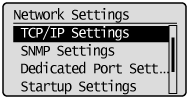
 ] or [
] or [  ], and then press [OK].
], and then press [OK].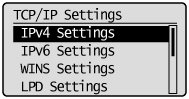
 ] or [
] or [  ], and then press [OK].
], and then press [OK].
 ] or [
] or [  ].
].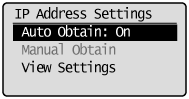
 When <Auto Obtain> is selected
When <Auto Obtain> is selected ] or [
] or [  ], and then press [OK].
], and then press [OK].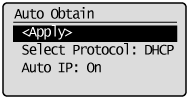
 When <Manual Obtain> is selected
When <Manual Obtain> is selected

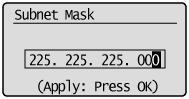
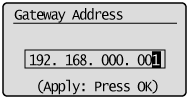
 ] (Menu) to close the menu screen.
] (Menu) to close the menu screen.
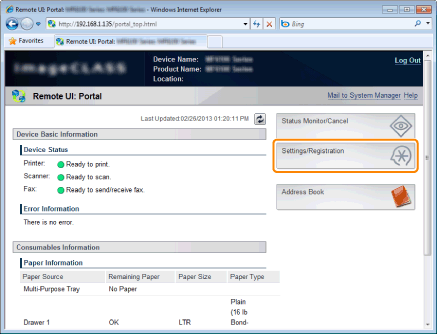
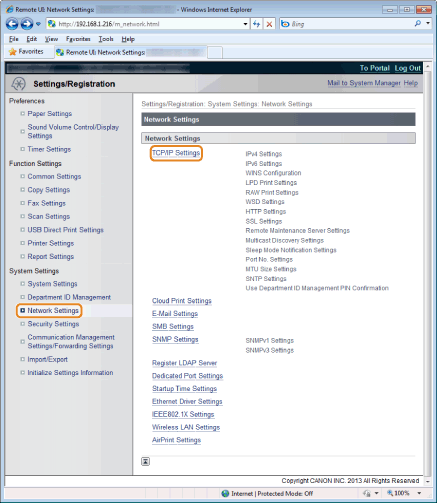
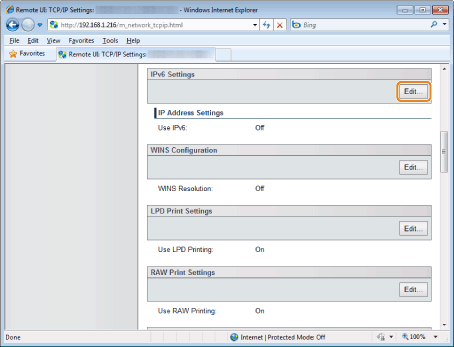
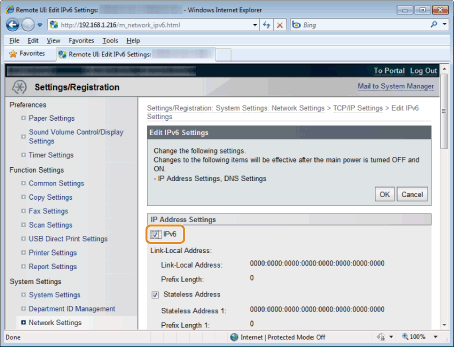

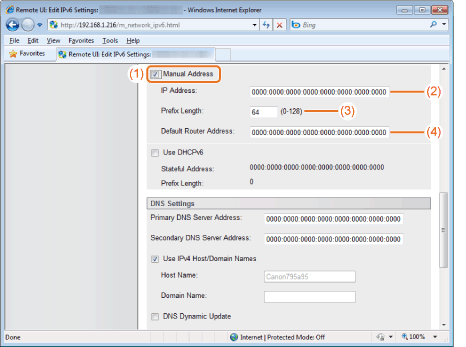
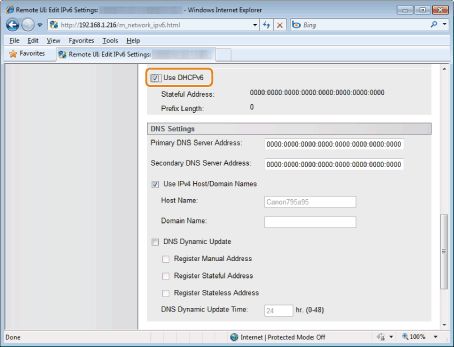
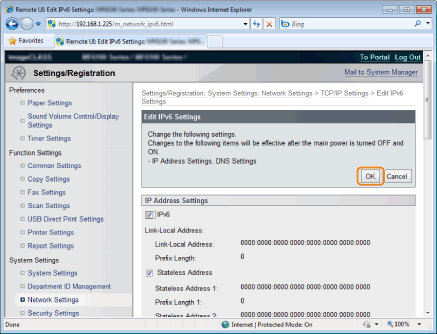
 Checking IPv4 address settings
Checking IPv4 address settings ] (Status Monitor/Cancel).
] (Status Monitor/Cancel). ] or [
] or [  ], and then press [OK].
], and then press [OK].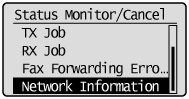
 ] or [
] or [  ], and then press [OK].
], and then press [OK].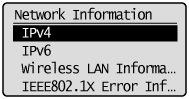
 ] or [
] or [  ], and then press [OK].
], and then press [OK].
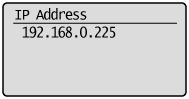
 ] (Status Monitor/Cancel) to close the screen.
] (Status Monitor/Cancel) to close the screen. Checking IPv6 address settings
Checking IPv6 address settings ] (Status Monitor/Cancel).
] (Status Monitor/Cancel). ] or [
] or [  ], and then press [OK].
], and then press [OK].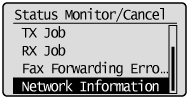
 ] or [
] or [  ], and then press [OK].
], and then press [OK].
 ] or [
] or [  ], and then press [OK].
], and then press [OK].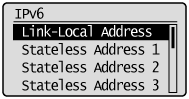
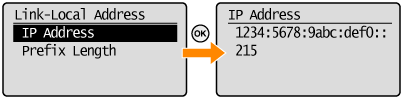
 ] (Status Monitor/Cancel) to close the screen.
] (Status Monitor/Cancel) to close the screen. ] (Menu).
] (Menu). ] or [
] or [  ], and then press [OK].
], and then press [OK].
 When the system manager ID and system manager PIN are specified
When the system manager ID and system manager PIN are specified ] (Log In/Out).
] (Log In/Out).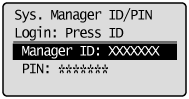
 ] or [
] or [  ], and then press [OK].
], and then press [OK].
 ] or [
] or [  ], and then press [OK].
], and then press [OK].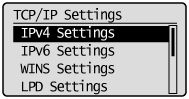
 ] or [
] or [  ], and then press [OK].
], and then press [OK].

 When the network connection is confirmed
When the network connection is confirmed When the network connection is not confirmed
When the network connection is not confirmed ] (Menu) to close the menu screen.
] (Menu) to close the menu screen.