Solution
Copying 1-Sided Document to 2 Sides
Copy a 1-sided document onto both sides of the output.
IMPORTANT
Precautions on 2-Sided Copying
- Do not touch your document when making 2-sided copying until the process is complete. After copying on the front side is complete, the document is partially output, reserved, and fed into the machine again for copying on the back side.
- Be sure to close the sub-output tray before making 2-sided copying.
Copying on the back side of a printed document (Manual 2-sided copying)
- 2-sided copying can be performed manually using a printed document. Place a printed document in the multi-purpose tray to copy on the back side*.
To copy on the back side of a printed document, smooth out the curling edges of the sheets and place them one by one in the multi-purpose tray.
* This feature is supported only for sheets printed from this machine. You cannot make a copy on the printed side.
1. According to the paper size for 2-sided copying, ensure to set the paper size switch lever accurately.
* If not securely attached, documents may not be fed properly, or jammed.
(1) Open the lower rear cover.
(2) Securely place the blue color paper size switch lever (A).
- A4: Pull
- Letter, Legal: Push
(3) Close the lower rear cover.
3. Press [

].
4. Press [

] (2-Sided).
You can display the setting screen also by selecting <2-Sided> in the copy mode screen.
5. Select <1->2-Sided> using [

] or [

] and press [OK].

To specify the 2-Sided copy format
(1) Select <Format Settings> using [

] or [

] and press [OK].
(2) Select <1->2-Sided> using [

] or [

] and press [OK].
(3) Select the orientation of the original using [

] or [

] and press [OK].
(4) Select the finishing format using [

] or [

] and press [OK].
6. Press [

] (Start).

To copy a document by placing on the platen glass
(1) Place the next page and press [

] (Start).
* Repeat this step until all pages are scanned.
(2) Select <Start Copying> using [

] or [

] and press [OK].
Copying 2-Sided Documnet to 2 Sides
You can make 2-sided copies from 2-sided documents.
IMPORTANT
Precautions on 2-Sided Copying
- Do not touch your document when making 2-sided copying until the process is complete. After copying on the front side is complete, the document is partially output, reserved, and fed into the machine again for copying on the back side.
- Be sure to close the sub-output tray before making 2-sided copying.
Copying on the back side of a printed document (Manual 2-sided copying)
- 2-sided copying can be performed manually using a printed document. Place a printed document in the multi-purpose tray to copy on the back side*.
To copy on the back side of a printed document, smooth out the curling edges of the sheets and place them one by one in the multi-purpose tray.
* This feature is supported only for sheets printed from this machine. You cannot make a copy on the printed side.
1. According to the paper size for 2-sided copying, ensure to set the paper size switch lever accurately.
* If not securely attached, documents may not be fed properly, or may result in paper jams.
(1) Open the lower rear cover.
(2) Securely place the blue color paper size switch lever (A).
- A4: Pull
- Letter, Legal: Push
(3) Close the lower rear cover.
2. Place a document in the feeder.
3. Press [

].
4. Press [

] (2-Sided).
You can display the setting screen also by selecting <2-Sided> in the copy mode screen.
5. Select <2->2-Sided> with [

] or [

] and press [OK].

If you want to specify how to open original or copy
(1) Select <Format Settings> with [

] or [

] and press [OK].
(2) Select <2->2-Sided> with [

] or [

] and press [OK].
(3) Select the orientation of the original document with [

] or [

] and press [OK].
(4) Select how to open the original document with [

] or [

] and press [OK].
(5) Select how to open the output with [

] or [

] and press [OK].
6. Press [

] (Start).
Copying 2-Sided Document to 1 Side
You can make 1-sided copies from 2-sided documents.
1. Place a document in the feeder.
2. Press [

].
3. Press [

] (2-Sided).
You can display the setting screen also by selecting <2-Sided> in the copy mode screen.
4. Select <2->1-Sided> with [

] or [

] and press [OK].

If you want to set how to open 2-sided original document
(1) Select <Format Settings> with [

] or [

] and press [OK].
(2) Select <2->1-Sided> with [

] or [

] and press [OK].
(3) Select the orientation of the original document with [

] or [

] and press [OK].
(4) Select how to open the original document with [

] or [

] and press [OK].
5. Press [

] (Start).
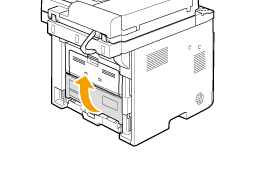

 ].
]. ] (2-Sided).
] (2-Sided). 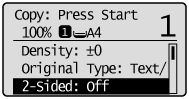
 ] or [
] or [  ] and press [OK].
] and press [OK].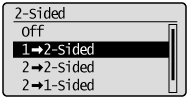
 To specify the 2-Sided copy format
To specify the 2-Sided copy format ] or [
] or [  ] and press [OK].
] and press [OK].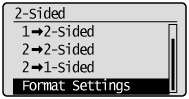
 ] or [
] or [  ] and press [OK].
] and press [OK].
 ] or [
] or [  ] and press [OK].
] and press [OK].
 ] or [
] or [  ] and press [OK].
] and press [OK].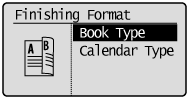
 ] (Start).
] (Start). To copy a document by placing on the platen glass
To copy a document by placing on the platen glass ] (Start).
] (Start). ] or [
] or [  ] and press [OK].
] and press [OK].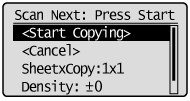
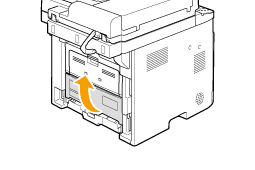
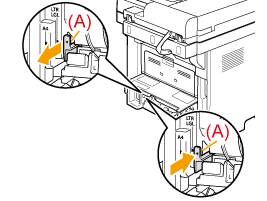
 ].
]. ] (2-Sided).
] (2-Sided).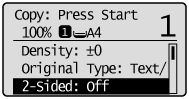
 ] or [
] or [  ] and press [OK].
] and press [OK].
 If you want to specify how to open original or copy
If you want to specify how to open original or copy ] or [
] or [  ] and press [OK].
] and press [OK].
 ] or [
] or [  ] and press [OK].
] and press [OK].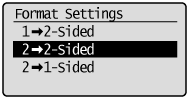
 ] or [
] or [  ] and press [OK].
] and press [OK].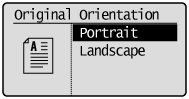
 ] or [
] or [  ] and press [OK].
] and press [OK].
 ] or [
] or [  ] and press [OK].
] and press [OK].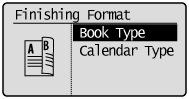
 ] (Start).
] (Start). ].
]. ] (2-Sided).
] (2-Sided).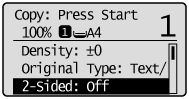
 ] or [
] or [  ] and press [OK].
] and press [OK].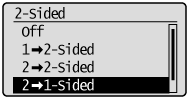
 If you want to set how to open 2-sided original document
If you want to set how to open 2-sided original document ] or [
] or [  ] and press [OK].
] and press [OK]. 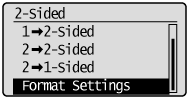
 ] or [
] or [  ] and press [OK].
] and press [OK]. 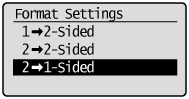
 ] or [
] or [  ] and press [OK].
] and press [OK]. 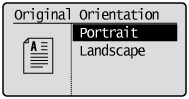
 ] or [
] or [  ] and press [OK].
] and press [OK]. 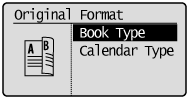
 ] (Start).
] (Start).