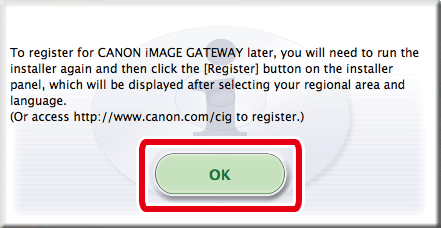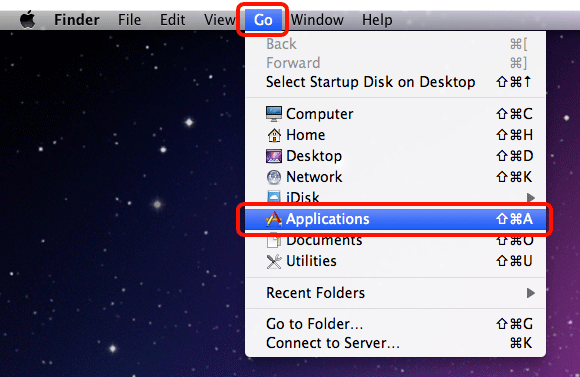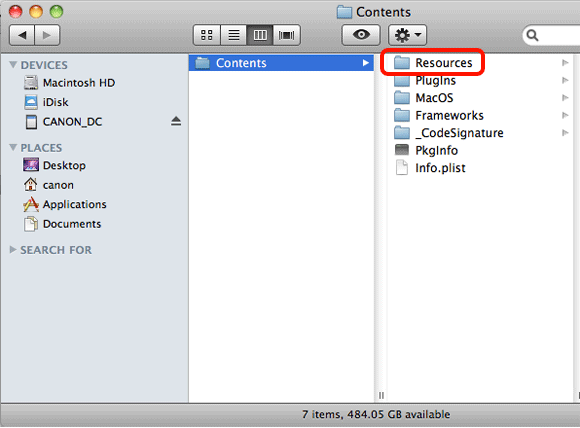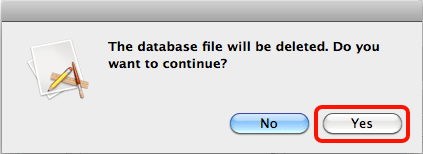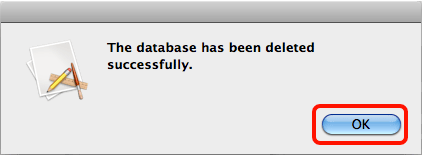Solution
When ImageBrowser EX does not operate correctly, uninstalling (deleting) and reinstalling the software is recommended.
The procedure for uninstalling/reinstalling the software is explained in below.
IMPORTANT
- The following instructions are intended for Mac OS X (v10.8). The screens displayed and setting procedures may differ slightly depending on the version you use.
- The procedures described in this section are for uninstalling [ImageBrowser EX]; however the procedures are similar for uninstalling applications from the [Canon Utilities] folder.
- Please be careful not to accidentally delete any folders with downloaded images that may be contained within the application folder. It is recommended that you save the image folder (create a backup) before uninstallation. Images downloaded to [ImageBrowser] are normally saved in [Go] > [Home] > [Pictures] on the [Menu bar].
Uninstalling and Reinstalling ImageBrowser EX
1. Click the icon of the hard disk to which the image folder was installed, and then select [Applications] > [Canon Utilities] > [ImageBrowser EX].
2. Move the [ImageBrowser EX] folder to [Trash].
3. From the [Finder] menu, select [Empty Trash].
4. If the [ImageBrowser EX] icon still remains under [Dock], drag the icon to [Trash] to delete.
This completes the process of uninstalling the application.
5. After completing the above procedure, please restart your computer.
IMPORTANT
- Make sure to restart your computer after uninstalling/deleting ImageBrowser EX. If the computer is not restarted, operation problems may occur when the software is reinstalled.
- Refrain from connecting the camcorder to the computer before completing the reinstallation process, as misoperation may occur. Also check the ImageBrowser EX User guide to make sure the computer meets the system requirements for running the software.
- Using the auto update function of ImageBrowser EX, you can update to the latest version and download new functions via the Internet, so be sure to install the software on a computer with an Internet connection.
- Internet access is required to use the auto update function, and any ISP account charges and access fees must be paid separately.
6. Download [ImageBrowser EX] or [CAMCORDER Software] from the Canon homepage and follow the instructions displayed.
NOTE
In the example procedure below, the [CAMCORDER Software] has been downloaded and the used to install the [ImageBrowser EX] software. The installation procedures and screens displayed may differ depending on the software, or if a CD-ROM is used to install the software.
REFERENCE
If you have a CD-ROM which includes [ImageBrowser EX] please install the software using the procedure below.
1. Insert the CD-ROM into your computer.
2. Double-click the CD-ROM icon when it appears on the desktop.
3. Click [Disc_Setup.app] when the following screen appears.
The subsequent procedures may be carried starting from step 10 below.
7. Double-click the downloaded [dvsm-X-X-X-X-Xl.dmg.gz] file.
8. Double-click the [dvsm-X-X-X-X-Xl.dmg] file.
9. Double-click the newly-displayed drive icon on the desktop
10. Double click [CanonDVSxxM].
11. Select the area in which you live.
12. Select the country where you live, and then click [Next].
13. Click [Custom Installation] when the screen below is displayed.
15. When the screen below appears, append

ImageBrowser EX with a checkmark (

), and then click

[Next].
17. Click [Yes] to accept the License Agreement.
18. When installing ImageBrowser EX, the screen below will appear on computers connected to the internet. If you agree to the disclaimers, click [Yes].
19. If the following screen appears, enter your computer’s password and click [OK].
20. The following screen appears, and installation begins.
22. The following screen appears.
- In this example
 [No, I will register later] has been selected, and
[No, I will register later] has been selected, and  [Next] has been clicked.
[Next] has been clicked.
(To register in CANON iMAGE GATEWAY, select [Yes, I would] and complete the registration procedure.)
This concludes the reinstallation procedure for ImageBrowser EX.
Problems continue even after ImageBrowser EX has been reinstalled.
If the following problems occur even after ImageBrowser EX has been reinstalled, there is a possibility that the database file for ImageBrowser EX may be corrupted.
- ImageBrowser EX does not start.
- Nothing is displayed (images, information, etc.) after ImageBrowser EX is started.
Please follow the procedure explained below to delete the ImageBrowser EX database file, then try restarting ImageBrowser EX.
IMPORTANT
Please note that data information (operational history, etc.) contained in the ImageBrowser EX database file will also be deleted.
1. Before beginning the procedure, make sure to close ImageBrowser EX.
2. Choose [Applications] from the [Go] menu.
3. Click on the [Canon Utilities] folder.
4. Click on the [ImageBrowser EX] folder.
5. While holding the Control key, click on [ImageBrowser EX.app].
(You can also click and hold on [ImageBrowser EX.app].)
6. Click [Show Package Contents] from the menu that appears.
7. Click the [Contents] folder in the window that appears.
9. Double-click [IBX_DBCleaner.app].
10. Click [Yes] if the following window appears.
11. Click [OK] if the following window appears.
12. Start ImageBrowser EX.
REFERENCE
After the initial database file has been deleted, a new database file will automatically be created by ImageBrowseEX the next time it is started. This operation may take some time.
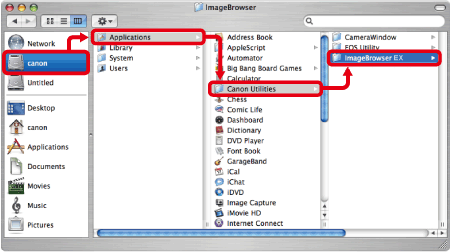
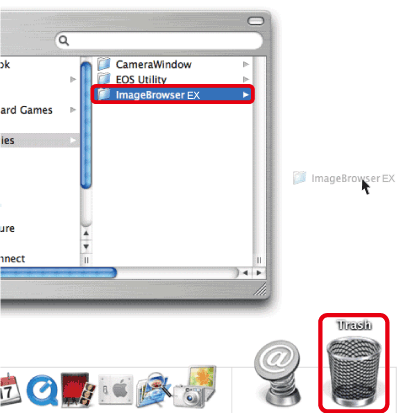
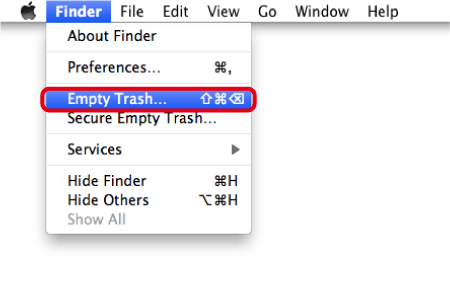
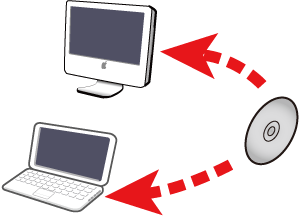


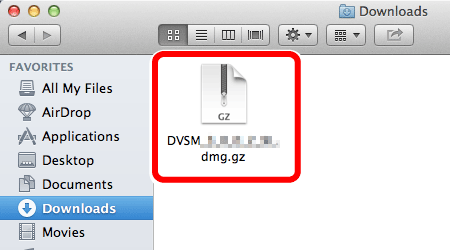
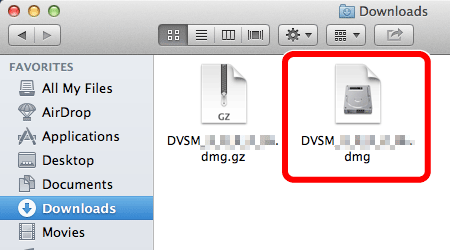



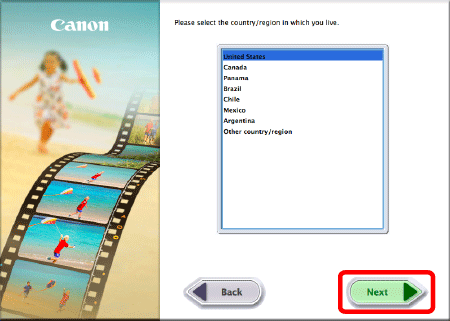
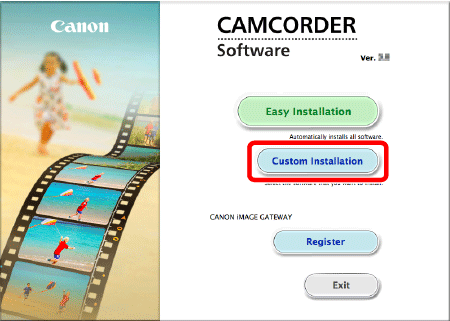
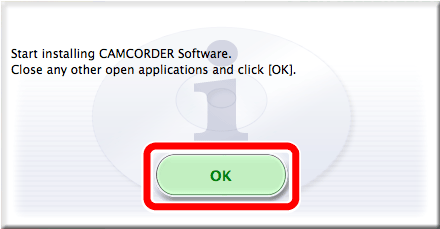
 ImageBrowser EX with a checkmark (
ImageBrowser EX with a checkmark ( ), and then click
), and then click  [Next].
[Next].
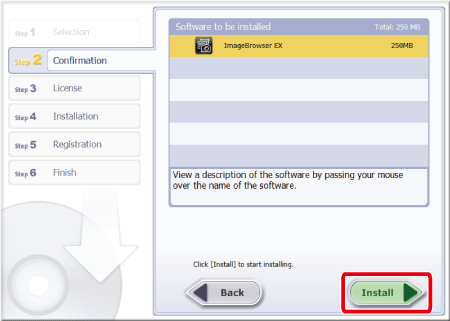
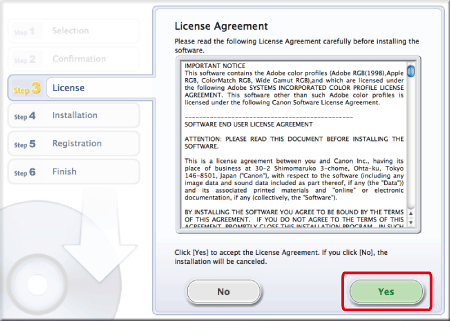
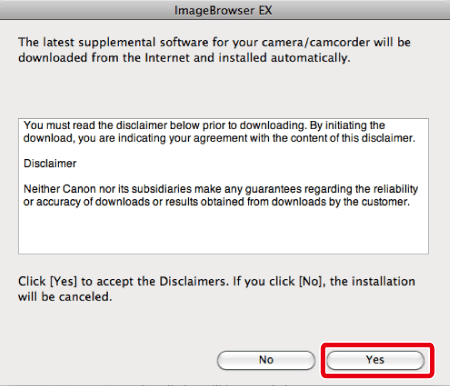


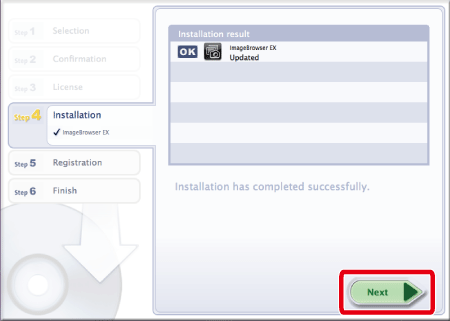
 [No, I will register later] has been selected, and
[No, I will register later] has been selected, and  [Next] has been clicked.
[Next] has been clicked.