Recording a Video Snapshot (VIXIA mini / LEGRIA mini)
Solution
You can record a series of short scenes, each a few seconds long. When you play the video snapshot scenes one after the other, this will result in fast-paced, dynamic video. You can also record a video snapshot scene every time you record a photo.
1. Set the power switch to ON to turn on the camcorder.
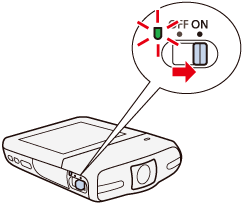
2. Touch [  ].
].
 ].
].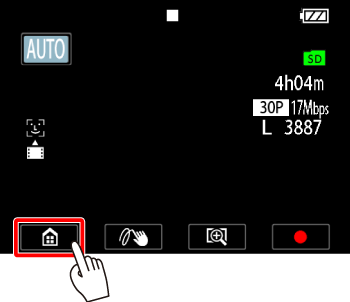
3.  Drag your finger left/right to bring the [Special Rec Modes] menu into the center, then
Drag your finger left/right to bring the [Special Rec Modes] menu into the center, then  touch the icon to open it.
touch the icon to open it.
 Drag your finger left/right to bring the [Special Rec Modes] menu into the center, then
Drag your finger left/right to bring the [Special Rec Modes] menu into the center, then  touch the icon to open it.
touch the icon to open it.
4.  Drag your finger up/down to bring [Video Snapshot] into the center, then
Drag your finger up/down to bring [Video Snapshot] into the center, then  touch [OK].
touch [OK].
 Drag your finger up/down to bring [Video Snapshot] into the center, then
Drag your finger up/down to bring [Video Snapshot] into the center, then  touch [OK].
touch [OK].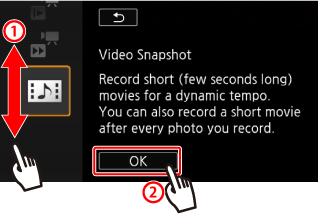
5. A blue frame will be displayed.
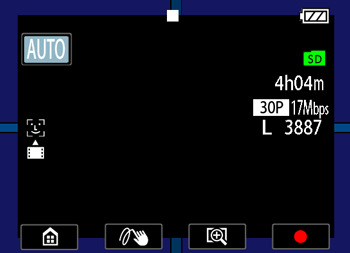
6. Touch [  ] to record a video snapshot scene.
] to record a video snapshot scene.
 ] to record a video snapshot scene.
] to record a video snapshot scene.- The camcorder records for about 4 seconds.
- The blue frame serves as a visual progress bar.
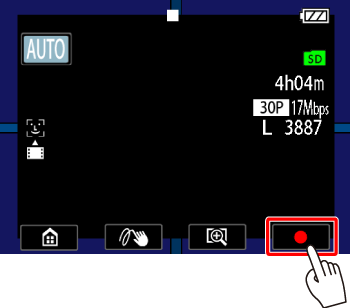
To record a video snapshot scene after a photo: Press the photo button, first halfway, then fully.
- The camcorder records a photo and about 4 seconds of video after that.
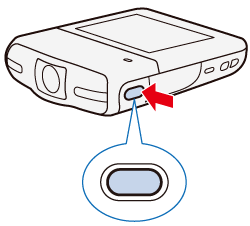
NOTE
- You can change the length of the video snapshot scenes recorded to 2 or 8 seconds with the [Other Settings] > [Camera Setup] > [Video Snapshot Length] setting.
- During video snapshot recording, the recording of the video snapshot scene will start immediately after a photo is recorded. The photo will not be displayed for review, regardless of the [Other Settings] > [Camera Setup] > [Photo Review Time] setting.
You can capture video snapshot scenes from a previously recorded scene.
1. Press the camcorder’s <Playback> button to set it to <Playback> mode.
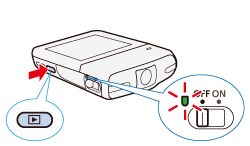
2. Play back the scene from which you want to capture the video snapshot scene.
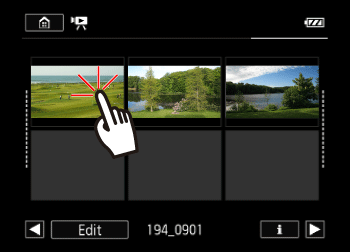
3. At the point where you want the video snapshot scene to start, touch the screen to display the playback controls, and then touch [  ] (Video Snapshot).
] (Video Snapshot).
 ] (Video Snapshot).
] (Video Snapshot).- The camcorder captures the video snapshot scene for about 4 seconds (the blue frame serves as a visual progress bar), and then enters playback pause mode.

4. Touch [  ] to stop the playback.
] to stop the playback.
 ] to stop the playback.
] to stop the playback.- The new video snapshot scene will be saved in a folder corresponding to the date when it was captured.
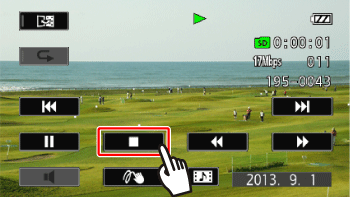
NOTE
- You can change the length of the video snapshot scenes you capture to 2 or 8 seconds with the [Other Settings] > [Camera Setup] > [Video Snapshot Length] setting.
- A video snapshot scene can be captured only during playback; it cannot be captured during playback pause mode.
- Video snapshot scenes cannot be captured from scenes shorter than 1 second.
- When the source scene is itself a video snapshot scene, you may not be able to capture a video snapshot scene depending on the length of the source scene and the length currently selected for video snapshot scenes.
- When you start capturing a video snapshot scene less than 1 second from the end of the scene, the video snapshot scene will be captured starting from the beginning of the following scene.








