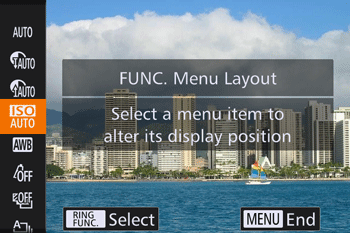22-Aug-2013
8201908900
 ] tab of the menu screen.
] tab of the menu screen. ] tab, and then press the <
] tab, and then press the < > button.
> button.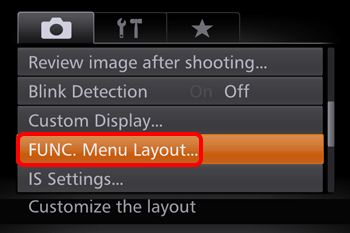
 ><
>< ><
>< ><
>< > buttons or turn the <
> buttons or turn the < > dial, and then press the <
> dial, and then press the < > button to choose icons to include in the FUNC. menu. Selected icons are marked with a [
> button to choose icons to include in the FUNC. menu. Selected icons are marked with a [  ].
].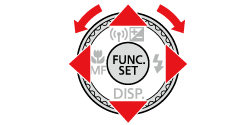
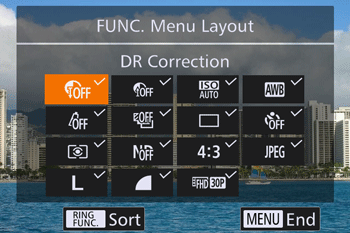
 ]) will be included in display.
]) will be included in display. ] will be available on the [
] will be available on the [  ] tab of the menu screen.
] tab of the menu screen. ><
>< > buttons or turn the <
> buttons or turn the < > dial), and then press the <
> dial), and then press the < > button.
> button. > button when the FUNC. menu is displayed.
> button when the FUNC. menu is displayed. ] tab, and then press the <
] tab, and then press the < > button.
> button.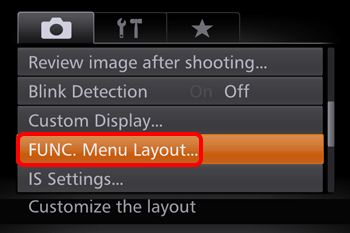
 > button.
> button.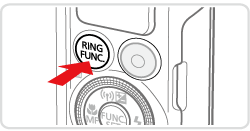
 > or <
> or < > button to choose an icon to move.
> button to choose an icon to move. ><
>< > buttons to choose the new position and then press the <
> buttons to choose the new position and then press the < > or <
> or < > button.
> button.