22-Aug-2013
8201905300
 ) mode.
) mode. ). Subsequent procedures are the same as described below.
). Subsequent procedures are the same as described below.  ) button.
) button.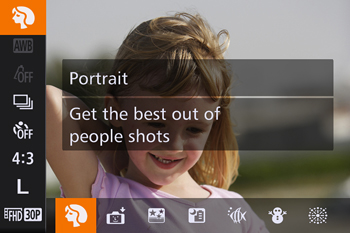
 ><
>< > buttons or turn the <Control dial >to select [Shooting Mode] .
> buttons or turn the <Control dial >to select [Shooting Mode] . ) mode will be displayed.
) mode will be displayed. ) button to set the desired shooting mode.
) button to set the desired shooting mode.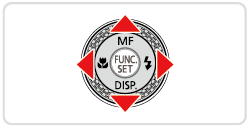

| Mode Dial | Scene | Shooting mode | Effect | |
 | Shooting in Various Conditions | Shoot portraits | [Portrait] ( ) ) | Take shots of people with a softening effect. |
| Shoot evening scenes without using a tripod | [Handheld NightScene] ( ) ) | •Beautiful shots of evening scenes or portraits with evening scenery in the background, without the need to hold the camera very still (as with a tripod). | ||
| •A single image is created by combining consecutive shots, reducing camera shake and image noise. | ||||
| Shoot underwater | [Underwater] ( ) ) | •Natural-colored shots of sea life and underwater scenery, when you use an optional waterproof case | ||
| •This mode can correct white balance and match the effect of using a commercially available color-compensating filter | ||||
| Shoot with snowy backgrounds | [Snow] ( ) ) | Bright, natural-colored shots of people against snowy backgrounds. | ||
| Shoot fireworks | [Fireworks] ( ) ) | Vivid shots of fireworks. | ||
 | Adding Effects and Shooting | Shoot in vivid colors | [Super Vivid] ( ) ) | Shots in rich, vivid colors. |
| Posterized shots | [Poster Effect] ( ) ) | Shots that resemble an old poster or illustration. | ||
| Shooting High-Contrast Scenes | [High Dynamic Range] (HDR) | Three consecutive images are captured at different brightness levels each time you shoot, and the camera combines image areas with optimal brightness to create a single image. This mode can reduce the washed-out highlights and loss of detail in shadows that tends to occur in high-contrast shots. | ||
| Shooting with Faded Colors | [Nostalgic] ( ) ) | This effect makes colors look faded and images look weathered, as in old photographs. Choose from five effect levels. | ||
| Shooting with a Fish-Eye Lens Effect | [Fish-eye Effect] ( ) ) | Shoot with the distorting effect of a fish-eye lens. | ||
| Shots Resembling Miniature Models | [Miniature Effect] ( ) ) | Creates the effect of a miniature model, by blurring image areas above and below your selected area. | ||
| Shooting with a Toy Camera Effect | [Toy Camera Effect] ( ) ) | This effect makes images resemble shots from a toy camera by vignetting (darker, blurred image corners) and changing the overall color. | ||
| Shooting with a Soft Focus Effect | [Soft Focus Effect] ( ) ) | This function allows you to shoot images as if a soft focus filter were attached to the camera. You can adjust the effect level as desired. | ||
| Shooting in Monochrome | [Monochrome] ( ) ) | Shoot images in black and white, sepia, or blue and white. | ||
| Auto Shooting after Face Detection | [Smart Shutter] ( ) ) | The camera can be set to shoot after detecting a smile [Smile Detection], wink [Wink Self-Timer], or the face of another person after they have entered the shooting area [Face Self-Timer] | ||
| Shooting Starry Skies | [Star] ( ) ) | You can shoot night scenes under starry skies [Star Nightscape], star trails [Star Trails], or shoot movies of star movement [Star Time-Lapse Movie]. | ||
 | Shooting Various Movies | Shooting Movies | [Movie] ( ) ) | You can lock or change image brightness before shooting to make movement look smoother. |
| Shooting Super Slow Motion Movies | [Super Slow Motion Movie] ( ) ) | You can shoot fast-moving subjects for playback later in slow motion. | ||
 )
) ), [Underwater] (
), [Underwater] ( )
) )
) )
) )
) ), [Star Trails] (
), [Star Trails] ( ) [Star Time-Lapse Movie] (
) [Star Time-Lapse Movie] ( )
) )
) )
) )
)