Switching Shooting Modes and Scene (SCN) Modes (PowerShot S200)
22-Aug-2013
8201905200
Solution
The procedure for switching shooting modes is explained below.
For fully automatic selection of the optimal settings for specific scenes, simply let the camera determine the subject and shooting conditions.
1. Press the power button to turn the camera on.
2. Set the mode dial to < >.
>.
 >.
>.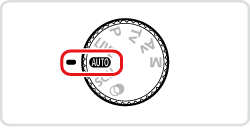
Aim the camera at the subject. The camera will make a slight clicking noise as it determines the scene.
・Icons representing the scene are displayed in the upper left of the screen.
・Frames displayed around any detected subjects indicate that they are in focus.

Shoot more effectively in various scenes, and take shots enhanced with unique image effects or captured using special functions.
1. Press the power button to turn the camera on.
2. Set the mode dial to one of the modes within the area shown in the image below.

The setting procedure for <Specific Scene> ( ) is shown here for the purposes of illustration. <Creative Filter> (
) is shown here for the purposes of illustration. <Creative Filter> ( ) mode can also be set by using the procedure explained.
) mode can also be set by using the procedure explained.
 ) is shown here for the purposes of illustration. <Creative Filter> (
) is shown here for the purposes of illustration. <Creative Filter> ( ) mode can also be set by using the procedure explained.
) mode can also be set by using the procedure explained.3. Press the < > button to access the setting screen.
> button to access the setting screen.
 > button to access the setting screen.
> button to access the setting screen.4. Press the < ><
>< > buttons or turn the <
> buttons or turn the < > dial to choose [Shooting Mode].*
> dial to choose [Shooting Mode].*
 ><
>< > buttons or turn the <
> buttons or turn the < > dial to choose [Shooting Mode].*
> dial to choose [Shooting Mode].*Press the < > button.
> button.
 > button.
> button.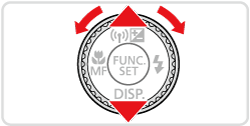
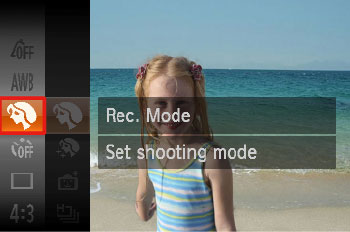
 ] mode is set by default.
] mode is set by default.5. Press the < ><
>< > buttons or turn the <
> buttons or turn the < > dial to choose the desired [Shooting Mode].
> dial to choose the desired [Shooting Mode].
 ><
>< > buttons or turn the <
> buttons or turn the < > dial to choose the desired [Shooting Mode].
> dial to choose the desired [Shooting Mode].Press the < > button.
> button.
 > button.
> button.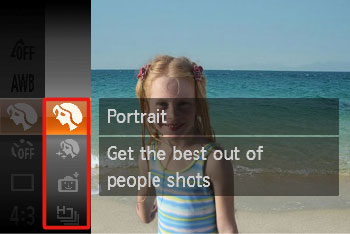
6. If the setting for the desired [Shooting Mode] is displayed in the upper right of the LCD screen, the setting is complete.

The available shooting modes are listed below.
| Mode Dial | Scene | Shooting mode | Effect | |
 | Shooting in Various Conditions | Shoot portraits | [Portrait] ( ) ) | Take shots of people with a softening effect. |
| Making Skin Look Smoother | [Smooth Skin] ( ) ) | You can enhance skin tone to make it look smoother. The effect level and color ([Lighter Skin Tone], [Darker Skin Tone]) can be chosen as follows. | ||
| Shoot with snowy backgrounds | [Snow] ( ) ) | Bright, natural-colored shots of people against snowy backgrounds. | ||
| Shoot fireworks | [Fireworks] ( ) ) | Vivid shots of fireworks. | ||
 | Adding Effects and Shooting | Shooting with a Fish-Eye Lens Effect | [Fish-eye Effect] ( ) ) | Shoot with the distorting effect of a fish-eye lens. |
| Shots Resembling Miniature Models | [Miniature Effect] ( ) ) | Creates the effect of a miniature model, by blurring image areas above and below your selected area. | ||
| Shooting with a Toy Camera Effect | [Toy Camera Effect] ( ) ) | This effect makes images resemble shots from a toy camera by vignetting (darker, blurred image corners) and changing the overall color. | ||
| Shooting in Monochrome | [Monochrome] ( ) ) | Shoot images in black and white, sepia, or blue and white. | ||
| Shoot in vivid colors | [Super Vivid] ( ) ) | Shots in rich, vivid colors. | ||
| Posterized shots | [Poster Effect] ( ) ) | Shots that resemble an old poster or illustration. | ||
| Shooting with a Soft Focus Effect | [Soft Focus Effect] ( ) ) | This function allows you to shoot images as if a soft focus filter were attached to the camera. You can adjust the effect level as desired. | ||
| Shooting with Color Accent | [Color Accent] ( ) ) | Choose a single image color to keep and change other colors to black and white. | ||
| Shooting with Color Swap | [Color Swap] ( ) ) | You can replace one image color with another before shooting. Note that only one color can be replaced. | ||
NOTE
- In [Fireworks] (
 ) mode, mount the camera on a tripod or take other measures to keep it still and prevent camera shake. Additionally, you should set [IS Mode] to [Off] when using a tripod or other means to secure the camera
) mode, mount the camera on a tripod or take other measures to keep it still and prevent camera shake. Additionally, you should set [IS Mode] to [Off] when using a tripod or other means to secure the camera - [Low Light] (
 ) mode resolution is (
) mode resolution is ( ) (1984 x 1488) and cannot be changed.
) (1984 x 1488) and cannot be changed. - In [Miniature Effect] (
 ) mode, holding the camera vertically will change the orientation of the frame.
) mode, holding the camera vertically will change the orientation of the frame. - In [Miniature Effect] (
 ) mode, Movie image quality is [
) mode, Movie image quality is [  ] at an aspect ratio of [
] at an aspect ratio of [  ] and [
] and [  ] at an aspect ratio of [
] at an aspect ratio of [  ]. These quality settings cannot be changed.
]. These quality settings cannot be changed. - In the [Super Vivid] (
 ), [Poster Effect] (
), [Poster Effect] ( ), [Fish-eye Effect] (
), [Fish-eye Effect] ( ), [Miniature Effect] (
), [Miniature Effect] ( ), [Toy Camera Effect] (
), [Toy Camera Effect] (  ), and [Soft Focus Effect] (
), and [Soft Focus Effect] (  ) modes, try taking some test shots first, to make sure you obtain the desired results.
) modes, try taking some test shots first, to make sure you obtain the desired results. - Using the flash in the [Color Accent] (
 ), and [Color Swap] (
), and [Color Swap] ( ) modes may cause unexpected results.
) modes may cause unexpected results. - In [Color Accent] (
 ), and [Color Swap] (
), and [Color Swap] ( ) modes, in some shooting scenes, images may look grainy and colors may not look as expected.
) modes, in some shooting scenes, images may look grainy and colors may not look as expected.
More discerning shots, in your preferred shooting style.
1. Press the power button to turn the camera on.
2. Set the mode dial to < >.
>.
 >.
>.
Customize the settings as desired, and then shoot.
NOTE
- If adequate exposure cannot be obtained when you press the shutter button halfway, shutter speeds and aperture values are displayed in orange. In this case, try adjusting the ISO speed or activating the flash (if subjects are dark), which may enable adequate exposure.
- Movies can be recorded in <
 > mode as well, by pressing the movie button. However, some <
> mode as well, by pressing the movie button. However, some < > and <
> and < > settings may be automatically adjusted for movie recording.
> settings may be automatically adjusted for movie recording.
Take smarter, more sophisticated shots
1. Press the power button to turn the camera on.
2. Set the mode dial to one of the modes within the area shown in the image below.
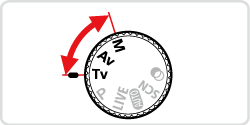
The settings that can be made in each mode are explained below:
Tv Mode... Set your preferred shutter speed before shooting. The camera automatically adjusts the aperture value to suit your shutter speed.
Av Mode... Set your preferred aperture value before shooting. The camera automatically adjusts the shutter speed to suit your aperture value.
M Mode... Set your preferred shutter speed and aperture value to obtain the desired exposure.