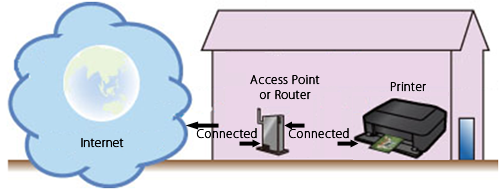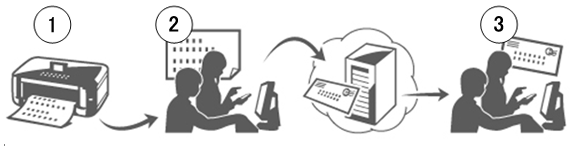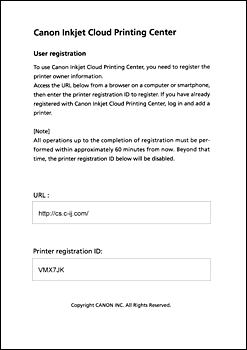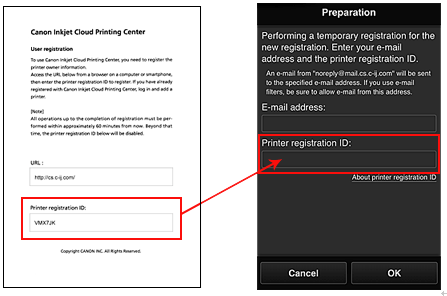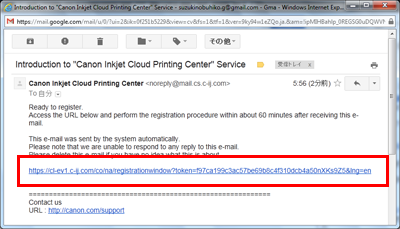Solution
Using the Cloud functionality of the printer, you can print data that is uploaded to the Cloud services (such as Canon iMAGE GATEWAY and Evernote).
For Cloud printing from a smartphone or tablet device, follow the procedures explained below.
Checking the printer environment
To use the Cloud, the printer needs the following environment.
- The printer must be connected to the Internet.
If the printer is connected to a PC only via a USB cable, the Cloud cannot be used.
REFERENCE
Connect the printer to an access point or router that is connected to the Internet, as shown below.
If the printer is not connected to the access point or router, download the manual [ Guide for Printer Setup for Network ] (PDF file) from the Canon download site, and follow the instructions to establish the connection.
- The printer software (firmware) must be ver. 2.000 or later.
(For how to check the firmware version as well as the update procedures, see "Checking if the printer supports the Cloud" below.)
* To use those services on the intranet, open Port 5222 (both on the PCs and the intranet).
Checking if the printer supports the Cloud
To use the Cloud, the printer software (firmware) must be ver. 2.000 or later.
Check your printer software version in the following procedures, and update the firmware, if necessary.
Check the printer software version in the following procedures:
(1) Power on the printer.
(2) In the HOME menu of the printer, select [ Setup ].
(3) Select [ Device settings ], and press [ OK ].
(4) Select [ Firmware update ].and press [ OK ].
(5) Select [ Check current version ] , and press [ OK ].
(6) The current version will be displayed as "Ver. #.###."
- If the current version is 2.000 or later:
The printer supports the Cloud. You do not need to update the firmware.
- If the current version is earlier than 2.000:
You need to update the firmware to use the Cloud. Update the firmware in the following procedures:
(1) Power on the printer.
(2) Confirm that the printer is connected to the Internet.
(3) Select [ Setup ].
(4) Select [ Device settings ] , and press [ OK ].
(5) Select [ Firmware update ] , and press [ OK ].
(6) Select [ Install update ] , and press [ OK ].
(7) The message will be displayed, asking you if you wish to update the firmware. Select [ Yes ] , and press [ OK ].
(8) Select [ Start update ], and press [ OK ]. The update will start.
(9) When "Update succeeded" is displayed, press [ OK ].
Update of the firmware is completed.
Preparing the items required
For Cloud printing from a smartphone, tablet device, or other types of PDA, you need to register the printer to Canon Inkjet Cloud Printing Center.
Prepare the following:
a) Your e-mail address
Your e-mail address will be used for the account information to log in to Canon Inkjet Cloud Printing Center.
b) Smartphone, tablet device, or other types of PDA
Using a smartphone, tablet device, or other types of PDA, you will register the printer to Canon Inkjet Cloud Printing Center.
REFERENCE
The smartphone, tablet device, or other types of PDA must be connected to the Internet (including via the 3G line).
Register your printer to Canon Inkjet Cloud Printing Center in three steps below.
Step 1: Print the printer registration ID and URL.
Step 2: Visit the printed URL, and enter your account information (your e-mail address, etc.).
Step 3: You will receive the e-mail to the entered address. Visit the URL given in the received mail, and register your printer.
Step 1: Print the printer registration ID and URL.
(1) Power on the printer.
(2) In the HOME menu of the printer, select [ Setup ].
(3) Select [ Web service setup ]. and press [ OK ].
(4) Select [ Web service connection setup ] and press [ OK ].
(5) Select [ IJ Cloud Printing Center setup ] and press [ OK ].
(6) Select [ Register printer ] and press [ OK ].
(7) At the following message, select [ Yes ] and press [ OK ].
(8) At the message for selecting the language for printing, select a desired language.
(9) At the message prompting you to print the authentication URL, set A4 paper in the cassette and press [ OK ].
The authentication URL and printer registration ID will be printed.
REFERENCE
The printout will be used in the later process of registration.
(10) After the authentication URL is printed, select [ Yes ] and press [ OK ].
(11) "Confirming the authentication process" will be displayed.
Proceed to Step 2.
IMPORTANT
Registration (authentication) must be completed in 60 minutes.
Proceed to the next step promptly.
Step 2: Visit the printed URL, and enter your account information (your e-mail address, etc.).
(1) Using a PC or other types of PDA, enter the printed URL.
(2) At the following screen, select [ Register from here ].
(3) Enter your e-mail address and printer registration ID, and select [ OK ].
REFERENCE
The printer registration ID is case-sensitive.
Step 3: Visit the URL given in the received mail and complete the registration.
(1) The mail shown below will be sent to your e-mail address you entered in Step 2. Click on the given URL.
REFERENCE
Depending on your mailer settings, the received mail may be automatically sorted into a box other than your inbox.
If the mail is not found in your inbox, check the other boxes.
(2) Read the "License Agreement" and "Privacy Statement" of Canon Inkjet Cloud Printing Center, and select [ Agree ].
(3) At the "Register user info" screen, enter the password to log in to Canon Inkjet Cloud Printing Center, and select [ OK ].
(4) "Registration is complete" will be displayed.
Select [ OK ], and you will see the login screen.
To perform Cloud printing, log in to Canon Inkjet Cloud Printing Center by entering the e-mail address and password that you registered.
Visit and log in to Canon Inkjet Cloud Printing Center (http://cs.c-ij.com/) from your smartphone, tablet device, or other types of PDA, and select the application software. Then, perform printing.
IMPORTANT
The application software cannot be started from a PC. From a PC, only the printer registration and settings can be done.