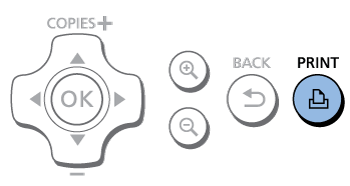Solution
You can print images on USB flash drives (sold separately) by inserting the drive into the USB port on SELPHY.
NOTE
- Some USB flash drives may be more difficult than others to insert and remove, and some may not work as expected.
- For instructions, refer to the flash drive user manual.
- Images may not be displayed or printed correctly depending on their size or if they have been edited on a computer.
REFERENCE
- The USB memory file format supported by this printer is FAT/exFAT.
- JPEG images conforming to the Exif standard can be printed with SELPHY.
Insert a USB flash drive.
1. Remove any inserted memory cards.
2. Turn on SELPHY and insert a USB flash drive as shown.
3. The following screen appears on the printer's [LCD monitor].
4 Press the <

><

>buttons to select an image to print.
5 Press the <

><

>buttons to specify the number of prints.
6 Press the <

> button to start printing.
REFERENCE
- While printing, paper passes in and out of the back of SELPHY several times. Do not touch the paper until printing is finished and the print is ejected onto the paper cassette.
- Do not allow 19 or more prints to collect in the ejection area on the paper cassette.
- To cancel printing in progress, always press the <Back> button.
7. Add more paper as needed.
- If a message indicates that the paper has run out, remove the paper cassette without turning off the power.
- Add more paper to the cassette and reinsert the cassette in SELPHY.
Change the ink cassette as needed.
- If a message indicates that the ink has run out, open the ink cassette compartment cover without turning off the power.
- To remove the ink cassette, move the lock in the direction shown. Insert a new ink cassette.
CAUTION
- Never pull out the paper cassette, open the ink cassette compartment cover, or remove a memory card while printing or when you hear printer operation sounds immediately after it has been turned on. This may damage the printer.
- To cancel printing in progress, always press the <Back> button. Printing cannot be canceled by pressing the <Power> button, and unplugging the printer may damage it.
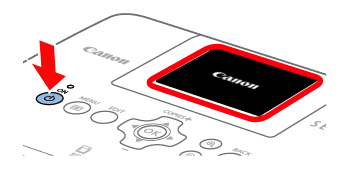
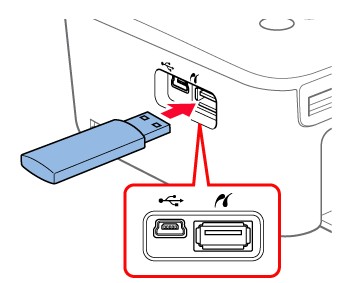
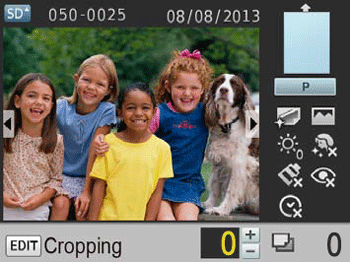
 ><
>< >buttons to select an image to print.
>buttons to select an image to print. ><
>< >buttons to specify the number of prints.
>buttons to specify the number of prints.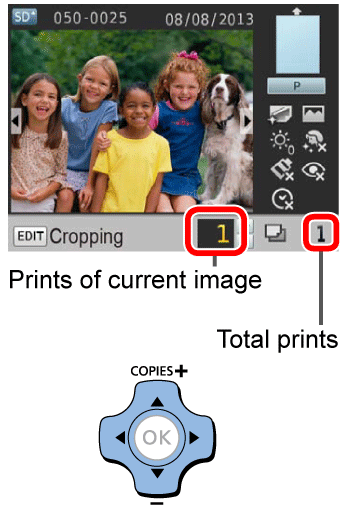
 > button to start printing.
> button to start printing.