Solution
By connecting the camera to a TV, you can view your shots on the larger screen of the TV.
For details on connection or how to switch inputs, refer to the TV manual.
IMPORTANT
- Correct display is not possible unless the camera video output format (NTSC or PAL) matches the TV format. To change the video output format, press the <
 > button, and then choose the [Set up] (
> button, and then choose the [Set up] ( ) tab > [Video System] to switch to the correct video output setting.
) tab > [Video System] to switch to the correct video output setting.
- Some information may not be displayed on the TV
Connecting the camera to a TV with the Stereo AV Cable AVC-DC400ST
(sold separately) enables you to view your shots on the larger screen of the TV as you control the camera.
1. Make sure the camera and TV are off.
2. Connect the Stereo AV Cable (sold separately) to the TV’s video-in terminal and audio-in terminal.

Insert the yellow plug into the yellow VIDEO IN terminal on the TV.

Insert the white plug into the Left (white) AUDIO IN terminal on the TV.

Insert the red plug into the Right (red) AUDIO IN terminal on the TV.
3. Connect the Stereo AV Cable (sold separately) to the camera’s [A/V OUT / DIGITAL] terminal.
4. Turn the TV on and switch to video input.
5. Press the <Playback> (

) button to turn the camera on.
Images from the camera are now displayed on the TV. (Nothing is displayed on the camera screen.)
When finished, turn off the camera and TV before disconnecting the Stereo AV Cable (sold separately).
 > button, and then choose the [Set up] (
> button, and then choose the [Set up] ( ) tab > [Video System] to switch to the correct video output setting.
) tab > [Video System] to switch to the correct video output setting.  Insert the yellow plug into the yellow VIDEO IN terminal on the TV.
Insert the yellow plug into the yellow VIDEO IN terminal on the TV. Insert the white plug into the Left (white) AUDIO IN terminal on the TV.
Insert the white plug into the Left (white) AUDIO IN terminal on the TV. Insert the red plug into the Right (red) AUDIO IN terminal on the TV.
Insert the red plug into the Right (red) AUDIO IN terminal on the TV.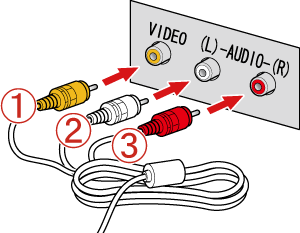
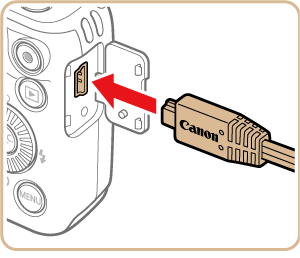
 ) button to turn the camera on.
) button to turn the camera on.