Turning off the date/time display during playback on an TV (VIXIA mini / LEGRIA mini)
Solution
You can prevent the information displayed on the LCD panel of the camcorder from being displayed during playback on a TV by turning off the [Output Onscreen Displays] setting.

The following explains the procedure for turning off the [Output Onscreen Displays] setting.
1. Press the < > button to set the camcorder to <Playback> mode.
> button to set the camcorder to <Playback> mode.
 > button to set the camcorder to <Playback> mode.
> button to set the camcorder to <Playback> mode.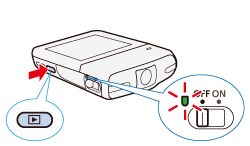
2. Touch [  ].
].
 ].
].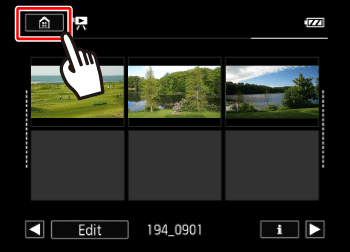
3.  Drag your finger left/right to bring the [Other Settings] menu to the center, and then
Drag your finger left/right to bring the [Other Settings] menu to the center, and then  touch the icon to open it.
touch the icon to open it.
 Drag your finger left/right to bring the [Other Settings] menu to the center, and then
Drag your finger left/right to bring the [Other Settings] menu to the center, and then  touch the icon to open it.
touch the icon to open it.
4. Touch the [  ] tab.
] tab.
 ] tab.
] tab.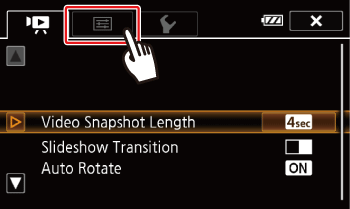
5.  Drag your finger up or down to bring [Output Onscreen Displays] into the orange selection bar, and then
Drag your finger up or down to bring [Output Onscreen Displays] into the orange selection bar, and then  touch the button.
touch the button.
 Drag your finger up or down to bring [Output Onscreen Displays] into the orange selection bar, and then
Drag your finger up or down to bring [Output Onscreen Displays] into the orange selection bar, and then  touch the button.
touch the button.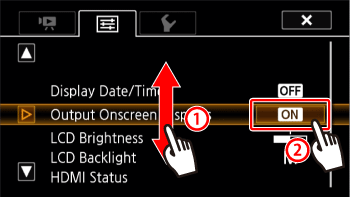
6. Touch [OFF].

7. Touch [  ] to close the menu.
] to close the menu.
 ] to close the menu.
] to close the menu.This concludes the procedure for turning off the [Output Onscreen Displays] setting.








