Connecting the camcorder to a TV and playing back recordings on a TV Screen (VIXIA mini / LEGRIA mini)
Solution
When you connect the camcorder to an HDTV equipped with an HDMI terminal, you can enjoy video and audio playback at the highest quality.
1. Turn off the camcorder and the TV.
2. Use the HTC-100 High Speed HDMI Cable (optional) to connect the camcorder to the TV.
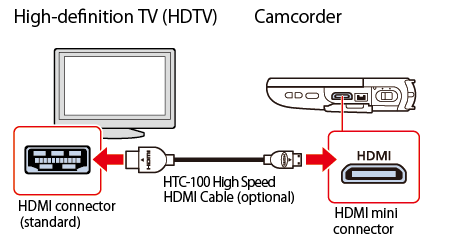
3. Turn on the connected TV.
- On the TV, select as the video input the same terminal to which you connected the camcorder.
- Press the <
 > button on the camcorder to set it to <Playback> mode.
> button on the camcorder to set it to <Playback> mode.
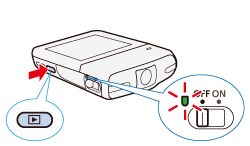
4. Play back the desired movies or photos from the index screen.
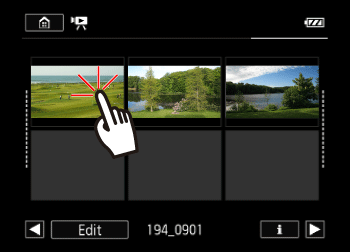
NOTE
About the HDMI connection
The HDMI (High-Definition Multimedia Interface) connection is a convenient all-digital connection using a single cable for both video and audio. When you connect the camcorder to an HDTV equipped with an HDMI terminal, you can enjoy video and audio playback at the highest quality.
IMPORTANT
- The HDMI OUT terminal on the camcorder is for output only. Do not connect it to an HDMI output terminal on an external device, as this may damage the camcorder.
- Correct operation cannot be guaranteed when connecting the camcorder to DVI monitors.
- Depending on the HDTV, correct playback of personal video content may not be possible using HDMI connection.
- Sound from the built-in speaker will be muted while a cable is connected to the HDMI terminal.
- Audio and video will not be output from the HDMI terminal while Wi-Fi functions are in use.








