Solution
If you cannot shoot the subject up close with the optical zoom, please consider the following.
When distant subjects are too far away to enlarge using the optical zoom, use digital zoom for up to about 120x enlargement.
1. Press the <MENU> button, choose [Digital Zoom] on the [Shooting] tab (

), and then set the [Digital Zoom] to [Standard].
Press the <Menu> button to return to the shooting screen.
2. Move the zoom lever toward <

>.
- Zooming stops at the largest possible zoom factor (before the image becomes noticeably grainy), which is then indicated on the screen
3. Move the zoom lever toward <

> again.
- The camera zooms in even closer on the subject.
IMPORTANT
- Moving the zoom lever will display the zoom bar (which indicates the zoom position). The color of the zoom bar will change depending on the zoom range.
--White range: optical zoom range where the image will not appear grainy.
--Yellow range: digital zoom range where the image is not noticeably grainy (ZoomPlus).
--Blue range: digital zoom range where the image will appear grainy.
Because the blue range will not be available at some resolution settings, you can zoom to the largest possible zoom factor
- Zoomed images may look grainy under some resolution settings and zoom factors. In this case, the zoom factor is shown in blue.
- The [Digital Zoom] cannot be used in the following modes:
- [Movie Digest] (

), [High-speed Burst] (

), [Low Light] (

), [Creative Filters] (

), [Super Slow Motion Movie] (

).
NOTE
- Focal length when optical and digital zoom are combined is as follows (35mm film equivalent).
-24 – 2880 mm (24 – 720 mm with optical zoom alone)
- Depending on the recording pixel setting and zoom factor, the images may appear coarse (the zoom factor will appear in blue).
Depending on how you have set the number of recording pixels and the magnification of the [Digital zoom], the [Zoom bar] may be displayed in yellow (ZoomPlus).
To shoot with the [Digital zoom] without causing the image quality to degrade, please shoot within the range of the ZoomPlus.
Using the digital tele-converter
With the [Digital Tele-Converter] setting, the focal length of the lens can be increased by approximately 1.5x or 2.0x. This can reduce camera shake because the shutter speed is faster than it would be if you zoomed (including using digital zoom) in to the same zoom factor.
1. Press the <MENU> button (

), and from the [Shooting] tab (

) set the [Digital Zoom] to either [1.5x] or [2.0x].
IMPORTANT
- The digital tele-converter cannot be used with digital zoom or AF-point zoom.
- If the <Mode dial> is set to any of the following modes, neither digital tele-converter 1.5x nor digital tele-converter 2.0x can be set.
NOTE
- The respective focal lengths when using [1.5x] and [2.0x] are 36 – 1152 mm and 48 – 1440 mm (35mm film equivalent).
- The shutter speed may be equivalent when you move the zoom lever all the way toward <
 > for maximum telephoto, and when you zoom in to enlarge the subject to the same size using [Digital Zoom].
> for maximum telephoto, and when you zoom in to enlarge the subject to the same size using [Digital Zoom].
Reacquiring Subjects Lost after Zooming (Framing Assist – Seek)
If you lose track of a subject while zooming in, you can find it more easily by temporarily zooming out.
2. Press and hold the <

> button.
The camera zooms out and displays a white frame around the area previously shown (before you pressed the <

> button).
 ), and then set the [Digital Zoom] to [Standard].
), and then set the [Digital Zoom] to [Standard].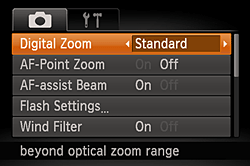
 >.
>.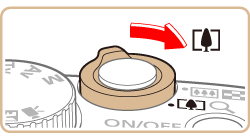
 > again.
> again.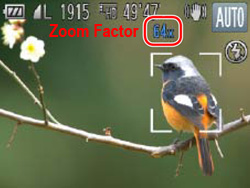
 ), [High-speed Burst] (
), [High-speed Burst] ( ), [Low Light] (
), [Low Light] ( ), [Creative Filters] (
), [Creative Filters] ( ), [Super Slow Motion Movie] (
), [Super Slow Motion Movie] (  ).
).
 ), and from the [Shooting] tab (
), and from the [Shooting] tab ( ) set the [Digital Zoom] to either [1.5x] or [2.0x].
) set the [Digital Zoom] to either [1.5x] or [2.0x].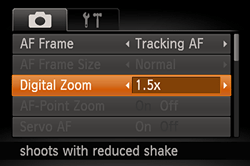
 ), (
), ( ), (
), ( ), (
), ( ), (
), ( ), (
), ( )
) > for maximum telephoto, and when you zoom in to enlarge the subject to the same size using [Digital Zoom].
> for maximum telephoto, and when you zoom in to enlarge the subject to the same size using [Digital Zoom].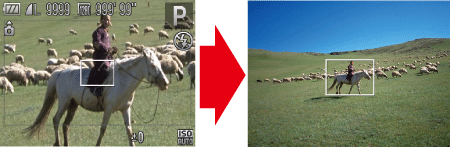
 > button.
> button.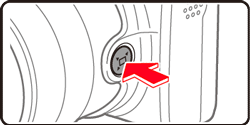
 > button).
> button).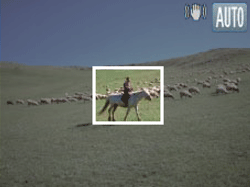
 > button.
> button.
 > button. Also note that camera operating sounds such as zooming will be recorded.
> button. Also note that camera operating sounds such as zooming will be recorded. > button) by moving the zoom lever as you hold the <
> button) by moving the zoom lever as you hold the <  > button to resize the white frame.
> button to resize the white frame. > button is pressed, press the <MENU> button and choose one of the three levels in [
> button is pressed, press the <MENU> button and choose one of the three levels in [  Display Area] on the [Shooting] tab (
Display Area] on the [Shooting] tab ( ).
). > button after you press the shutter button all the way down in self-timer mode.
> button after you press the shutter button all the way down in self-timer mode.