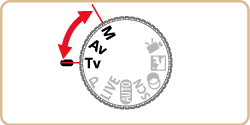22-Aug-2013
8201888400
 >.
>.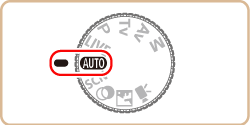


 ) is shown here for the purposes of illustration. <Creative Filter> (
) is shown here for the purposes of illustration. <Creative Filter> ( ) mode can also be set by using the procedure explained.
) mode can also be set by using the procedure explained. >.
>.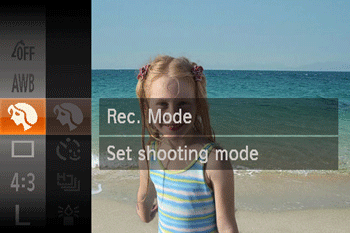
 ><
><  > buttons or turn the <
> buttons or turn the < > dial to choose [Shooting Mode].*
> dial to choose [Shooting Mode].* ) mode is set by default.
) mode is set by default. >.
>.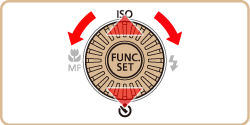
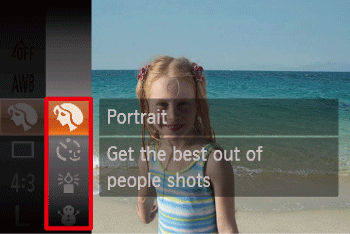
 ><
><  > buttons or turn the <
> buttons or turn the <  > dial to choose the desired [Shooting Mode].
> dial to choose the desired [Shooting Mode]. >.
>.
| Mode Dial | Scene | Shooting mode | Effect | |
|---|---|---|---|---|
 | Shoot portraits | [Portrait] ( ) ) | Take shots of people with a softening effect. | |
| Shoot under low light | [Low Light] ( ) ) | Shoot with minimal camera shake and subject blur even in low-light conditions. | ||
| Shoot with snowy backgrounds | [Snow] ( ) ) | Bright, natural-colored shots of people against snowy backgrounds. | ||
| Shoot fireworks | [Fireworks] ( ) ) | Vivid shots of fireworks. | ||
 |
Shooting with a Fish-Eye Lens Effect | [Fish-eye Effect] (  ) ) | Shoot with the distorting effect of a fish-eye lens. | |
| Shots Resembling Miniature Models | [Miniature Effect] ( ) ) | Creates the effect of a miniature model, by blurring image areas above and below your selected area. | ||
| Shooting with a Toy Camera Effect | [Toy Camera Effect] ( ) ) | This effect makes images resemble shots from a toy camera by vignetting (darker, blurred image corners) and changing the overall color. | ||
| Shooting in Monochrome | [Monochrome] ( ) ) | Shoot images in black and white, sepia, or blue and white. | ||
| Shoot in vivid colors | [Super Vivid] ( ) ) | Shots in rich, vivid colors. | ||
| Posterized shots | [Poster Effect] ( ) ) | Shots that resemble an old poster or illustration. | ||
 ) mode resolution is (
) mode resolution is ( ) (2304 x 1728) and cannot be changed.
) (2304 x 1728) and cannot be changed.  ) mode, mount the camera on a tripod or take other measures to keep it still and prevent camera shake. Additionally, you should set [IS Mode] to [Off] when using a tripod or other means to secure the camera
) mode, mount the camera on a tripod or take other measures to keep it still and prevent camera shake. Additionally, you should set [IS Mode] to [Off] when using a tripod or other means to secure the camera ) mode, although no frames are displayed when you press the shutter button halfway, optimal focus is still determined.
) mode, although no frames are displayed when you press the shutter button halfway, optimal focus is still determined. ), [Poster Effect] (
), [Poster Effect] ( ), [Fish-eye Effect] (
), [Fish-eye Effect] ( ), [Miniature Effect] (
), [Miniature Effect] ( ), [Toy Camera Effect] (
), [Toy Camera Effect] (  ) modes, try taking some test shots first, to make sure you obtain the desired results.
) modes, try taking some test shots first, to make sure you obtain the desired results. ) mode, the zoom is not available when shooting movies. Be sure to set the zoom before shooting.
) mode, the zoom is not available when shooting movies. Be sure to set the zoom before shooting. ) mode, holding the camera vertically will change the orientation of the frame.
) mode, holding the camera vertically will change the orientation of the frame. ) mode, movie image quality is [
) mode, movie image quality is [  ] at an aspect ratio of [ 4:3] and [
] at an aspect ratio of [ 4:3] and [  ] at an aspect ratio of [ 16:9]. These quality settings cannot be changed.
] at an aspect ratio of [ 16:9]. These quality settings cannot be changed. >.
>.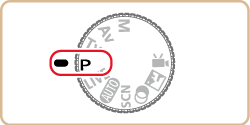
 > mode as well, by pressing the movie button. However, some <
> mode as well, by pressing the movie button. However, some < > and <
> and < > settings may be automatically adjusted for movie recording.
> settings may be automatically adjusted for movie recording.