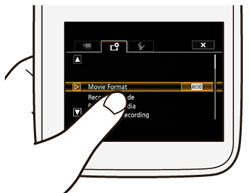Solution
The buttons and menu items that appear on the touch screen change dynamically depending on the operating mode and the task you are performing. With the intuitive touch screen interface you have all the controls at your fingertips.
CAUTION
Touch Screen Handling Precautions
- Do not carry the camcorder by the LCD panel. Be careful when closing the LCD panel.
- Do not apply excessive force and do not use ballpoint pens or other hard-tipped tools to operate the touch screen. This may damage the touch screen’s surface.
- Do not allow contact with metallic objects. If metallic objects come in contact with the touch screen, this may inadvertently cause incorrect operation of the camcorder.
IMPORTANT
The position and shape of the operation buttons, screens displayed, and setting items may differ according to the model you use.
Touch on an element displayed on the touch screen.
- Used to start playing back a scene in an index screen, to select a setting from the menus, etc.
While touching the screen, swipe your finger up and down or left
and right across the screen.
- Used to scroll menus, to browse through index screen pages or to adjust slider controls like the volume.
IMPORTANT
- In the following cases, you may not be able to perform touch operations correctly.
- Using your fingernails or hard-tipped objects, such as ballpoint pens.
- Operating the touch screen with wet or gloved hands.
- Applying excessive force with your finger.