Solution
The camcorder offers various recording modes, depending on whether the movie format is AVCHD or MP4. When you record an MP4 movie with a recording mode of 3 Mbps, you can upload it to an FTP server and begin editing right away. In addition, for AVCHD movies, when the recording mode is set to 28 Mbps LPCM (50.00P) or 24 Mbps LPCM, you can enjoy two-channel linear PCM audio recording with a sampling frequency of 48 kHz.
NOTE
The position and shape of the operation buttons, screens displayed, and setting items may differ according to the model you use.
Recording modes by movie format
| Movie format | Recording mode | Resolution | Audio format |
|---|
| AVCHD | 28 Mbps LPCM (50.00P) | 1920 x 1080 | Linear PCM |
|---|
| 28 Mbps (50.00P) | Dolby Digital |
| 24 Mbps / LPCM | Linear PCM |
| 24 Mbps | Dolby Digital |
| 17 Mbps |
| 5 Mbps | 1440 x 1080 |
| MP4 | 35 Mbps (50.00P) | 1920 x 1080 | AAC |
|---|
| 24 Mbps |
| 17 Mbps |
| 4 Mbps | 1280 x 720 |
| 3 Mbps | 640 x 360 |
REFERENCE
NOTE
- Depending on the portable device, you may not be able to play back your recordings.
- AVCHD scenes recorded at 28 Mbps cannot be saved on AVCHD discs. Use an external Blu-ray Disc recorder compliant with AVCHD Ver. 2.0 specifications to copy those movies onto Blu-ray discs.
- The following types of MP4 scenes will be recognized as multiple files on other devices.
- Scenes recorded at 35 Mbps exceeding 30 minutes
- Scenes recorded with a recording mode other than 35 Mbps exceeding 1 hour
- Depending on the TV, you may not be able to play back scenes recorded at 28 Mbps (AVCHD) or 35 Mbps (MP4).
- When the recording mode is set to 28 Mbps (AVCHD) or 35 Mbps (MP4), dual recording is not available.
- In [CINEMA] mode, 28 Mbps (AVCHD) and 35 Mbps (MP4) recording modes are not available.
- When the recording mode is set to 28 Mbps LPCM (50.00P) or 24 Mbps LPCM, recording with 5.1ch surround sound is not available when using the optional SM-V1 Surround Microphone.
- The camcorder uses a variable bit rate (VBR) to encode video so the actual recording times will vary depending on the subject.
1. Set the power switch to <CAMERA>.
2. Touch [

].
3. Touch [

].
4. Touch [

].
5.

Drag your finger up and down bring [Recording mode] into the orange selection bar, then

touch the button.
6. Touch the desired recording mode.
7. Touch [

].

 ].
].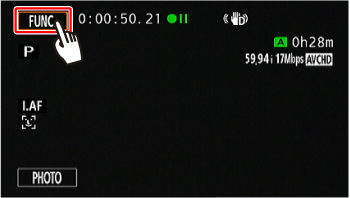
 ].
].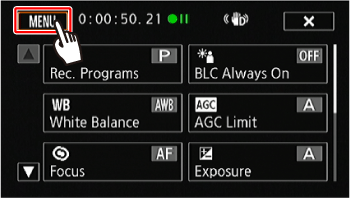
 ].
].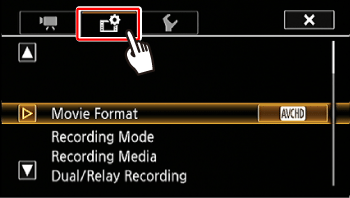
 Drag your finger up and down bring [Recording mode] into the orange selection bar, then
Drag your finger up and down bring [Recording mode] into the orange selection bar, then  touch the button.
touch the button.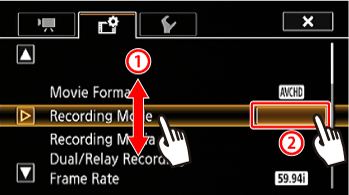
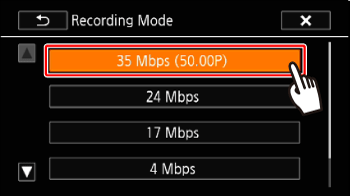
 ].
].