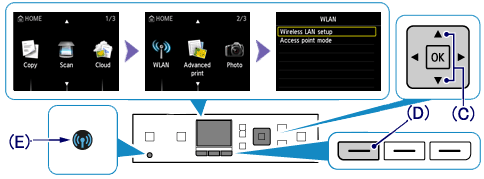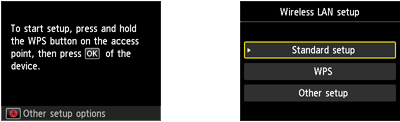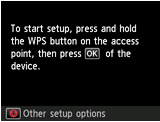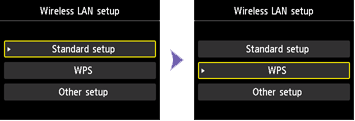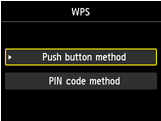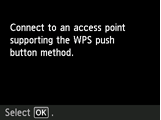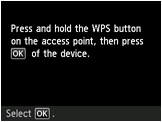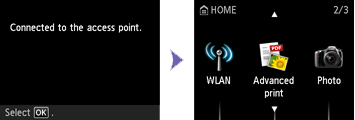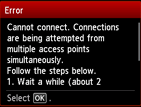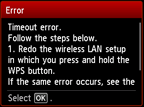Solution
Wireless Setup Using WPS (Wi-Fi Protected Setup)
Before Starting Wireless Connection Setup
REFERENCE
Make sure that the printer is turned on.
If the power is on, the (white) POWER lamp (A) will be lit.
1. Press the [ HOME ] button (B) on the printer.
2. Use the

or

button (C) to display the [ WLAN ] icon.
Press the left Function button (D).
REFERENCE
The printer in the illustration below shows the MG6400 model.
3. Select [ Wireless LAN setup ], then press the [ OK ] button.
The (blue) Wi-Fi lamp (E) lights up when wireless connection is enabled.
4.
When the screen left above is displayed, go to the step 5.
When the screen right above is displayed, go to the step 6.
5.
Press and hold the WPS button on the access point.
-> Go to 10.
6. Select [ WPS ].
Press the [ OK ] button.
7. Select [ Push button method ].
Press the [ OK ] button.
8. Press the [ OK ] button.
9. Press and hold the WPS button on the access point.
For details on pressing the WPS button, refer to the access point manual.
10. Press the [ OK ] button on the printer within 2 minutes.
The (blue) Wi-Fi lamp on the printer flashes while searching for or connecting to the access point.
REFERENCE
If a different screen appears, see "If an Error Screen Appears" below in this page and follow the instructions there.
11. When the left screen appears, press the [ OK ] button.
REFERENCE
If a different screen appears, see "If an Error Screen Appears" below in this page and follow the instructions there.
The wireless LAN setup using WPS is completed.
Install the software.
If an Error Screen Appears
- Cannot connect. Connections are being attempted from multiple access points simultaneously.
The screen appears when connections are being attempted from multiple access points simultaneously. Wait for a while, then configure WPS settings again. Press the WPS button on only one access point.
"The screen appears when an error occurs.
Check the access point settings, then configure WPS settings again."
"The screen appears when WPS setup was not completed within a specified time.
Is the network device (router, etc.) turned on? If the network device is already turned on, turn it off, then turn it back on."
Set up a wireless connection manually.
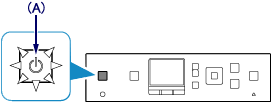
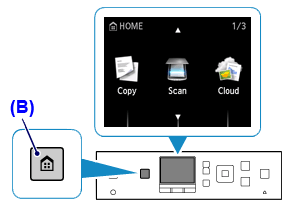
 or
or  button (C) to display the [ WLAN ] icon.
button (C) to display the [ WLAN ] icon.