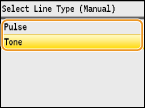Solution
Connect the telephone line to the machine.
NOTE
If you previously selected <Set Up Later> on the fax setup screen), press [

]

<Fax Settings>

<Fax Setup Guide> to display the fax setup screen.
- One of the screens shown here is displayed after the receive mode has been set
2. Connect the telephone line to the machine.
- Connect the included telephone cable to the telephone line jack on the machine (A) and the telephone line jack on the wall.
- If you are using a telephone or answering machine, connect it to the external telephone jack (B).
- If you are using an optional handset, connect it to the handset jack (C).
NOTE:
If you are connecting an external telephone with fax functions, set up the telephone to receive faxes manually.
3. Press <Next> after the telephone line has been connected.
4. Use [

] / [

] to select <Yes>, and press [

].
5. Press [

].
- Turn OFF the machine, wait for at least 10 seconds, and turn it back ON.
- When the machine is restarted, the telephone line type is automatically set.

If the Machine Does Not Automatically Set the Type of Telephone Line
Follow the procedure below to set the type of telephone line. If you are not sure of the type of phone line you are using, contact your local telephone company. <Select Line Type> may not be available depending on the country where you are using the machine.
[

]

<Fax Settings>

[

]

<Basic Settings>

[

]

<Select Line Type>

[

]

Select the type of telephone line

[

]

[

].
 ]
]  <Fax Settings>
<Fax Settings>  <Fax Setup Guide> to display the fax setup screen.
<Fax Setup Guide> to display the fax setup screen. 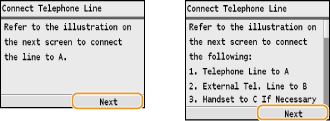
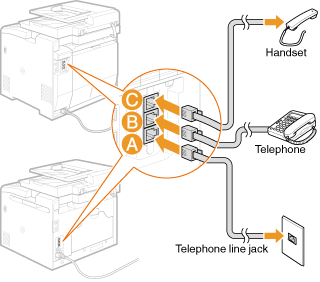
 ] / [
] / [  ] to select <Yes>, and press [
] to select <Yes>, and press [  ].
].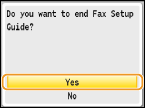
 ].
].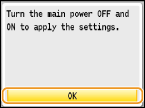
 If the Machine Does Not Automatically Set the Type of Telephone Line
If the Machine Does Not Automatically Set the Type of Telephone Line ]
]  <Fax Settings>
<Fax Settings>  [
[  ]
]  <Basic Settings>
<Basic Settings>  [
[  ]
]  <Select Line Type>
<Select Line Type>  [
[  ]
]  Select the type of telephone line
Select the type of telephone line  [
[  ]
]  [
[  ].
].