Wireless LAN connection of your printer to an access point using WPS
Solution
Before Starting Wireless Connection Setup
REFERENCE
Make sure that the printer is turned on.
If the power is on, the (white) POWER lamp (A) will be lit.
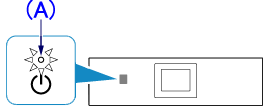
1. If the HOME button (B) on the printer is lit, touch the HOME button.

2. Flick the screen left or right, then tap the WLAN icon.
Tap [ Wireless LAN setup ].
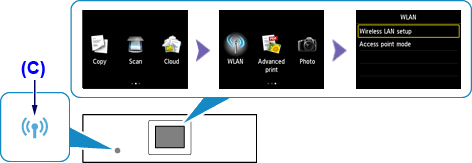
The (blue) Wi-Fi lamp (C) lights up when wireless connection is enabled.
3.
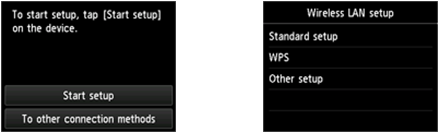
When the screen left above is displayed, go to the step 4.
When the screen right above is displayed, go to the step 5.
4. Tap [ Start setup ] on the printer.
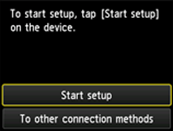
-> Go to 8.
5. Tap [ WPS ].
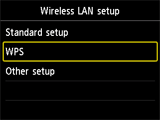
6. Tap [ Push button method ].
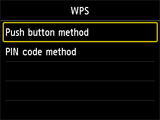
7. Tap [ OK ].
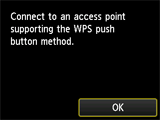
8. Press and hold the WPS button on the access point.
For details on pressing the WPS button, refer to the access point manual.
9. Tap [ OK ] on the printer within 2 minutes.
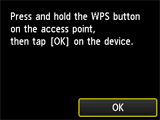
The (blue) Wi-Fi lamp on the printer flashes while searching for or connecting to the access point.
REFERENCE
If a different screen appears, see "If an Error Screen Appears" below in this page and follow the instructions there.
10. When the left screen appears, tap [ OK ].
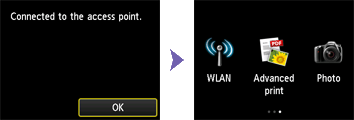
REFERENCE
If a different screen appears, see "If an Error Screen Appears" below in this page and follow the instructions there.
- Cannot connect. Connections are being attempted from multiple access points simultaneously.
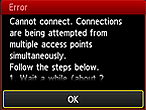
The screen appears when connections are being attempted from multiple access points simultaneously. Wait for a while, then configure WPS settings again. Press the WPS button on only one access point.
- Failed to connect.
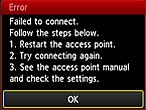
The screen appears when an error occurs.
Check the access point settings, then configure WPS settings again.
- Timeout error.

The screen appears when WPS setup was not completed within a specified time.
Is the network device (router, etc.) turned on? If the network device is already turned on, turn it off, then turn it back on.
- Cannot connect with WPS.
Set up a wireless connection manually.








