Solution
NOTE
[

]: Movie shooting tab 2 / <

>: Movie Shooting / <

>: Start/Stop button / <

>: Multi-controller
IMPORTANT
When digital zoom is set, the following conditions will apply:
- Still photo shooting is not possible.
- Since movie digital zoom processes the image digitally, the image will look rougher at higher magnifications. Noise, light spots, etc., may also become noticeable.
- When movie digital zoom is set, the scene icon will not be displayed.
- When movie digital zoom is set, the maximum ISO speed will be ISO 6400 (it cannot be expanded to H: equivalent to ISO 12800). Also, magnified view is not possible.
- the camera will focus with [FlexiZone - Single] (fixed at center).
- If you use movie digital zoom, contrast-detection AF will be used regardless of the lens used. The AF speed will therefore become slow.
- Movie Servo AF will not work.
REFERENCE
- Use a tripod to prevent camera shake.
- If you would like the exposure control to be adjusted automatically, set the camera to a shooting mode other than <M>.
1. Set the camera's power switch to <ON>.
2. Set the Live View shooting/Movie shooting switch to <

>.
The reflex mirror will make a sound, then the image will appear on the LCD monitor.
3. Press the <MENU> button to display the menu screen.
4. Under the [

] tab, select [Digital zoom], then press <

>.
5. Select [Approx. 3-10x zoom], then press <

>.
Press the <MENU> button to exit the menu and return to movie shooting.
6. Press the <

> button. The digital zoom bar will appear.
- Press the <
 > key to zoom in or press the <
> key to zoom in or press the < > key to zoom out.
> key to zoom out.
7. Press the <

> button to start shooting a movie.
- While the movie is being shot, the "
 " mark will be displayed on the upper right of the screen.
" mark will be displayed on the upper right of the screen.
8. To stop shooting the movie, press the <

> button again.
REFERENCE
- To cancel digital zoom, set [Disable] in step 4.
 ]: Movie shooting tab 2 / <
]: Movie shooting tab 2 / < >: Movie Shooting / <
>: Movie Shooting / < >: Start/Stop button / <
>: Start/Stop button / < >: Multi-controller
>: Multi-controller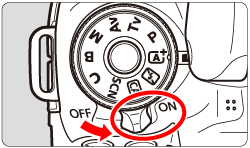
 >.
>.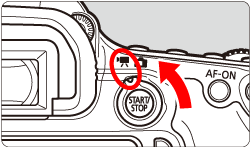

 ] tab, select [Digital zoom], then press <
] tab, select [Digital zoom], then press < >.
>.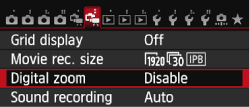
 >.
>.
 > button. The digital zoom bar will appear.
> button. The digital zoom bar will appear. > key to zoom in or press the <
> key to zoom in or press the < > key to zoom out.
> key to zoom out.

 > button to start shooting a movie.
> button to start shooting a movie. " mark will be displayed on the upper right of the screen.
" mark will be displayed on the upper right of the screen.
 > button again.
> button again.