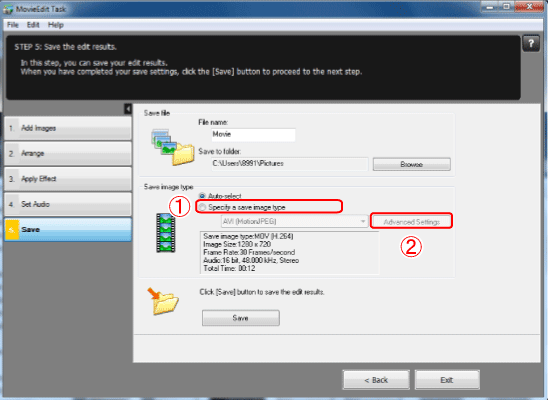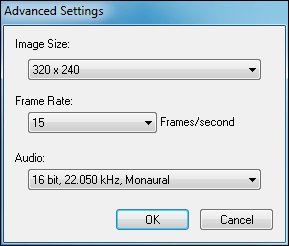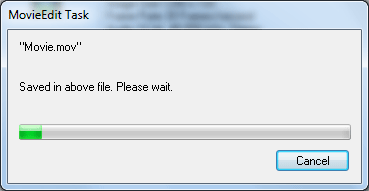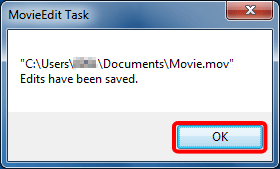Solution
Using the supplied [ImageBrowser EX] software, you can change the size or format of movies before saving them.
IMPORTANT
- The operations described here assume that the [ImageBrowser EX] software for use with digital cameras has been installed, and has been updated over the Internet.
- Installation procedures for [ImageBrowser EX] may differ depending on the model you are using.
- If [ImageBrowser EX] is included on the DIGITAL CAMERA Solution Disk that came with your camera, please install the software using the DIGITAL CAMERA Solution Disk.
- If [ImageBrowser EX] was not included on the supplied CD, you can download and install the [ImageBrowser EX] updater from the download page of the Canon Web site.
- If a CD did not come bundled with your camera, please download the [Digital Camera Software] from the Canon Web site and use it to install the [ImageBrowser EX] software.
Please note that you will need to have your camera ready when you perform the installation.
- The procedure is shown in Windows 7 for the purposes of explanation. The operations and screens displayed may differ depending on your computer’s OS.
- Movies you edit this way cannot be returned to the camera.
- Playback of some scenes may not be smooth if you change the frame rate after movie editing.
- Saving movies may take some time. In particular, saving movies in MOV format may take a long time. Note that the time required may vary greatly depending on computer performance and movie size (resolution).
Supported Movie Length
The maximum supported lengths of movies you can save are shown in the table below. A message will be displayed if you attempt to save a movie longer than this. In this case, trim the movie or reduce the size (resolution).
| Size (Resolution) | Max. Length (MOV) |
23.976 fps/
25 fps/29.97 fps* | 50 fps/59.94 fps* |
| 1920 x 1080 | Less than 10 min. | - |
| 1280 x 720 | Less than 20 min. | Less than 10 min. |
| 640 x 480 | Less than 30 min. | Less than 20 min. |
| 320 x 240 | Less than 60 min. | - |
* On cameras, 23.976 fps is indicated as 24 fps, 29.97 fps as 30 fps, and 59.94 fps as 60 fps.
| Size (Resolution) | Max. Length (MP4) |
| 1280 x 720 | Less than 30 min. |
1. Double-click the [ImageBrowser EX] shortcut icon on your desktop to start [ImageBrowser EX].
If you cannot find the [ImageBrowser EX] shortcut icon on your desktop, click [Start] (

) > [All Programs] or [Programs] > [Canon Utilities] > [ImageBrowser EX] and select [ImageBrowser EX] to start [ImageBrowser EX].
NOTE
On a Mac, click the [ImageBrowser EX] icon on the [Dock]. If no [ImageBrowser EX] icon is found on the [Dock], click [Go] on the menu bar, select [Applications], and then open [Canon Utility] > [ImageBrowser EX], and then select and start [ImageBrowser EX].
2. Select the files for which you want to change the file format or size.
3. Click [Edit] and choose [Edit Movies].
4. The following screen appears. Click [Save].
5.

Enter a file name for the movie to be saved.

Set the destination folder. To change the location where the file is saved, click [Browse].
6.

In [Save image type], select [Specify a save image type].

Click [Advanced Settings].
7. The [Advanced Settings] screen will appear. Set the [Image Size], [Frame Rate], and [Audio].
8. Click [Save] to save the editing results.
9. If the following window appears, click [OK].
10. Once the movie has been saved, click [OK].
This completes the procedure for changing the size or format of images.

 ) > [All Programs] or [Programs] > [Canon Utilities] > [ImageBrowser EX] and select [ImageBrowser EX] to start [ImageBrowser EX].
) > [All Programs] or [Programs] > [Canon Utilities] > [ImageBrowser EX] and select [ImageBrowser EX] to start [ImageBrowser EX].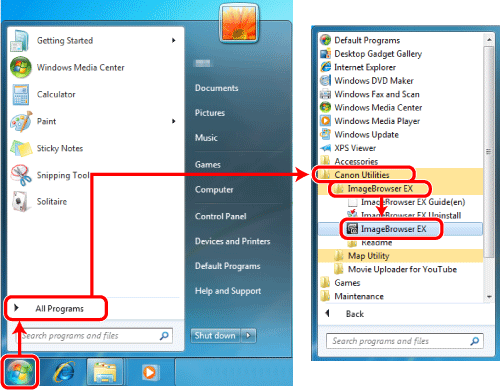
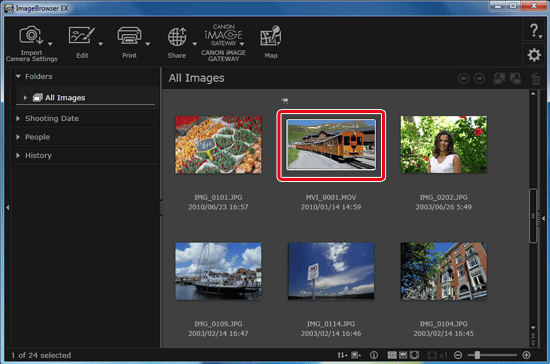
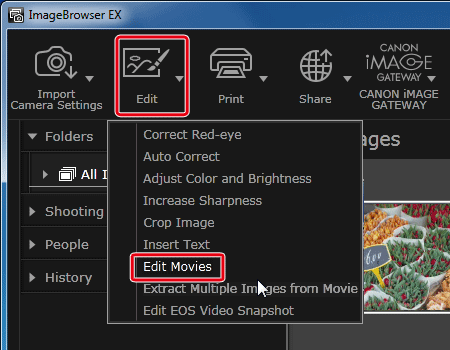
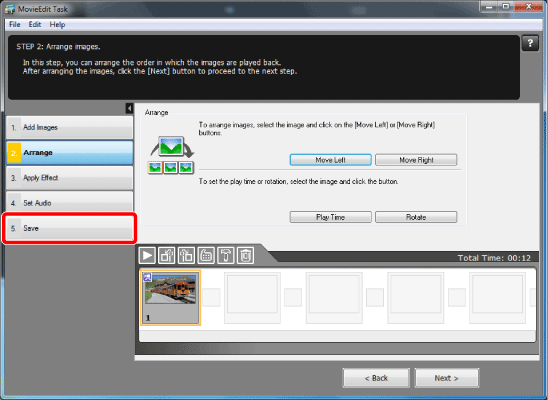
 Enter a file name for the movie to be saved.
Enter a file name for the movie to be saved. Set the destination folder. To change the location where the file is saved, click [Browse].
Set the destination folder. To change the location where the file is saved, click [Browse].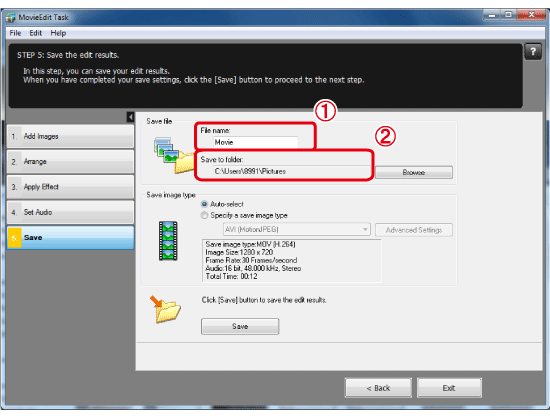
 In [Save image type], select [Specify a save image type].
In [Save image type], select [Specify a save image type].  Click [Advanced Settings].
Click [Advanced Settings].